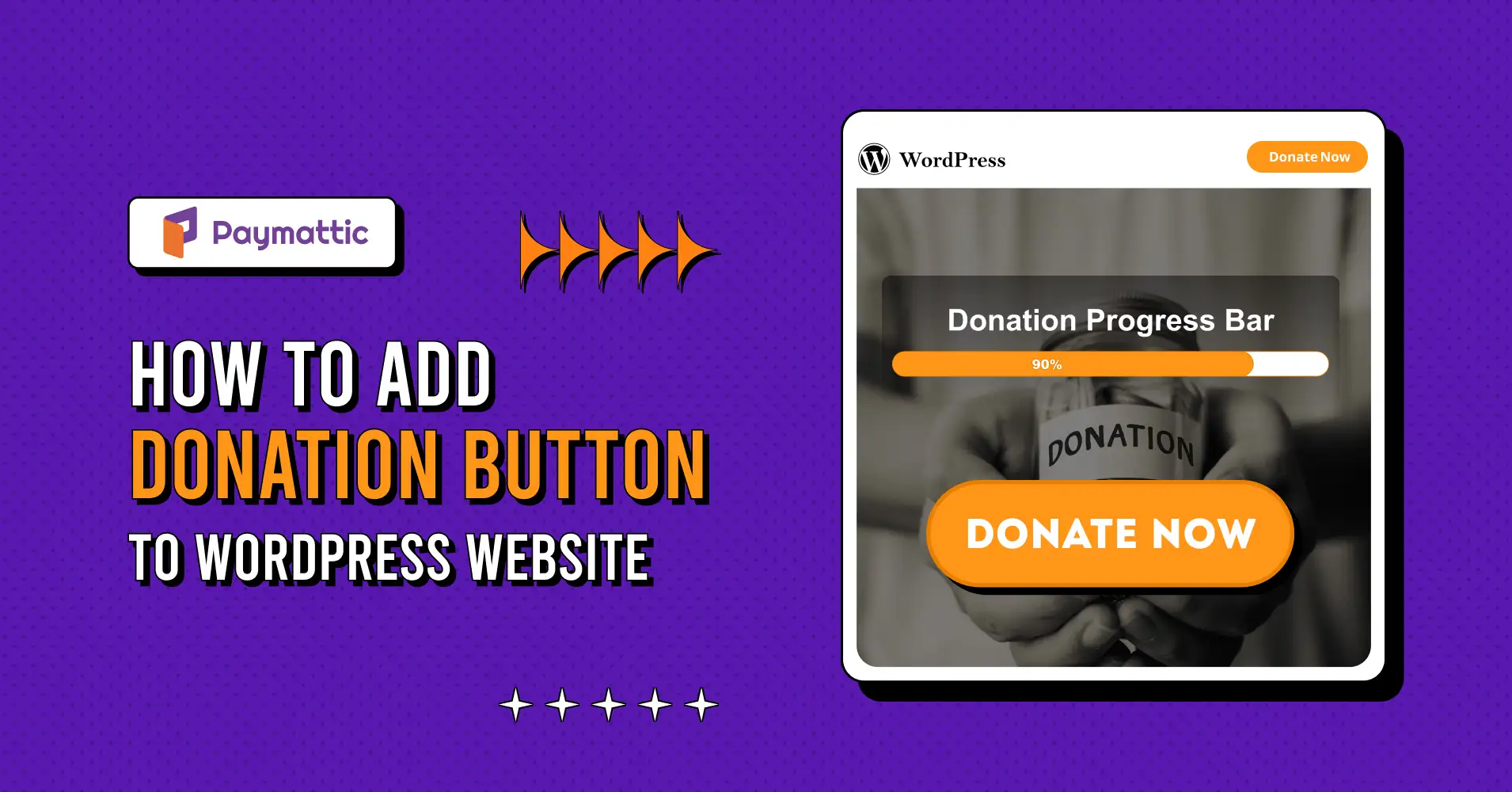
How To Add Donation Button To WordPress Website?
Table of Content
Download Paymattic – it’s Free!

Subscribe To Get
WordPress Guides, Tips, and Tutorials
We will never spam you. We will only send you product updates and tips.
A functional and well-placed donate button on your website can bring you tons of donations overnight.
You might wonder, how do I add a donation button to my website? In this article, I’m going to show you exactly that. I’ll demonstrate how to add donation button to WordPress website.
By the end of this article, we’ll be able to create three different types of WordPress donate buttons. And we’ll learn how to embed the donate button on your WordPress website and publish it on your web page.
So, why wait? Let’s get started.
Can you accept donations on WordPress website?
Very much, yes.
WordPress is the most popular content management system (CMS) that lets you build your website easily. The best part of WordPress is WordPress’s plugin directory, which allows you to add countless plugins to expand your website’s functionality.
To accept donations on your WordPress website, install a donation plugin. Then add a donation form to your webpage or a donate button to your WordPress website.
What is a donation button?
A donation button, or donate button, is a button on a nonprofit’s website that allows visitors to make a donation. A donate button can redirect donors to a donation page or allow them to make the donation directly from the page.
Donation buttons are not only for nonprofit websites. Any webpage dedicated to receiving donations can add a donate button. Additionally, startups and businesses seeking donations can use the donation button.
For example, LLCs can accept donations, and an LLC can add a donate button on its WordPress site to receive donations from donors.
Why should you add a donation button to your WordPress website?
Organizations that depend on donations, particularly nonprofits, must add a donate button to their website.
Whether it’s a donation page or donation form, a donate button encourages potential donors to click and donate. If you are running a fundraising website, you should add a visible donation button.
The donate button can take your visitors to a donation page, or they can make the donation directly on the page. It’s best if they can choose a certain amount and donate directly on a webpage.
Adding a donation button to your WordPress website can be a powerful tool for a variety of reasons:
For non-profit organizations:
- A donate button provides a clear and convenient way for supporters to contribute to your cause.
- Makes it easier for people to donate, potentially boosting your fundraising efforts.
- A donation button can help you collect donor information for future communication and engagement.
- Demonstrates your organization’s commitment to financial transparency.
For bloggers and content creators:
- A donation button offers an additional revenue stream to support your work.
- Allows readers to show their appreciation for your content.
- Fosters a sense of community among your audience.
For businesses:
- A donation button allows your business’s supporters to contribute to your work.
- Helps you run your crowdfunding campaigns if you are just starting out.
Which method should you use to add a donation button to your WordPress website?
There are multiple ways to add a donate button to your donation page. These methods range from simple to advanced and complex.
You can add a custom-coded donate now button on WordPress. You can use HTML and CSS to create a donation button and place it on your post or page.
Another way to add a donate button is by using a WordPress donation plugin such as Paymattic.
Let’s talk about them in detail:
Custom-coded WordPress donation buttons:
If you want to create a donation button that looks and works exactly as you want it to, then custom HTML and CSS are the way to go. Unfortunately, this is a costly and tedious process.
If you are not a web developer, you’ll have to hire web developers to code it for you, which increases the cost of creating a simple donation button. This can be a deal-breaker for your nonprofit organization.
Since you are trying to save money as much as possible, this is a more expensive option. It might not generate enough revenue to cover your development expenses.
Use the Paymattic donation plugin:
To save yourself from unnecessary expenses, there are multiple WordPress plugins that can help you create a donate button.
This method is also much faster than using a custom-coded button.
Meet Paymattic – a freemium WordPress donation and payment plugin that lets you create a free WordPress donate button.
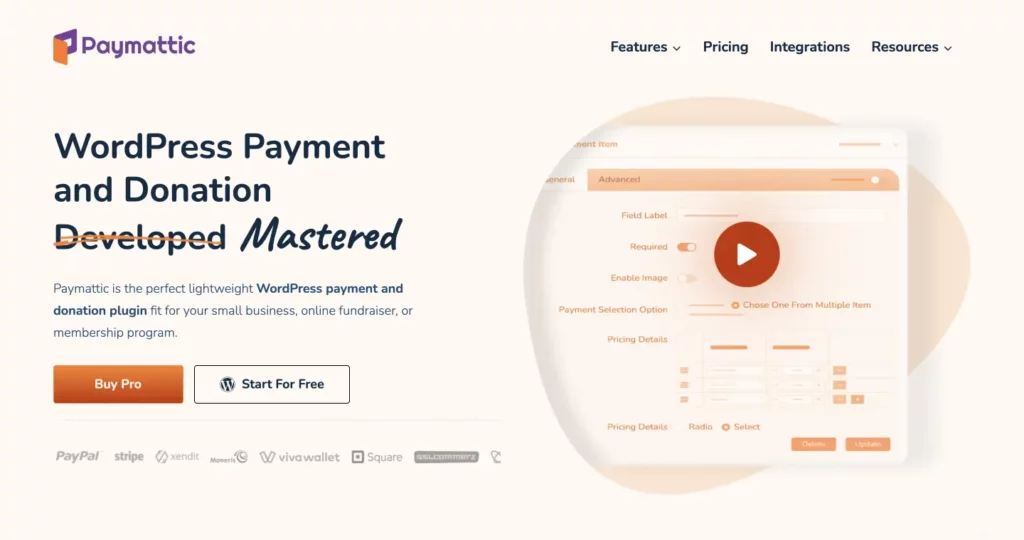
Paymattic is a simple WordPress donation plugin that lets you add the donation buttons on your webpage. It is designed with simplicity and flexibility in mind, allowing you to create a donation button in just minutes and start receiving donations right away.
Paymattic offers –
Free to get started
Paymattic is a freemium plugin. And it’s absolutely free to get started with donations. With Paymattic, you can create a stripe donate button on WordPress and accept donations for free.
Additionally, you can create a donation progress bar with Paymattic, which lets your donors see the percentage of donations received and the status of donations on your website.
Compatibility with all WordPress themes
Paymattic is compatible with all WordPress themes. And it’s mobile responsive. That means the donate button you create works perfectly both on web and mobile devices.
Adding a WordPress donation button with Paymattic is simple. Paymattic ensures it fits seamlessly with your current theme.
Worldwide payment gateways
Paymattic lets you receive donations from all around the world. It covers worldwide payment methods that include Stripe, PayPal, credit cards, Mollie, Square, and more.
Also, there’s an offline payment method where your donors can send your donations offline.
Unlimited donation campaigns
There is no limit to the number of donation campaigns you can create with Paymattic. You can create unlimited donation buttons and donation forms.
And you get all the entry data from the report dashboard.
Subscribe Newsletter
Subscribe to our newsletter for updates, exclusive offers, and news you won’t miss!

Tutorial: How To Add Donation Button To WordPress Website?
In this section, I’ll show you how to add donation button on your WordPress website. I’m going to walk you through the step-by-step process.
And we are going to use the Paymattic plugin. Because this is the simplest donation plugin to add the donate button to any WordPress site.
For your information, we are going to put a donate button in three easy steps. So hang tight, and let’s get started:
Step 1: Install and activate the Paymattic WordPress plugin
The first step is to install the Paymattic plugin from your WordPress dashboard.
You can find the Paymattic plugin by going to “Plugins > Add New Plugin” and then searching for “Paymattic” in the search bar.
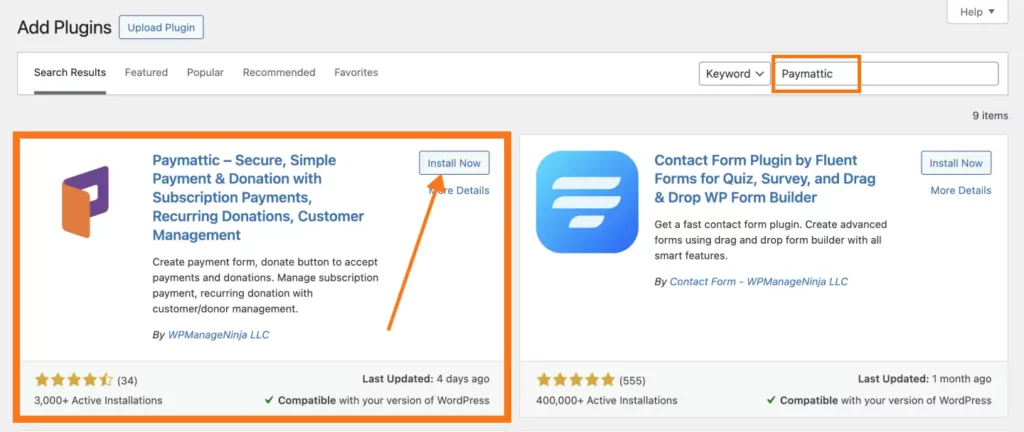
Step 2: Set up a donate button
After activating the plugin, we are now going to create a donate button with Paymattic.
You can create three types of donate buttons with Paymattic.
- Donate button with donor’s information
- Donate button without the donor’s information
- Donate button with Donation Progress Bar
Let me show you all of them:
Create donate button with the donor’s information:
To add donate button to WordPress with the donor’s information:
- Open the Paymattic plugin and go to “Add New Form”
- Then click on “Create blank form”
- Choose information fields like email address, name, and phone number. (You’ll get all the necessary fields with Paymattic)
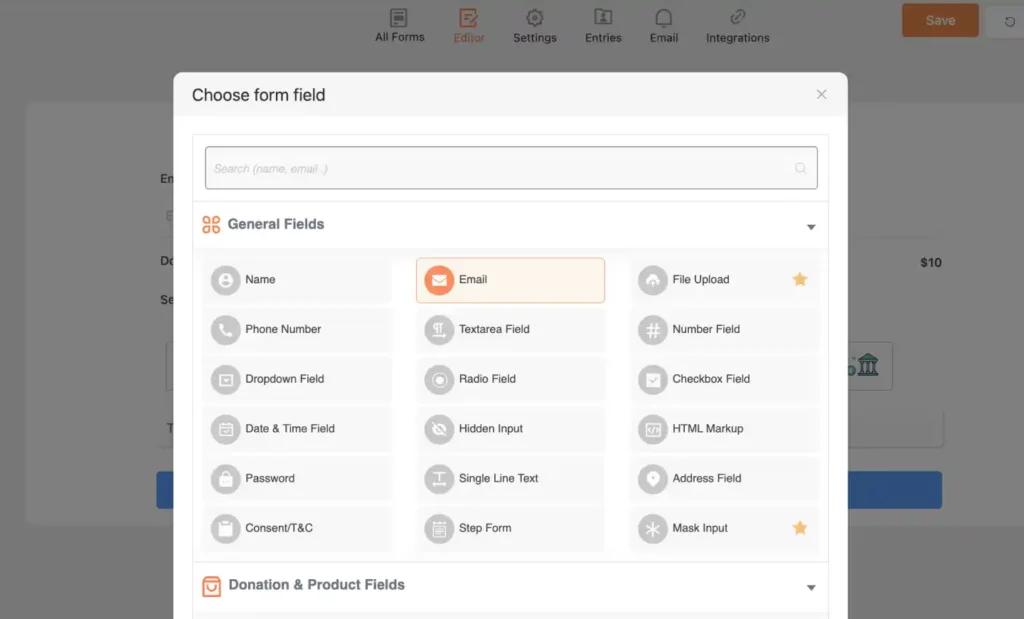
- Add the “Payment Item” field and rename it to “Donate”. Then set the donation amount
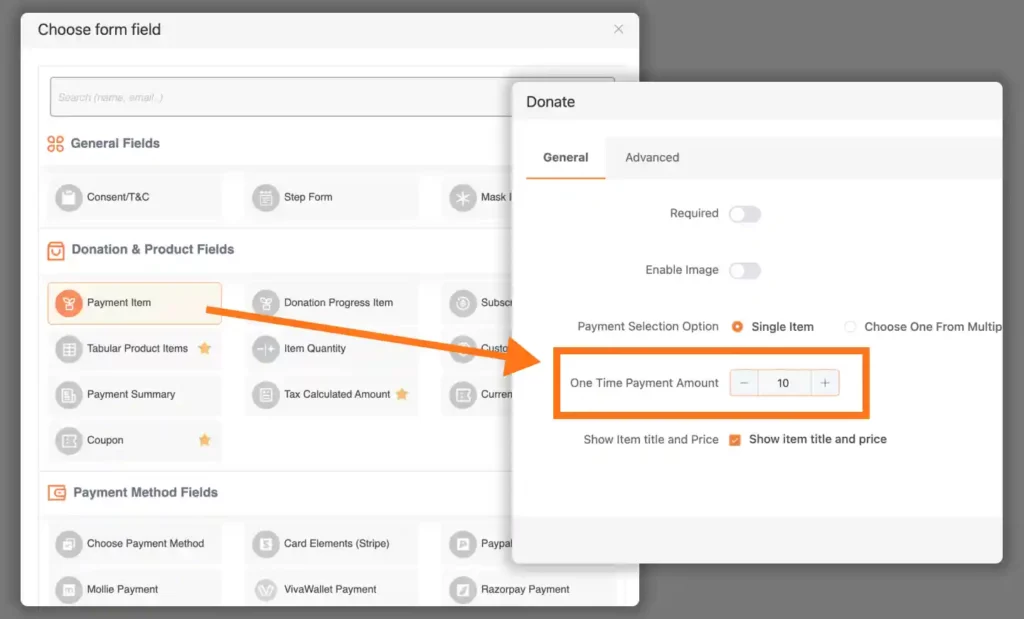
- Add the “Choose Payment Method” field and check all the payment gateways
(If you want to add a specific payment gateway you can just deselect all the payment gateways. And select the chosen one only)
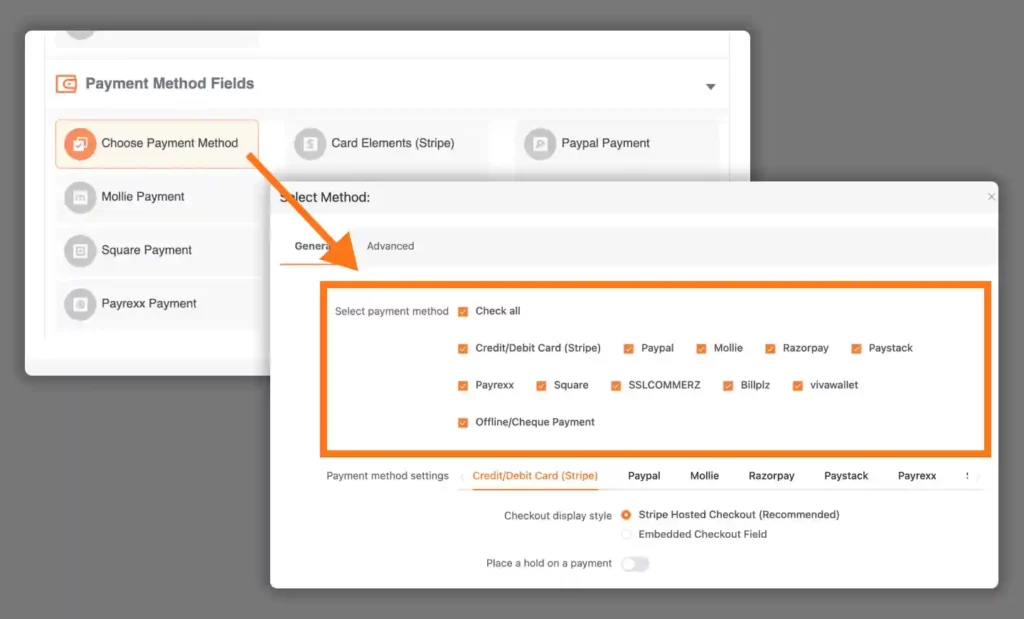
- Rename the button text the way you want it. I’ve added it as “Donate $10 Now”
The donate button:
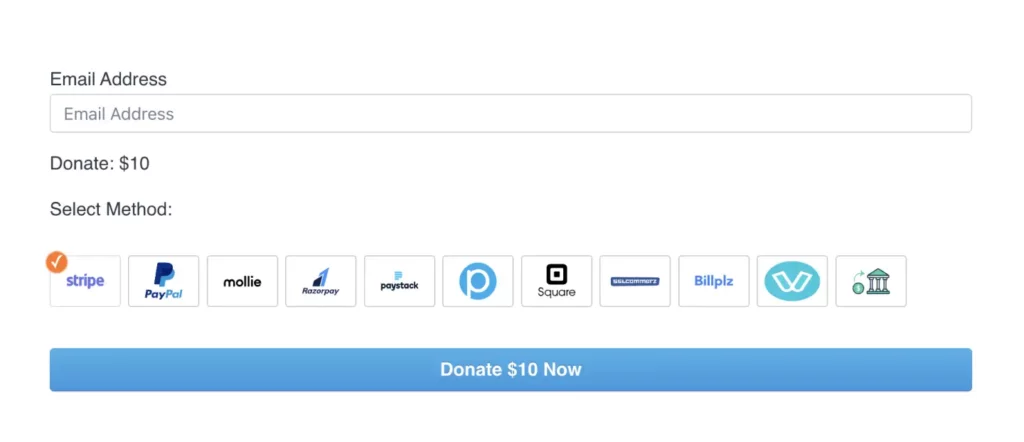
Your donate button on the WordPress website is created with donor information.
Create a donate button without the donor’s information (Guest Donation):
To add a donate button without the donor’s information:
- Open the Paymattic plugin and go to “Add New Form”. And then choose “Create blank form”
- Click on the plus (+) icon and add the “Payment Item” field. Insert your donation amount
- To hide the payment item field on the webpage, go to the settings of the “Payment Item” field and deselect the “Show Item title and Price”
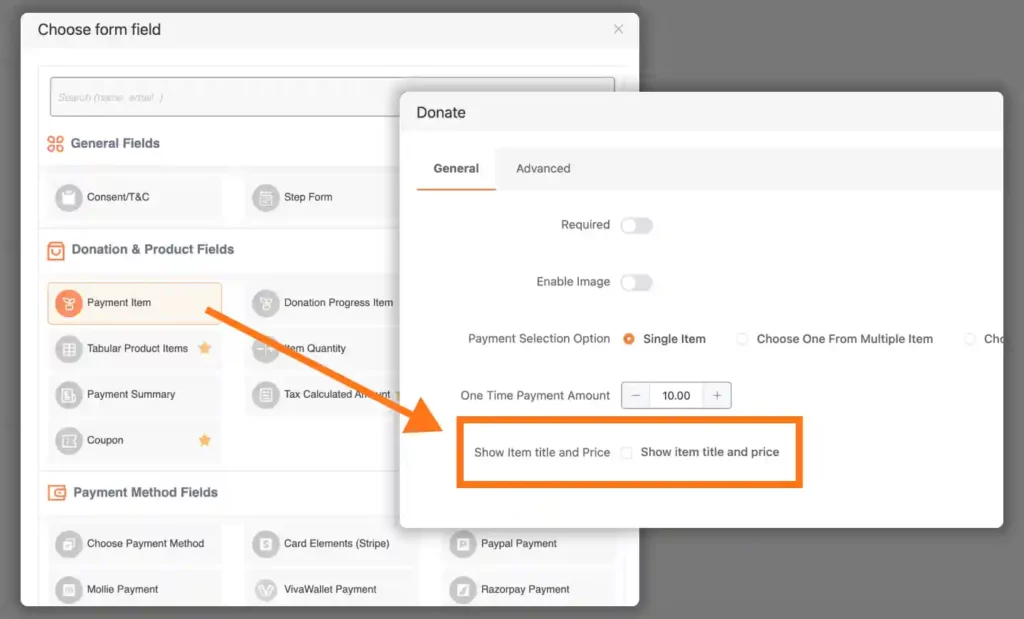
- Add a payment method. For example, I’ve added the Stripe payment gateway. Stripe payment gateway is free in the Paymattic plugin.
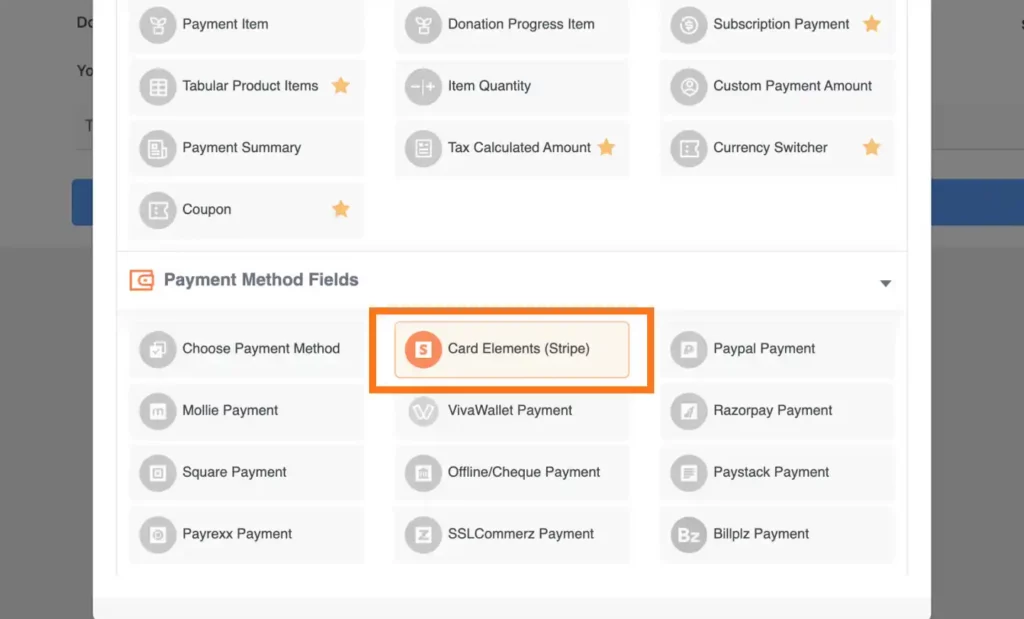
- Rename the button text however you like. I’ve renamed it to “Donate $10 Now”
The donate button:
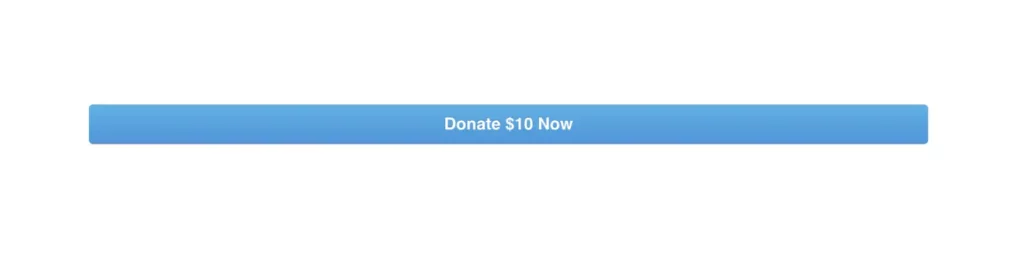
This is just a simple donate button for your WordPress website.
Create a donate button with a Donation Progress Bar:
Paymattic lets you showcase a donation thermometer right on your WordPress website. This feature is named “Donation Progress Item” in the plugin.
With the Paymattic plugin, you can create a donate button with a donation goal bar. This helps keep your donors updated on the donation status and drives more donations.
Let me show you how you can do it:
- Open the Paymattic plugin and go to “Add New Form”. And then choose “Create blank form”
- Add the “Donation Progress Item” from the fields. And turn on “Show Statistics” from the settings.
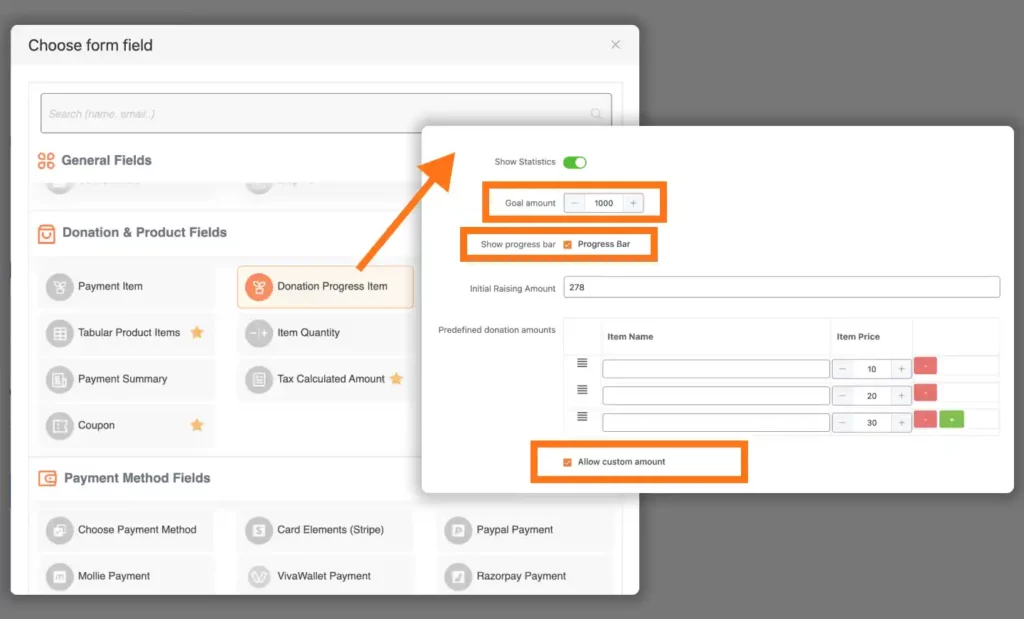
- Choose a payment gateway. For example, I’ve chosen the Stripe payment gateway. Because Stripe is free in Paymattic. (You can also choose multiple payment gateways for a single donation transaction.)
- Rename the button text and press “Save”
The donate button:
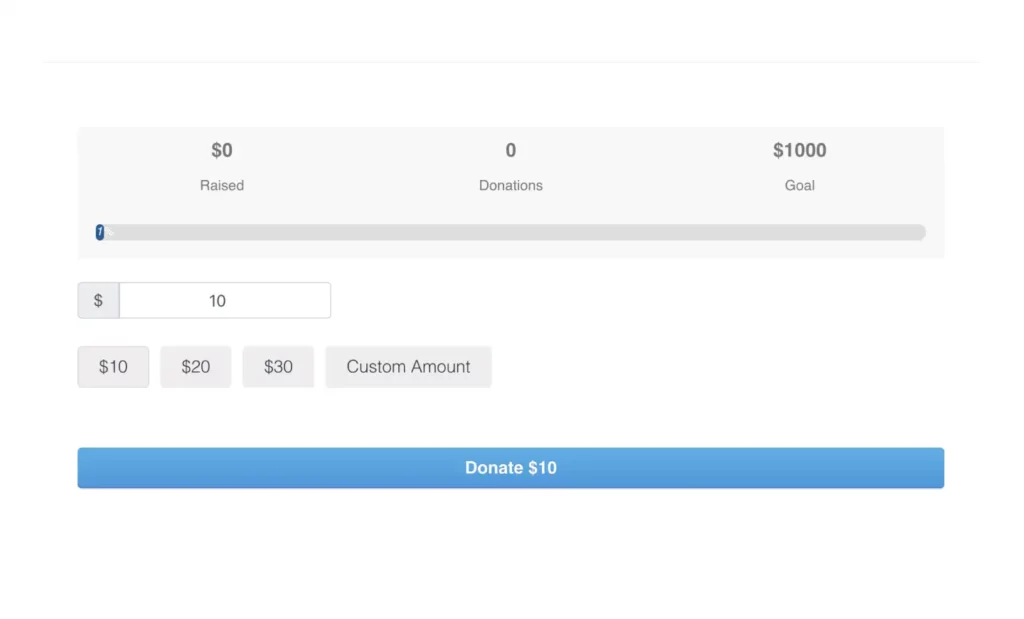
Here is your donate button with a clean-looking donation progress bar.
Step 3: Embed the donate button on your WordPress website
Now you might think how do I embed a donation form in WordPress? I am going to show you exactly that.
Together we are going to embed the donate button in your website. Let’s do it:
- Go to your WordPress website dashboard. And create a new page or post
- Open the Paymattic plugin and copy the shortcode of the donation form you created
- Paste the shortcode on your page or post
- Press “Publish” and you are done
Now your donate button is published and ready to receive donations.
Add a PayPal donate button to WordPress website
To take donations via PayPal, you need to add a PayPal donate button on your WordPress website. And this is easy with Paymattic.
To create a PayPal donate button on WordPress, create any type of donate button mentioned in Step 2.
And choose PayPal as the payment method.
Then follow Step 4 to embed your donation form on your webpage.
That’s how you create a PayPal donate button for your WordPress website.
Monitor donations of your campaigns
Creating a donate button or running a fundraising campaign is not everything. You need to track your campaign performance. With data from your donation campaigns, you can create a fundraising report card.
Here are some Key Performance Indicators (KPIs) for your fundraising campaigns:
Financial KPIs:
- Total funds raised: The overall amount of money raised during a fundraising campaign or period.
- Average donation size: The average amount donated per donor.
- Donation growth rate: The rate at which donation amounts are increasing over time.
- Cost Per Dollar Raised (CPDR): The cost associated with raising each dollar of donations.
- Return on Investment (ROI): The financial return from the fundraising activities compared to the costs.
Donor KPIs:
- Number of donors: The total number of donors who contributed.
- Donor retention rate: The percentage of donors who continue to donate year over year.
- New donor acquisition: The number of new donors acquired during a campaign.
- Donor churn rate: The percentage of donors who stop donating over a given period.
- Donor Lifetime Value (DLV): The total amount a donor is expected to give over their lifetime.
Online donation KPIs:
- Online donation rate: The percentage of total donations made online.
- Mobile donation rate: The percentage of donations made via mobile devices.
- Email campaign performance: Metrics such as open rates, click-through rates, and conversion rates for email campaigns.
Campaign KPIs:
- Campaign conversion rate: The percentage of people who are contacted that end up donating.
- Donation page attendance: The number of visitors to the donation webpage.
- Pledge fulfillment rate: The percentage of pledges that are actually fulfilled.
- Online engagement: Metrics such as website traffic, social media engagement, and email open rates.
Paymattic: Best WordPress donation plugin
Paymattic is the best WordPress donation plugin for fundraising campaigns of any size. It’s a free WordPress donation plugin with added pro functionalities.
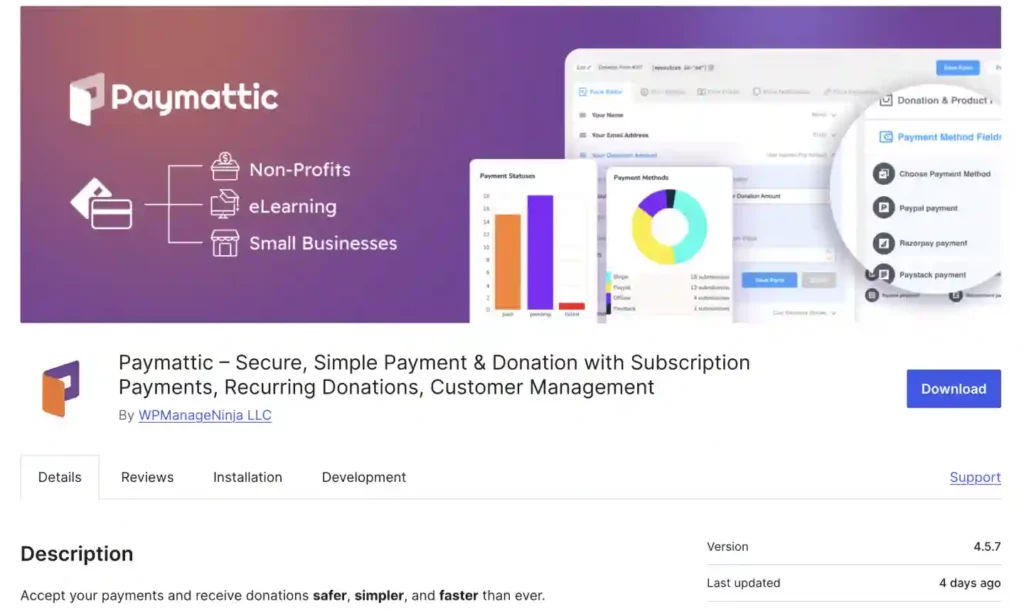
With the Paymattic plugin, you can:
- Create unlimited donation forms
- Add a donation goal bar on your web pages for free
- Get donations through the Stripe payment gateway for free
- Receive worldwide donations via major global payment gateways
- Add custom donation amount on your webpage
- Integrate your CRMs and other services with Paymattic
- Create tabular product fields
- Accept anonymous donations
- Manage your donors with donor dashboards
- Get detailed analytics of your fundraising campaigns
Wrapping up
In this article, I’ve shown you how you can add donation button to WordPress website. And demonstrated to you three types of donation buttons you can add using the Paymattic WordPress donation plugin.
Choose the donate button you think is perfect for you and add the button yourself.
Read this article to learn how to get started with the Paymattic plugin for free.
Thank you for reading.
Join the thousands already enjoying Paymattic Pro!
Mahfuzur Rahman Nafi
Mahfuzur Rahman Nafi is a Marketing Strategist at WPManageNinja. With 4 years of experience in Product Marketing, he has developed marketing strategies, launched products, written content, and published websites for WordPress products. In his free time, he loves to read geeky stuffs.




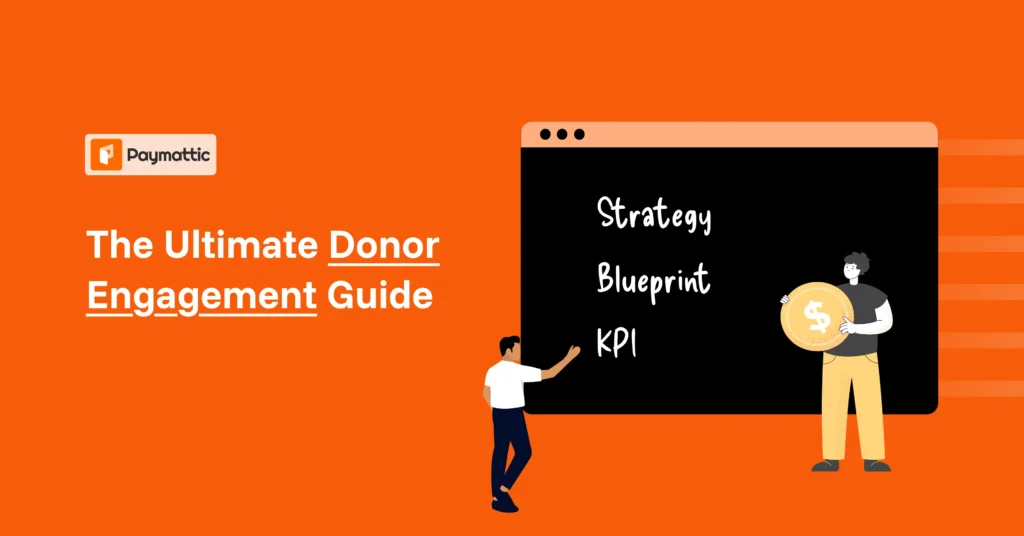
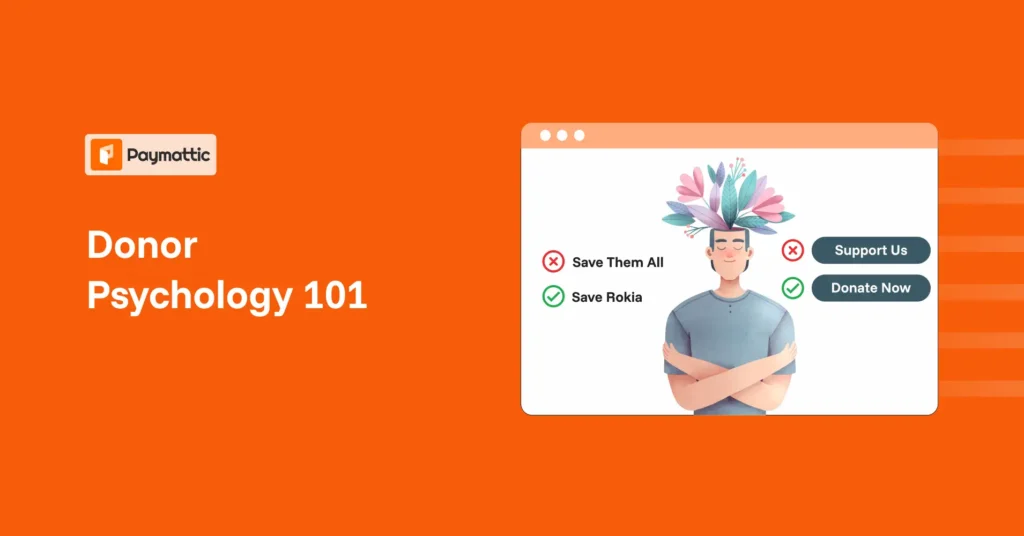




Leave a Reply