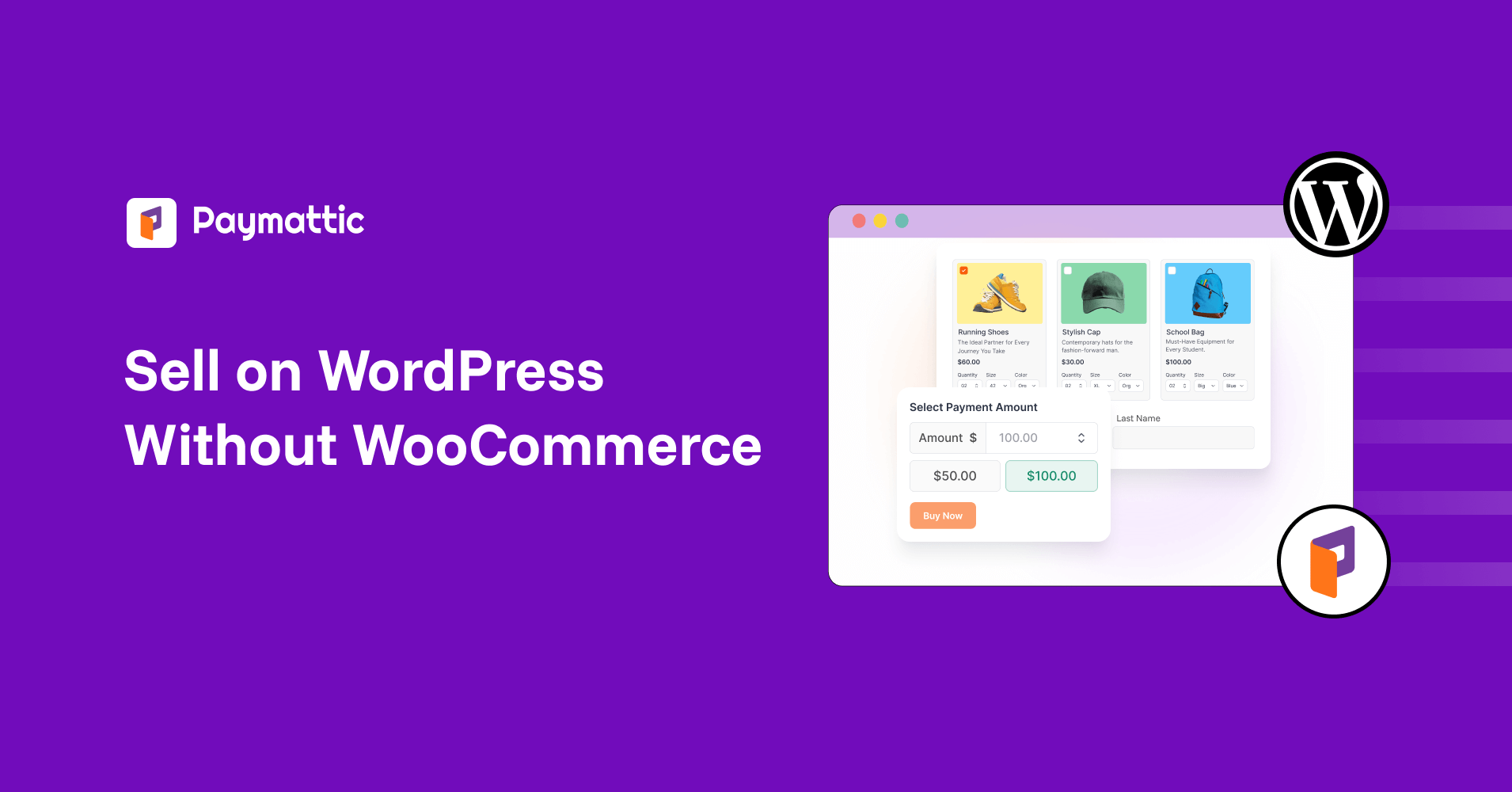
10 Min Read
How to Sell on WordPress Without WooCommerce?
Table of Content
Download Paymattic – it’s Free!

Subscribe To Get
WordPress Guides, Tips, and Tutorials
We will never spam you. We will only send you product updates and tips.
TL;DR: How to sell on WordPress without WooCommerce?
WooCommerce is powerful, but for small businesses, it can feel overwhelming. With Paymattic, you can sell products or services on WordPress without the heavy setup.
This guide walks you through why you might skip WooCommerce, how Paymattic makes selling simple, and the five quick steps to start accepting payments, all without juggling multiple plugins or complex settings.
Do you really need WooCommerce to sell on WordPress?
No, you don’t need to rely on WooCommerce for selling on WordPress; there are many other options available. For a small business owner, setting up WooCommerce feels like buying a rocket ship when all you need is a bicycle to get around town.
That’s where the necessity of a WooCommerce alternative comes in to add e-commerce functionality to your WordPress websites with ease.
Now your question may be like this: “How can I sell on WordPress without WooCommerce”?
Well, in this blog, we’ll walk you through exactly how to sell products on WordPress without ever installing WooCommerce on your website.
Why look for a WooCommerce alternative for selling?
WooCommerce is a very popular and fantastic platform for business owners to sell on WordPress. But for small business owners, it’s maybe overwhelming and too complex to start. Luckily, WooCommerce alternatives are available on WordPress, which allows you to sell products from your website directly.
Setting up an online store with WooCommerce can make you feel like you need a degree to make it fully functional. That’s not the only reason to look for a WooCommerce alternative, here are more let’s explore:
1. It’s way too complicated for simple selling
Look, if you’re selling a few products or services, why do you need a system that’s built for managing thousands of items? WooCommerce comes with features you’ll probably never use, but you still have to deal with all the complexity.
As small business owners, dealing with this complicated setup can be overwhelming and disturbing. So here, choosing a simple solution will be perfect for you.
2. The setup time will drive you crazy
Business owners spend the weekend setting up WooCommerce. For most people, it takes more than a month to work properly.
You have to spend hours:
- Configuring payment gateways
- Setting up shipping options
- Installing and configuring extensions
- Troubleshooting conflicts between plugins
- Learning about tax settings you didn’t even know existed
That’s time you could be spending on actually growing your business.
3. Hidden costs that add up fast
We all know WooCommerce is “free,” but here’s what they don’t tell you upfront:
- Premium themes: $50-$200
- Essential extensions: $29-$199 each
- Better hosting: $20-$100/month
- SSL certificate: $10-$100/year
- Payment processing fees on top of everything else
Before you know it, your “free” solution is costing you $200+ per month, and you are already spending your time and efforts on it.
4. Maintenance headaches never end
Once you get WooCommerce running, the real fun begins. Updates break things. Plugins conflict with each other. Your site slows down because of all the extra code running in the background.
You’ll find yourself becoming an accidental WordPress technician instead of focusing on your business.
5. Mobile shopping is a nightmare
These days, most people shop on their phones. But WooCommerce stores often don’t work well on mobile devices without significant tweaking and optimization.
Your potential customers will give up and buy from someone else if your checkout doesn’t work perfectly on their phone.
6. Your customers deserve a better experience
WooCommerce checkout processes can be slow and confusing. Studies show that 70% of people abandon their carts during complex checkouts.
Your customers want to buy from you quickly and easily. They don’t care about all the fancy features; they just want a smooth buying experience.
Subscribe Newsletter
Subscribe to our newsletter for updates, exclusive offers, and news you won’t miss!

Paymattic: The easy way to sell on WordPress without WooCommerce
Sometimes, the best solution is the simplest one. If you’re selling digital products, taking service bookings, or running a small online store, you need something that just works, without all the bells and whistles.
Meet Paymattic, It’s not directly a WooCommerce alternative, but you can use Paymattic to sell products on your WordPress websites.
Paymattic makes launching your online business simple, instead of juggling multiple plugins. You can showcase your products in a clean, shopping cart style and accept payments directly from your WordPress site.
With Paymattic, you get everything you need in one plugin. From creating attractive carts to managing secure checkouts, so you can focus on selling, not on setup hassles.
Key features of Paymattic include:
- Subscription payment
- Prebuilt payment form template
- WordPress shopping cart
- 13+ payment gateways
- 14 integrations
- Customer dashboard
- Currency switcher
- Customer profile
- PDF/invoices
- Multilayer security
- Advanced reporting dashboard
Click here to discover “Best WordPress payment plugins for small business in 2025”
5 easy steps to sell on WordPress without WooCommerce
Here, we will show you the five easy steps to sell on WordPress with Paymattic. Follow these steps to set up your online business and start selling today.
Step 1: Install & activate Paymattic Pro
First things first, let’s get Paymattic up and running on your WordPress site. To install, follow the steps mentioned below:
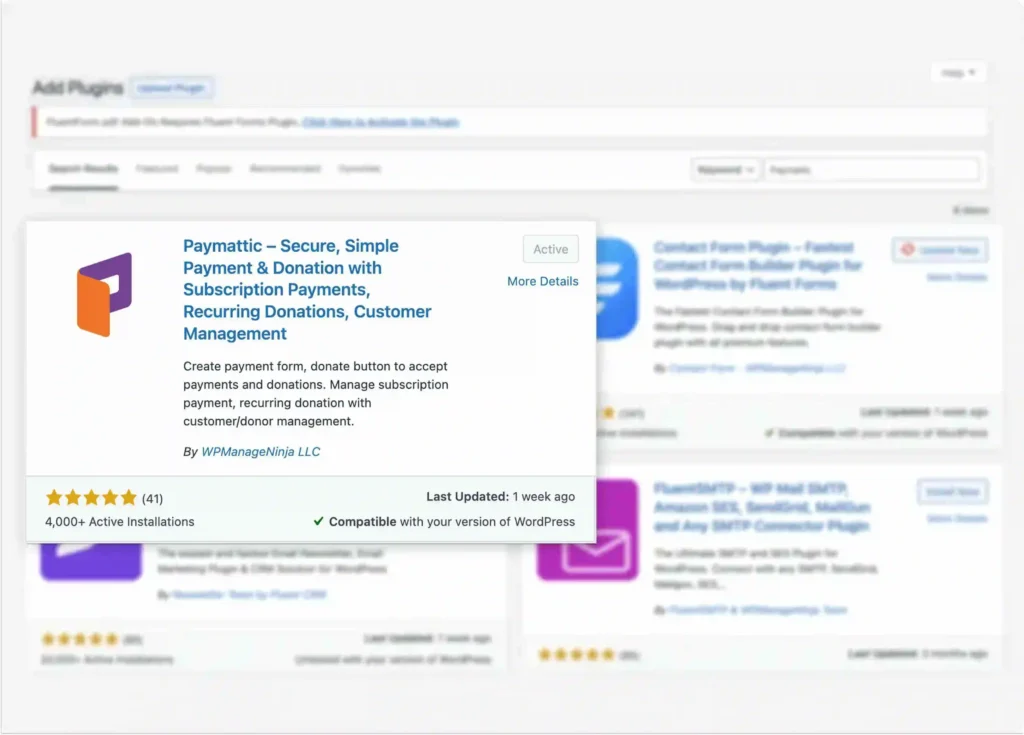
- Log in to your WordPress dashboard.
- From the left-hand menu, go to Plugins > Add New.
- Now, in the Upload plugin’s section, upload the Paymattic zip file and click on the Install Now button. ( Alternatively, first you can install the free version from the WordPress repository, then upgrade the plan from there.)
- Once installed, hit the Activate button, and you’re all set to move to the fun part!
Step 2: Create a Payment form
Now you are ready to create your first online payment form with Paymattic. There are two ways to create a payment form. Either you can go with a prebuilt payment form template or start building one from scratch. To create form, from the beginning –
- Go to the Paymattic dashboard > All Forms > Add New Forms.
- Then click on the Blank Form.
- Adds necessary fields as per your online store’s requirements.
- Then click on the Save Settings buttons.
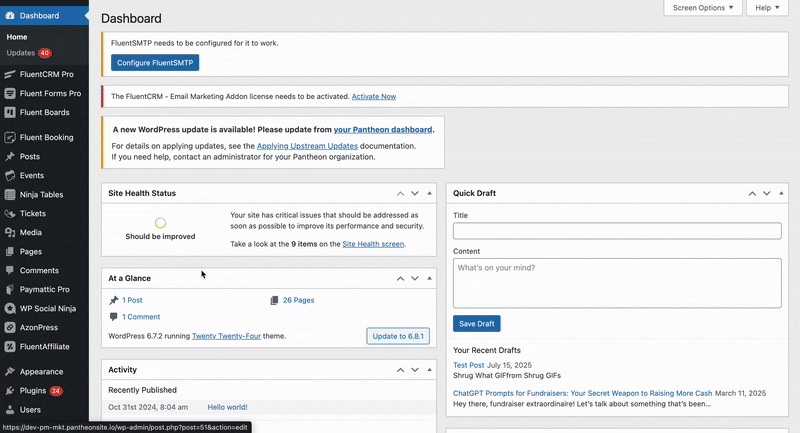
Ready to start selling? Here’s your step-by-step guide to creating a payment form with Paymattic.
Step 3: Add shopping cart
To sell products online, you need to showcase them on your website. Paymattic offers “Tabular Product Item” fields to add products & customize their appearance on your website. To do so-
- Go to your form > add Tabular Product Item fields from the Donation & Product fields sections.
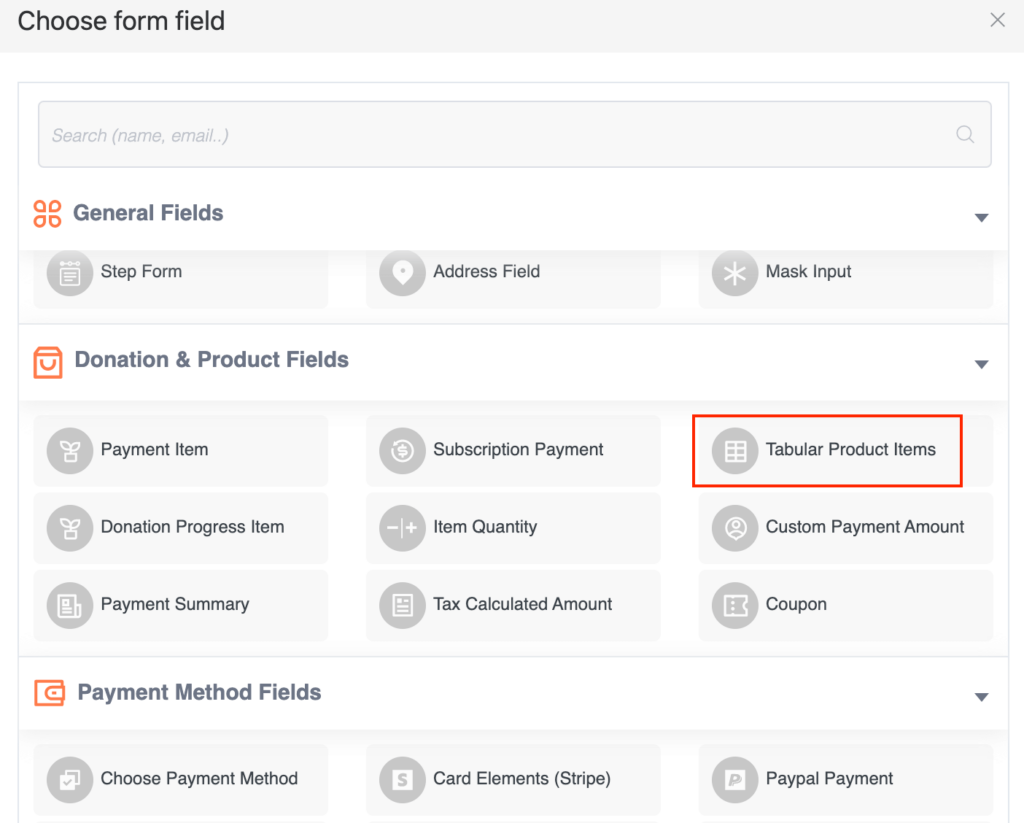
- Tabular product item field will appear on the form, now click on the settings icon to customize the shopping cart and add products.
- Here you will find three types of tabular product templates. Choose one that goes well with your sites’ appearance.
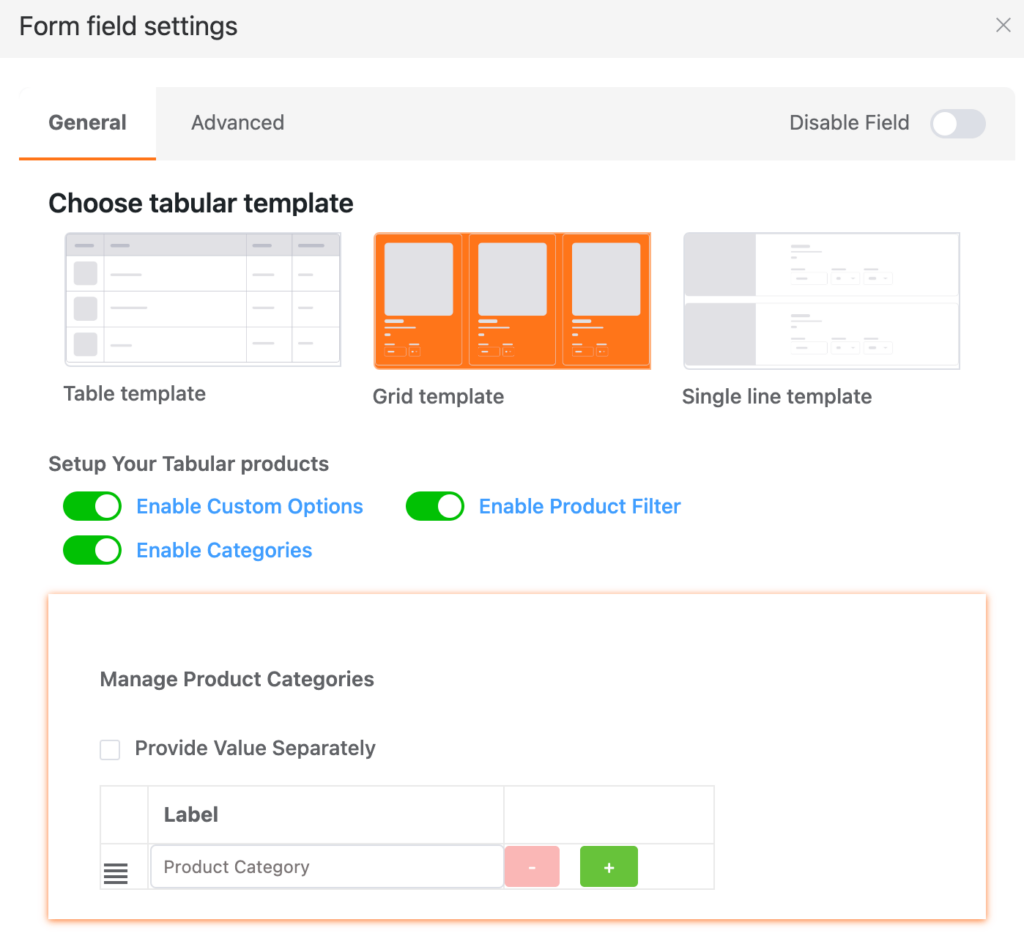
Next, you’ll move on to the Product Settings section. Here, you can:
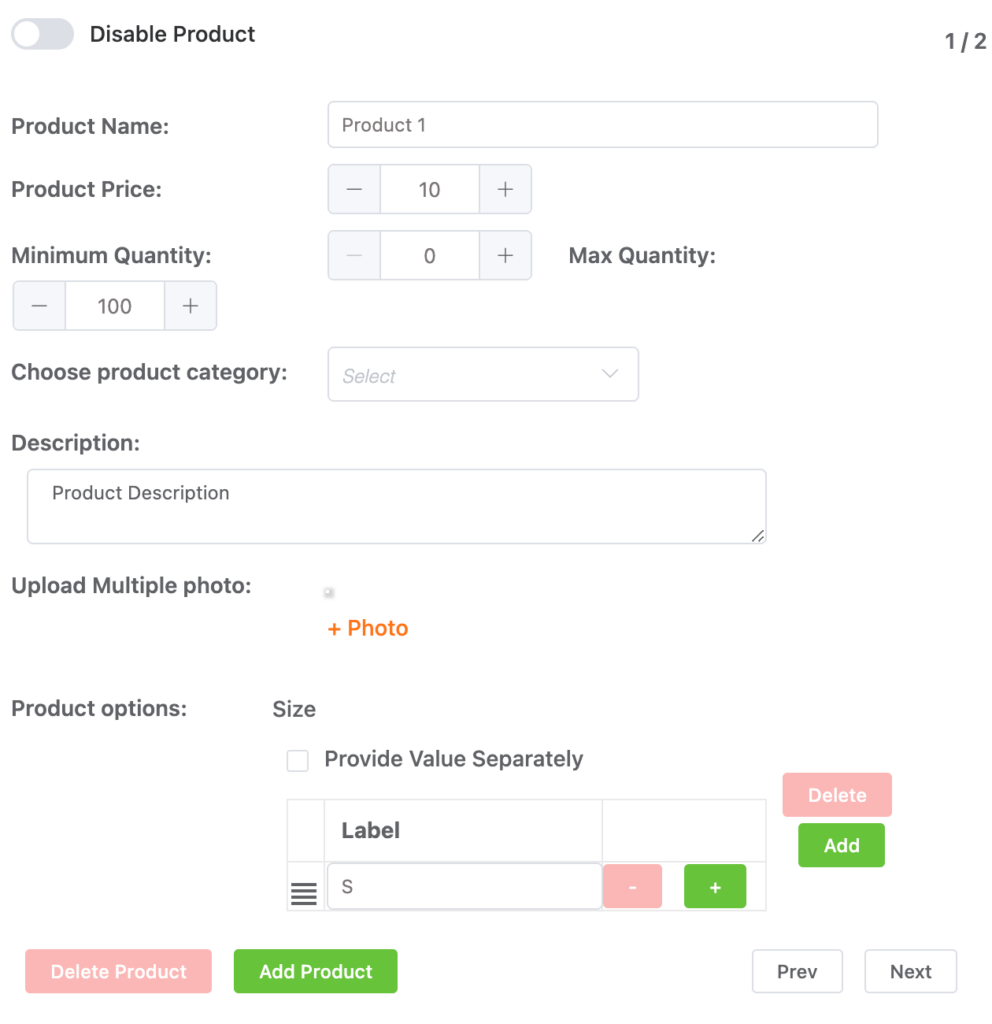
- Set the product name, price, minimum and maximum quantity, product category, and description.
- Add product options such as image, size, color, and more.
- If you want to temporarily hold a product, simply turn off the Disable Product button. This feature is useful if the products are out of stock or when you want to stop taking orders for a specific item.
- To delete any product from the cart, click the Delete button, and to Add a new one, click on the Add Product button.
- Enable the Subtotal switch if you want to display the subtotal amount to customers.
- Use the Next and Prev buttons to navigate between products.
Finally, don’t forget to click the Update button to save your changes.
Step 4: Add payment method
Now, come to the most crucial part: as a business owner, you have to collect payment from your customers. To do so, first you have to connect the payment gateway with your form.
Paymattic offers 14 popular payment gateways, including Stripe, PayPal, Square & 11 others. You can add single or multiple payment methods on the same form. To add a payment method to your form, follow the steps mentioned below:
- Go to the form you already created.
- Then, click on the ‘ + ‘ icon in the form editor and select any payment method from the Payment Method Fields section.
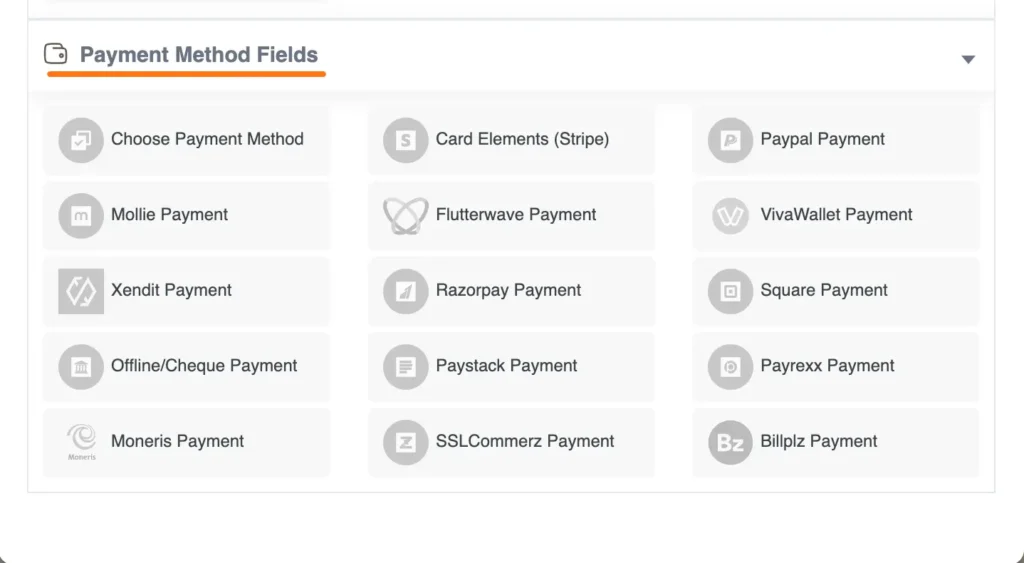
- To add multiple payment methods, select the Choose Payment Method field.
- And add as many payment gateways as you want.
Click here to discover “9 best WooCommerce payment gateways in WordPress”
Step 5: Publish form
Congratulations, you have successfully created a payment form with Paymattic. Now it’s time to publish it on your website. To publish the form you already created, go to the Paymattic dashboard and copy the shortcode. Then paste the shortcode to the page where you want to publish the form. That’s all!
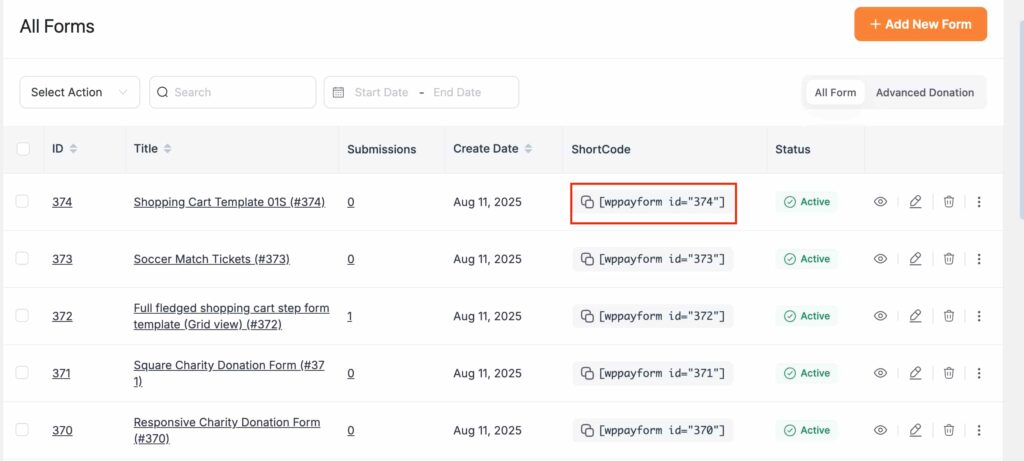
Okay, tell me you want to show your form before publishing it on your site. Yes, that’s also possible with Paymattic. Click on the eye icon (near Active status) and preview it before making it live on your website.
Here is the preview of the demo form I created with Paymattic.
Ready to sell on WordPress without WooCommerce?
WooCommerce is not mandatory for selling products on WordPress. If you are a small business owner and want to avoid complexity, then WooCommerce alternatives will be best for you.
As we already mentioned before, Paymattic is not a direct WooCommerce alternative. But it’s more than enough for a small business to sell products online and give your customers the flexible experience you want.
So what are you waiting for? Get started with Paymattic now and enjoy the most amazing selling experience on WordPress.
Frequently asked questions
Here are some frequently asked questions about selling on WordPress without WooCommerce.
1. Can I sell on WordPress without using WooCommerce?
Yes, with Paymattic, you can easily sell products or services on WordPress without the complexity of WooCommerce. Whether you’re offering digital goods, physical items, or subscriptions, Paymattic lets you create payment forms, accept payments, and manage orders, all from one lightweight plugin.
2. What’s the best plugin to sell products on WordPress without WooCommerce?
Paymattic is a great option if you want an all-in-one payment and product-selling solution without the heavy setup of WooCommerce. It’s lightweight, easy to use, and supports digital goods, services, and recurring payments.
3. Is it cheaper to sell without WooCommerce?
Yes, selling with Paymattic can be more cost-effective than using WooCommerce. Since Paymattic is a lightweight all-in-one plugin, it doesn’t require extra add-ons.
4. Can I sell both digital and physical products without WooCommerce?
Absolutely. Many WooCommerce alternatives, like Paymattic, let you sell both types of products, set prices, and accept secure payments directly on your site.
5. Do I still need a payment gateway if I’m not using WooCommerce?
Yes. You’ll still need a payment gateway like Stripe, PayPal, or similar to process transactions. Plugins like Paymattic make integrating these gateways quick and easy.
Join the thousands already enjoying Paymattic Pro!










Leave a Reply