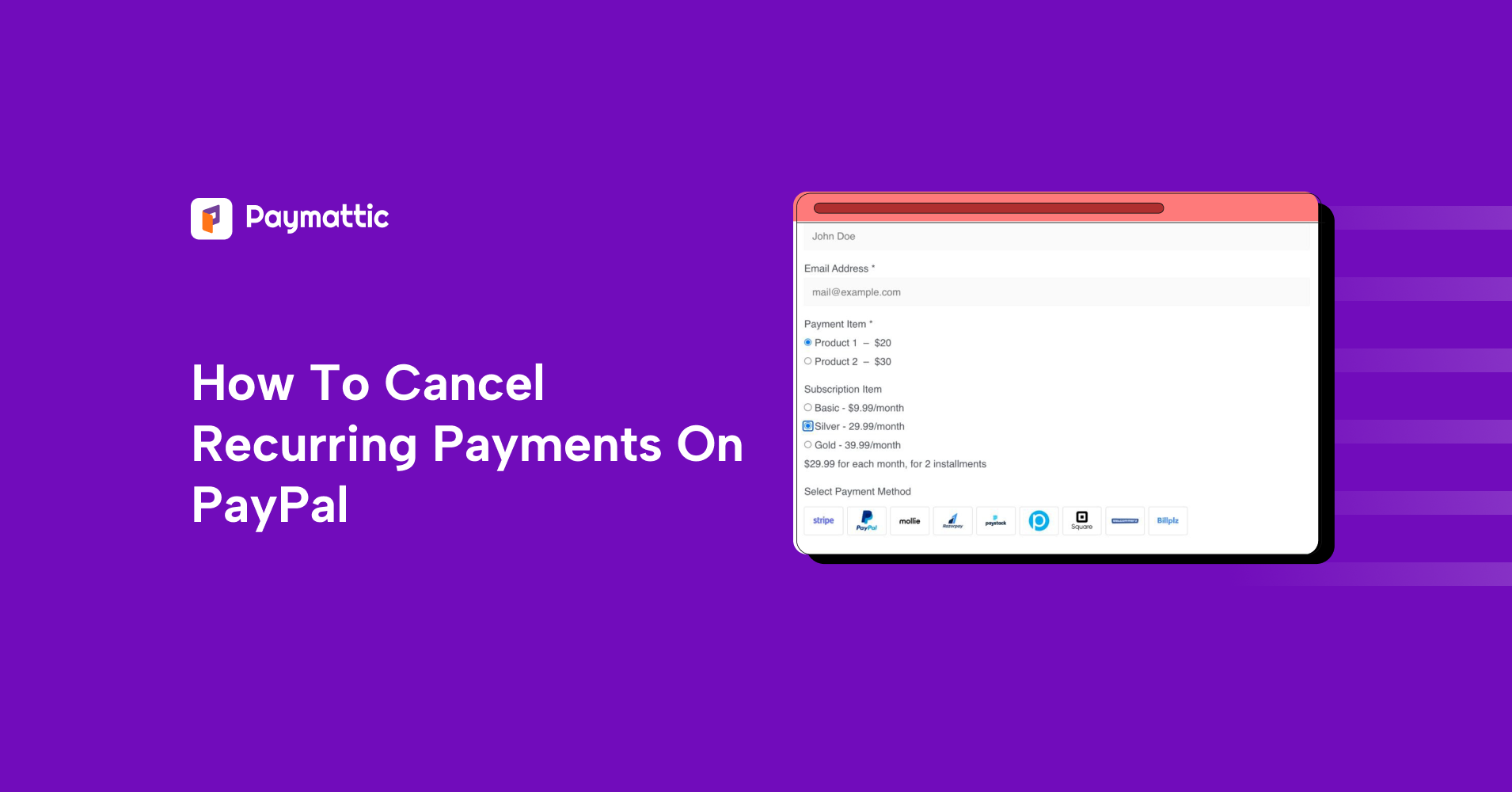
8 Min Read
How To Cancel Recurring Payments On PayPal
Table of Content
Download Paymattic – it’s Free!

Subscribe To Get
WordPress Guides, Tips, and Tutorials
We will never spam you. We will only send you product updates and tips.
A couple of months ago, I signed up for a service, which was a music platform basically. They offered me a two-week free trial, and I thought it was no big deal.
However, weeks later, I started receiving those “You’ve been charged” emails, and I was wondering why my PayPal balance kept shrinking.
The same thing can happen to you. Maybe you subscribed to a service you genuinely needed at the time, but now it just doesn’t serve you anymore. Yet, the payments keep rolling in like clockwork.
We’ve all been there. Stopping those recurring charges is actually pretty simple, once you know where to click.
So in this guide, I’ll walk you through exactly how to cancel recurring payments on PayPal, whether you’re a customer looking to stop a subscription or a merchant needing to cancel it for a client. Clear steps, no tech jargon, and no more surprise deductions.
For customers: How to cancel recurring payments on PayPal
PayPal recurring payments streamline the process of making transactions at regular intervals. Whenever you purchase any subscription-based service, you have to pay for it weekly, monthly, or even yearly.
Automatic payment for PayPal reduces the hassle of manual payments. However, once you’re done with the service, you need to stop that automatic payment.
Let’s see the steps of how to cancel a recurring payment on PayPal as a customer. Most importantly, you’ve to go to their website to cancel automatic payments on PayPal.
PayPal doesn’t support any third-party tool or site to maintain its recurring program. So, if you cancel your subscription on the service provider site, you still have to cancel it from the PayPal dashboard too. (But I’ve got a surprise for you at the end.)
So, if you’re a customer looking to stop a recurring payment on PayPal, follow these steps:
- Go to the PayPal website and sign in to your account.
- Click on the “gear icon (⚙️)” located at the top-right corner of the page. It’ll take you to your account settings.
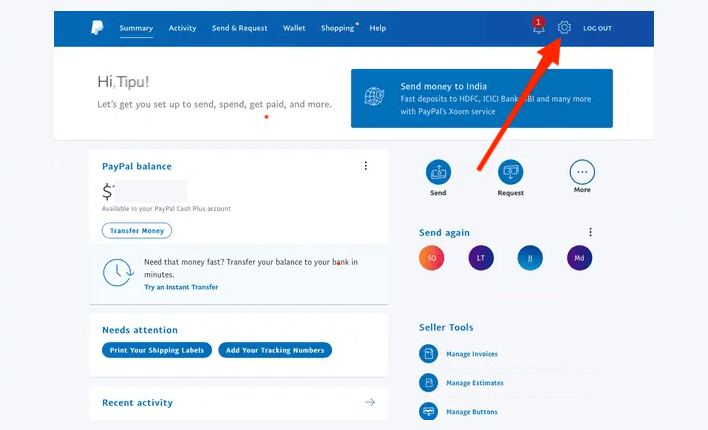
- Select the “Payment” tab from the settings menu.
- Navigate to the “Automatic payments” and click on “Manage automatic payments”. Here you’ll find a list of merchants with whom you have active subscription payments.
- From the list, choose the merchant whose subscription you wish to cancel.
- After selecting the merchant, you’ll see the status of your subscription. Here you’ll see an “active” and “cancel” button on the right panel. You’ll also find your subscription details on this page.
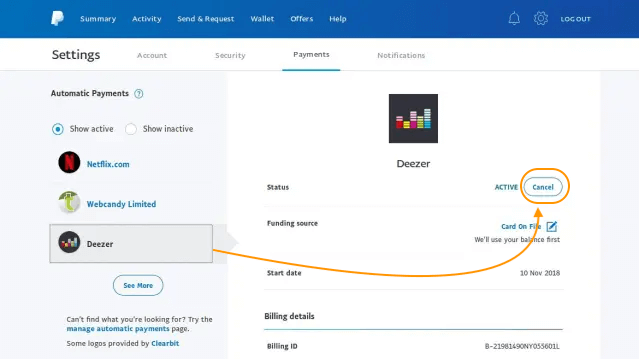
- Click on “cancel” and it’ll direct you to a confirmation page.
- Click “Cancel Automatic Payments” to ensure you’ll no longer be charged by this merchant anymore.
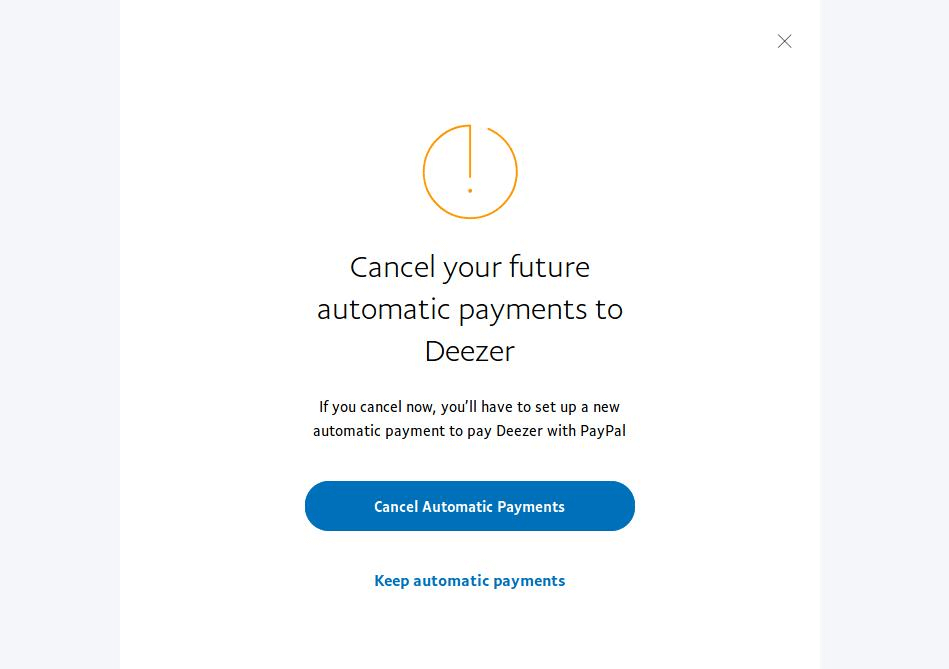
These are the steps you need to follow to cancel an automatic payment on PayPal. Feel like it’s a bit complicated? Wait for the surprise, then.
For merchants: How to cancel recurring payments on PayPal business account
If you’re a business owner, there could be multiple reasons to stop anyone’s subscriptions or cancel automated payments. Maybe your customer wants out of their subscription, or maybe you’re proactively ending a service.
If you’re using PayPal for your nonprofit, you might need to cancel a recurring donation when a donor no longer wants to give regularly.
Follow the steps below to easily cancel recurring payments on a PayPal business account:
- Go to the PayPal website and sign in to your business account.
- On your dashboard, look for the “Recurring Payments” link under Quick Links.
- If you don’t see it, hover over “Pay & Get Paid”, then click “Subscriptions” under “Accept Payments.”
On this page, you’ll find all your subscriptions, labelled as “active profiles”.
- Browse the active profiles to find that customer’s name. Alternatively, search by the customers’ subscription ID.
- Once you find the subscription profile, click on it to see the details.
- Click the “Cancel” button, then follow the on-screen steps to confirm.
PayPal will notify your customer that the subscription will end at the close of the current billing cycle. They’ll still receive service until that period ends, whether it’s monthly or biweekly.
Subscribe Newsletter
Subscribe to our newsletter for updates, exclusive offers, and news you won’t miss!

Bonus: How to stop automatic payments on Paypal app
You can also stop automatic payments using the PayPal app. Yes! The PayPal mobile app supports managing subscriptions, too.
- Open the PayPal app and go to settings
- Select “Automatic Payments.”
- Choose the subscription you’d like to cancel.
- Scroll to the bottom and tap “Remove PayPal as your payment method.”
- Tap “Remove” to finalize and stop future payments.
These are the three methods for customers or merchants to cancel recurring payments on PayPal.
The surprise: Cancel recurring payments on PayPal with one click
This is the surprise I was talking about. We’ve seen three different but a bit lengthy processes of canceling an automatic payment on PayPal. What if I told you, you can manage this with just one click?
Whether you are a customer or a merchant, it doesn’t matter. You can manage your subscription billing without needing to go to the PayPal dashboard.
Yes, you can do this if you’re using the Paymattic WordPress plugin for your payment and donation solution.
If you’re a customer, Paymattic allows a dedicated user dashboard to manage your recurring or subscription payments. You can simply go to the user dashboard, check how many subscriptions you’ve had active to date, and choose the one you want to cancel.

Go to the user dashboard and click on Manage Subscription. Here you can find all the services or products that have a recurring billing system. Choose the one you want to discontinue and click Cancel.
That’s it! You’ve successfully canceled the subscription payments on PayPal.
If you’re a merchant, go to the Entries from the Paymttic dashboard. Search by the customer name or email, and click on View Details. It’ll open the full customer details there. Scrolling down a bit, you can see a Subscription (Recurring Payments) section.
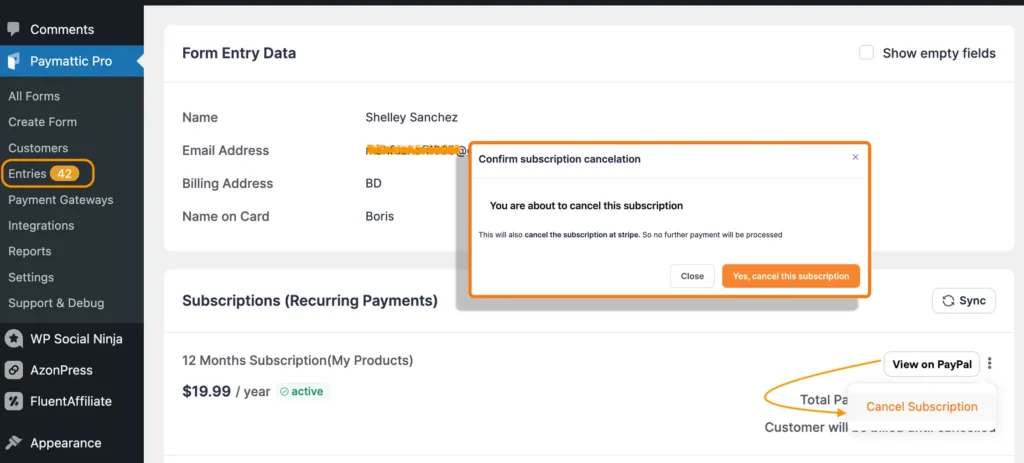
Hover on the three dots beside View on PayPal, and click on Cancel Subscription. A confirmation popup will appear. Just confirm the cancellation, and that’s it!
This is the latest feature that Paymattic just released. You won’t find this on any other WordPress plugins or third-party websites. Also, you can say goodbye to the complex proccess of PayPal dashboard.
Don’t just trust me. Try it, and it’ll give you the best way to cancel recurring payments on PayPal from a single dashboard, whether you’re a merchant or a customer.
Check out this documentration of How to add a user dashboard in Paymattic.
What are the alternatives to PayPal recurring payments?
When you see that you can’t stop automatic payments on PayPal from the service provider’s website and you’ve to go through these manual steps, the question may arise, are there any alternatives to this? Or any easy solution for managing your recurring payments?
Yes, there are many PayPal alternatives for recurring payments available, and they’re also very popular worldwide.
1. Stripe
- Stripe is the best fit for global businesses (especially in North America, Europe, and parts of Asia)
- Supports 135+ currencies
- Built-in subscription billing with proration, trials, and metered billing.
- Supports international payments with automatic currency conversion.
2. Square
- Square is for small to mid-sized businesses in the U.S., Canada, Australia, UK, and Japan.
- Limited currency support (only the local currency of each operating country).
- Easy-to-use subscription setup via dashboard,no coding required.
- Free POS integration for brick-and-mortar stores.
3. Authorize.Net (a Visa solution)
- Authorize.Net is specially designed for businesses located in the U.S., Canada, the UK, and Europe.
- It supports all major global currencies.
- Built-in automated Recurring Billing (ARB) tool.
- Fraud detection suite included at no extra cost.
4. Xendit
- Xendit is very popular for businesses operating in Southeast Asia (Indonesia, Philippines, Malaysia, Vietnam).
- Currency Support: IDR, PHP, MYR, VND
- Simple recurring billing setup with direct integration into local banks and e-wallets.
- Easy API for developers and fast onboarding.
5. Moneris
- Moneris is the best online payment method for Canada.
- Primarily supports CAD and USD.
- Recurring payments tools for both online and in-store billing.
- Seamless integration with Canadian banks and local business systems.
These are the alternatives available when you give a second thought to PayPal recurring payments. You can easily integrate all these payment gateways, including PayPal, in Paymattic.
Most importantly, Paymattic provides a user dashboard that enables customers to manage their subscriptions seamlessly. They can easily cancel their recurring program without needing to go through any manual process.
That makes Paymattic the best choice when it comes to accepting subscription payments or recurring donations globally.
Wrapping up
At the end of the day, recurring payments can catch you off guard if you’re not paying attention.
Whether you’re a customer who wants to take charge of your subscriptions or a merchant handling things on behalf of a donor or customer, the steps are simple.
PayPal gives you full control over your subscription management.
However, there are plenty of alternatives if you want to manage everything from a single dashboard.
Join the thousands already enjoying Paymattic Pro!








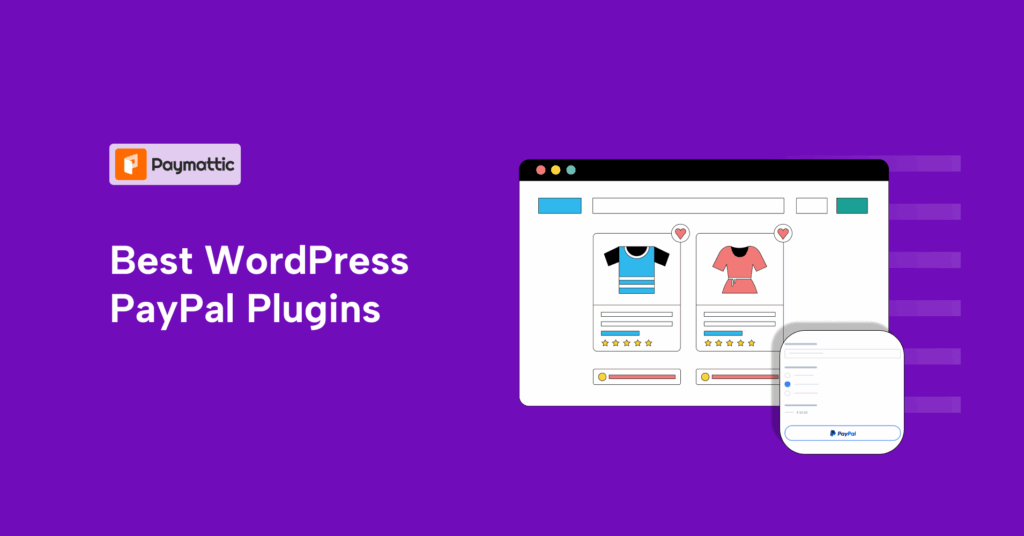

Leave a Reply