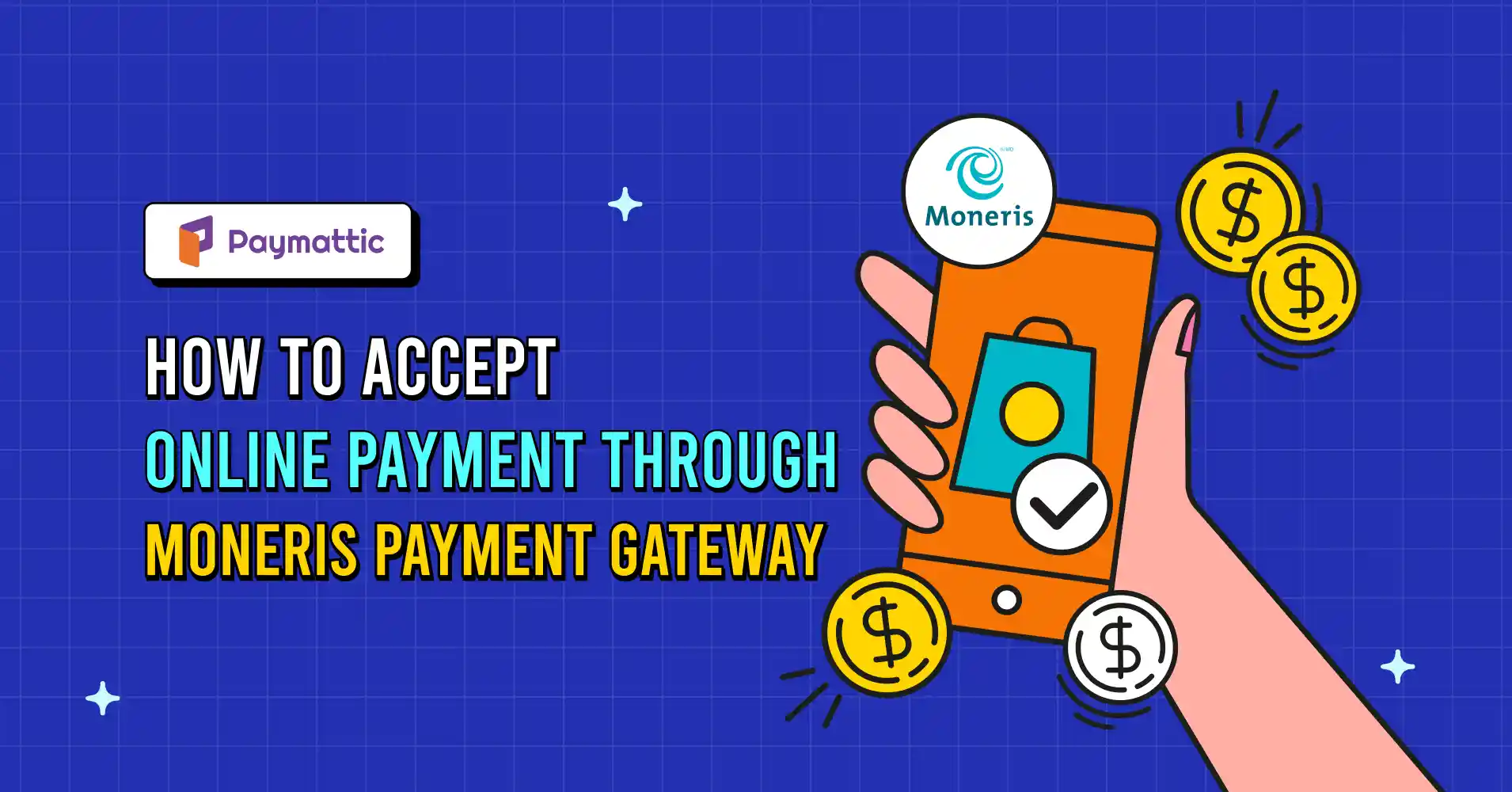
7 Min Read
Accept Online Payment Through Moneris Payment Gateway
Table of Content
Download Paymattic – it’s Free!

Subscribe To Get
WordPress Guides, Tips, and Tutorials
We will never spam you. We will only send you product updates and tips.
Whenever you provide an extra payment option to the customer, you’re opening an extra door of purchase for them. People love to shop with their local currency. That’s why, when you offer customers a choice of payment, ensure it’s both friendly and popular in their local area.
Moneris payment gateway is widely popular and one of the leading payment processors in Canada. If you’re planning to expand your business in Canada and want to accept CAD payments, introducing Moneris is a must-do.
So, this article will give you a complete guide on how you can accept CAD payments or donations using the Moneris payment gateway.
What is Moneris payment gateway?
Moneris is the number one Canadian payment processor and payment gateway solution. It offers a range of services to businesses, including credit and debit card processing, e-commerce payment integration, and fraud prevention tools.
It offers a direct checkout experience so that customers don’t need to redirect anywhere. Based on the merchant account, Moneris allows accepting payments in CAD and USD.
Moneris payment gateway services are known for their reliability, security, and ease of integration with various e-commerce platforms. It processes more than 3 billion transactions in a year.
Why do you need the Moneris payment gateway?
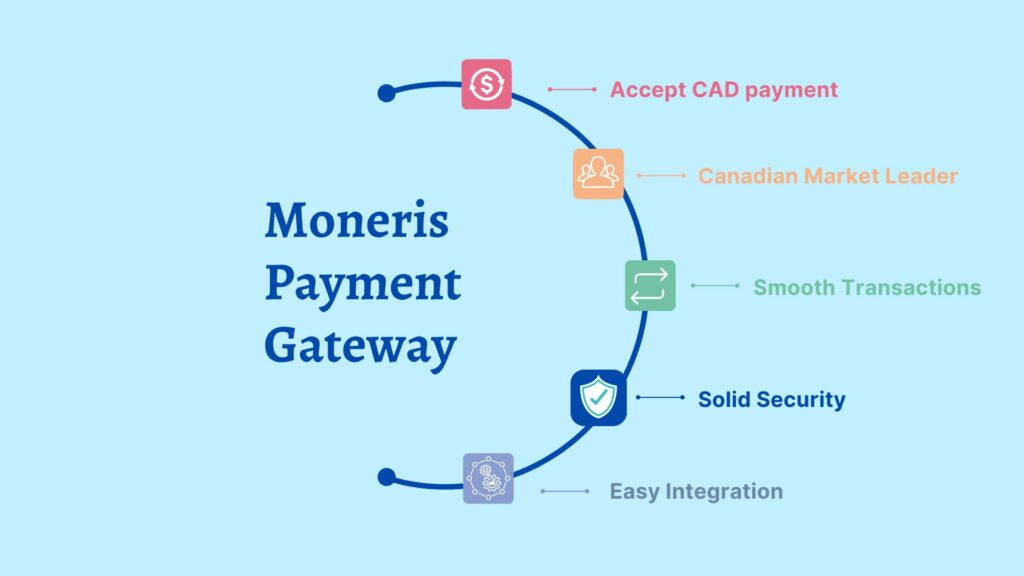
Like other Canadian payment processors such as Global Payments and First Data, Moneris is the leading payment method in Canada. Therefore, you must offer this gateway to customers if you operate your business there. Locals always prefer to make purchases in their local currencies.
If you want to expand your business or raise donations from different corners of the world, make sure you’re giving them a personalized experience.
For example, if your business operates in Indonesia, the Philippines, or the Southeast Asia region, then customers would love to purchase through Xendit instead of PayPal, even though PayPal is available worldwide.
For the same reason, you should introduce the Moneris payment method to your e-commerce stores to receive CAD payments. However, many region-based WooCommerce payment gateways are also available that support multiple currencies.
Find more: 9 Best WooCommerce Payment Gateways for WordPress
Moneris payment processors provide a smooth transaction experience through the direct checkout process, which results in more repeat customers. It accepts payment through all major credit cards and offers an automatic refund system.
Moneris allows customers to securely save a card to their account for future purchases. So that you won’t need to input the details manually every time.
It has strong eFraud protection tools with address and card verification. People love its solid security options and its user-friendliness. However, there are some weaknesses in this payment processor, as per the user reviews.
Integrate the Moneris payment gateway and start accepting CAD payments
To instantly start accepting online payments and donations, you need to integrate the Moneris payment gateway into your WordPress website.
There are some premium plugins like Paymattic, which offers multiple payment gateways for accepting one-time and recurring payments. It includes Moneris, Stripe, PayPal, Authorize.net, Xendit, Mollie, etc., for businesses to receive region-based payments.
Let’s go into the simple process to integrate Moneris gateway into the Paymattic WordPress plugin. Follow the steps below:
Install Paymattic
- Go to your WordPress admin dashboard.
- Click on Plugins → Add New.
- Search for Paymattic and install the plugin.
- Click on the Activate button.
[Note: You need to upgrade to the pro version to use Moneris.]. Paymattic Free offers a Stripe payment gateway.
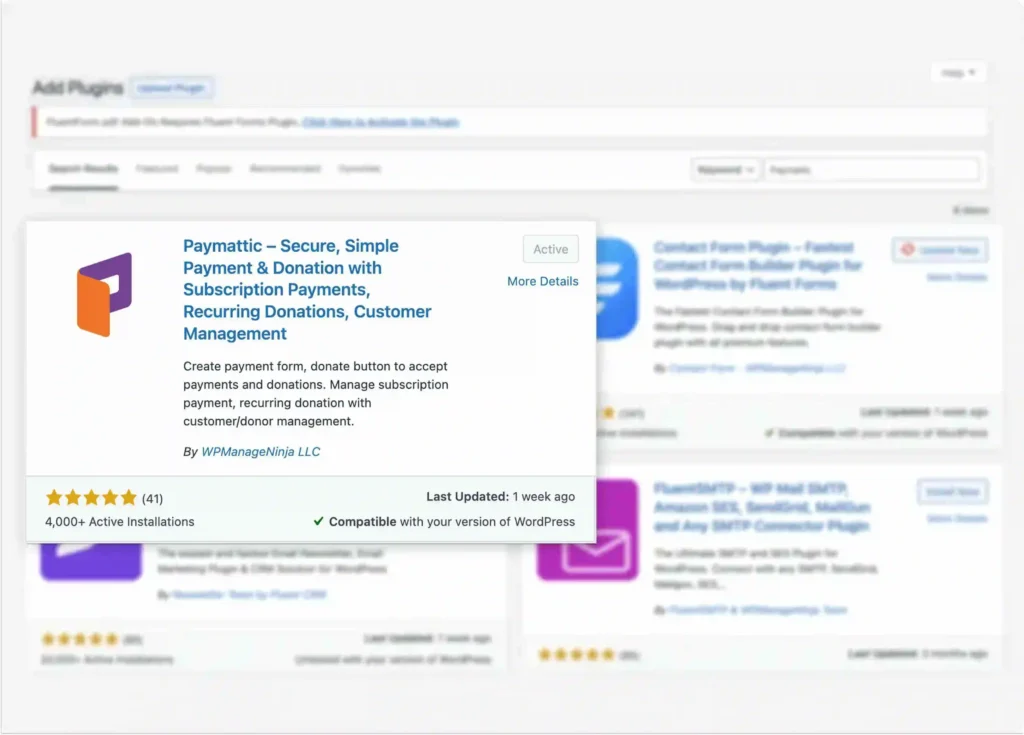
Moneris gateway configuration in Paymattic
After completing the installation process, now you need to configure the Moneris gateway in Paymattic. Remember, including Moneris, you can integrate 13 more payment gateways into this plugin, following almost the same process.
To configure Moneris payment gateway,
- Navigate to Paymattic (Pro) → Payment Gateway from the top bar.
- Here, you can find all the available payment gateways. Select Moneris from the left sidebar.
- Click on Install and Activate Moneris.
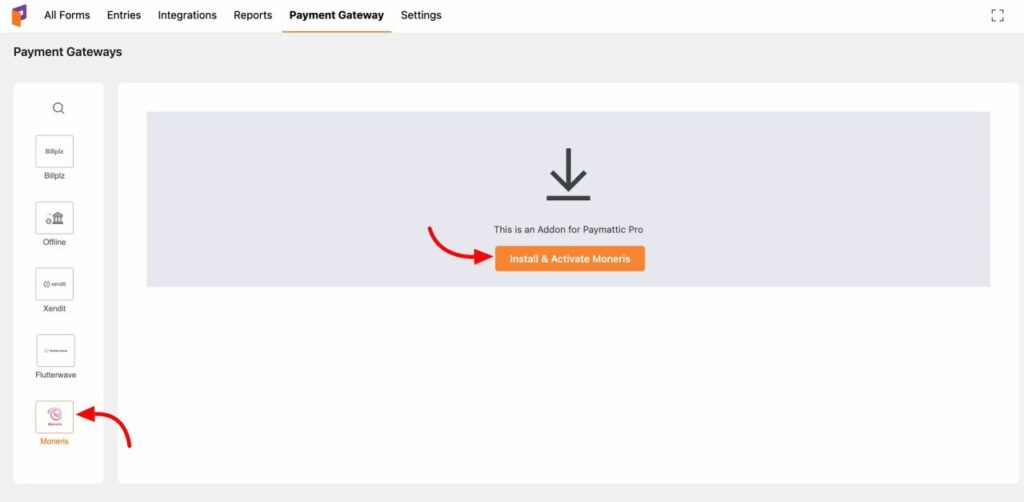
On the configuration page, there will be two modes for payment.
- Test Mode: For testing Moneris payments.
- Live Mode: It’s for real payment transactions on your site.
To add Moneris Payment Gateway to Paymattic, you need to provide some credentials here. You will get these credentials in your Moneris account.

Moneris credentials for configuring with Paymattic
To get the credentials, you need to login to your Moneris account first. Then go to Profile Details from the right sidebar. In the Test Credentials section, click on Full Profile, complete your profile details, and get your credentials.
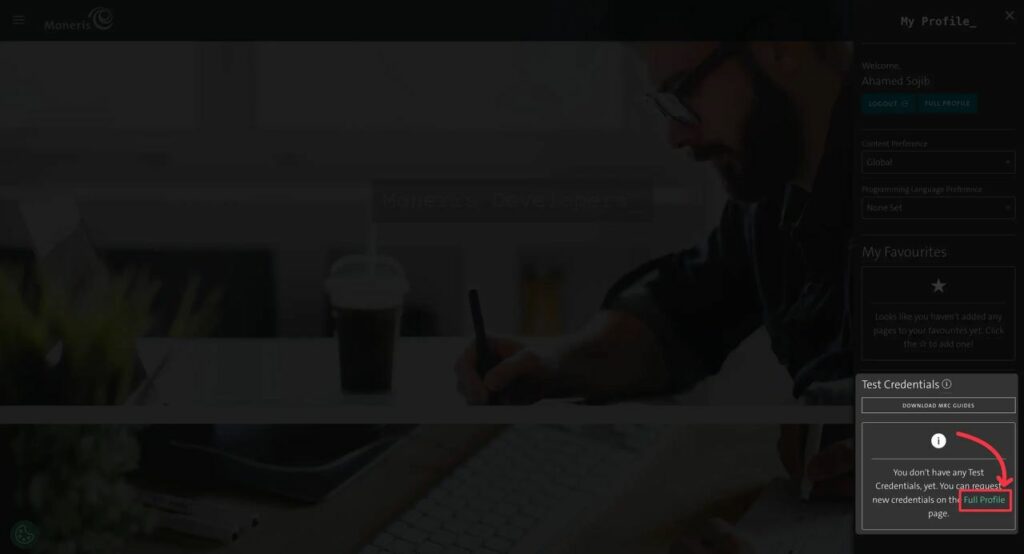
Complete the section by providing all the necessary information, then click on the Request Testing Credentials button.
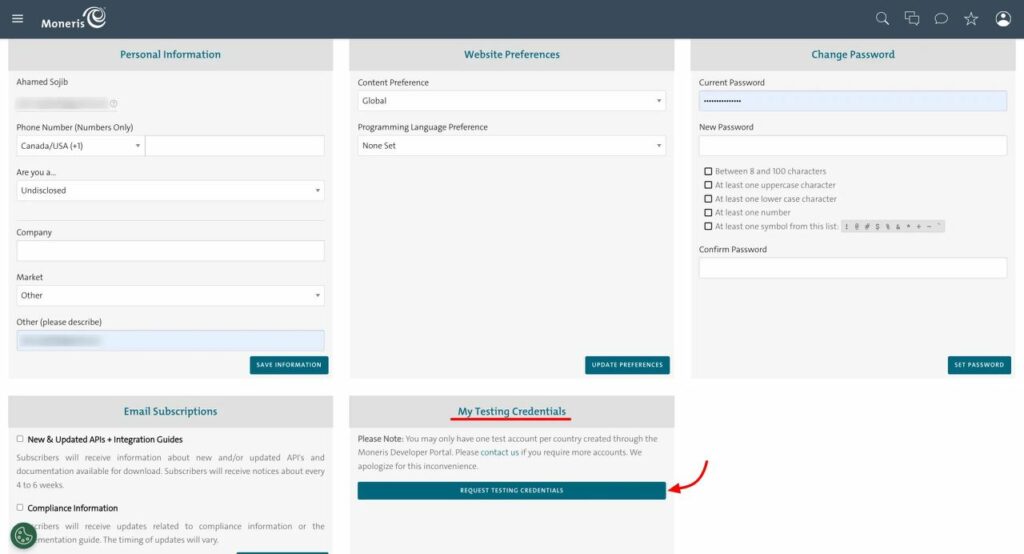
You’ll get the Store ID and API Token. Copy these credentials.
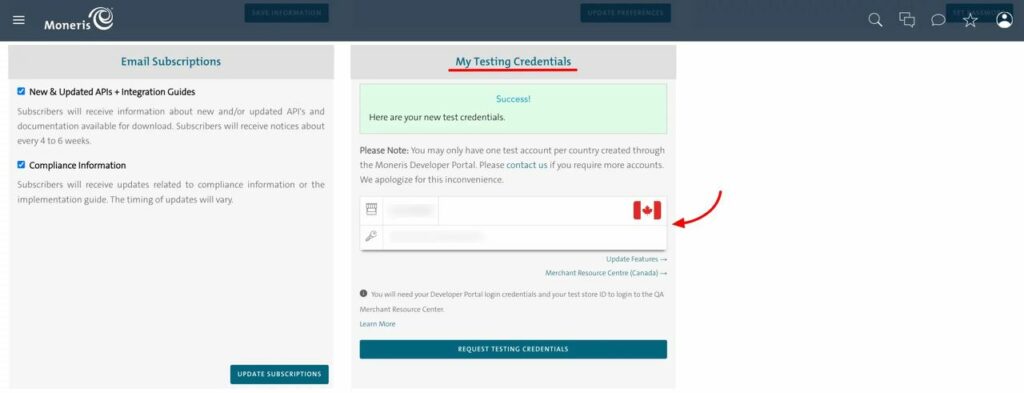
Get Moneris Checkout ID
To get the Checkout ID
- Go to Moneris Profile again → Test Credential Section.
- You’ll find your Store ID and Access Token there.
- Click on the Merchant Resource Center button.
- Provide your Username, Store ID, and Password, and click on Submit.
They’ll ask you to add some security questions here to enhance security. Add them, and click on the Save Reset Password Data button now.
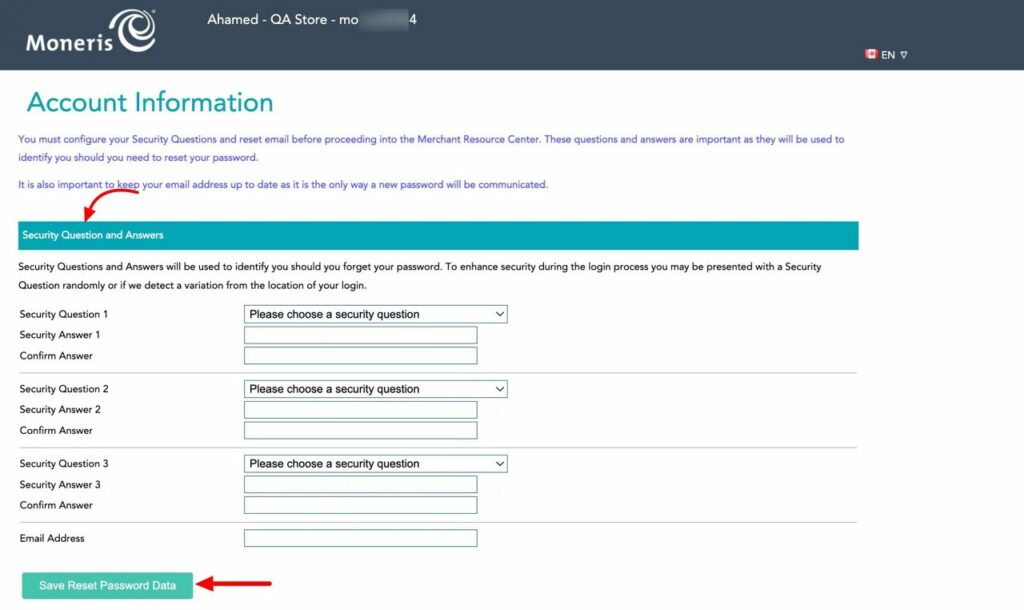
Now, you’ve got access to the Moneris Resource Center. Go to Admin from the navigation bar and select Moneris Checkout Config from the drop-down list.
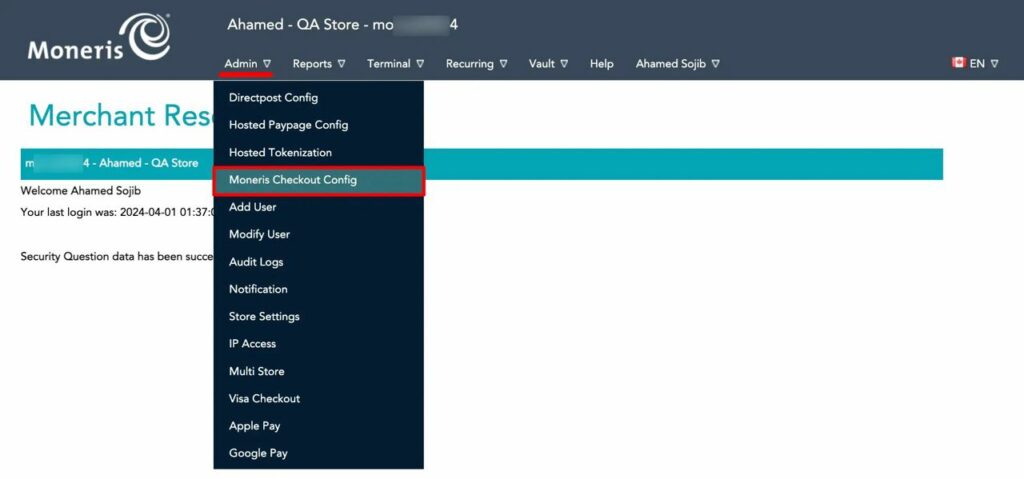
Click on the Create Profile button, and you’ll see the Checkout ID.
Subscribe Newsletter
Subscribe to our newsletter for updates, exclusive offers, and news you won’t miss!

Configuring Moneris payment gateway with Paymattic
Now, it’s time to configure the Canadian payment processor Moneris with Paymattic. To do so, copy and paste the Store ID, API Token, and Checkout ID, and click on the Save Settings button.
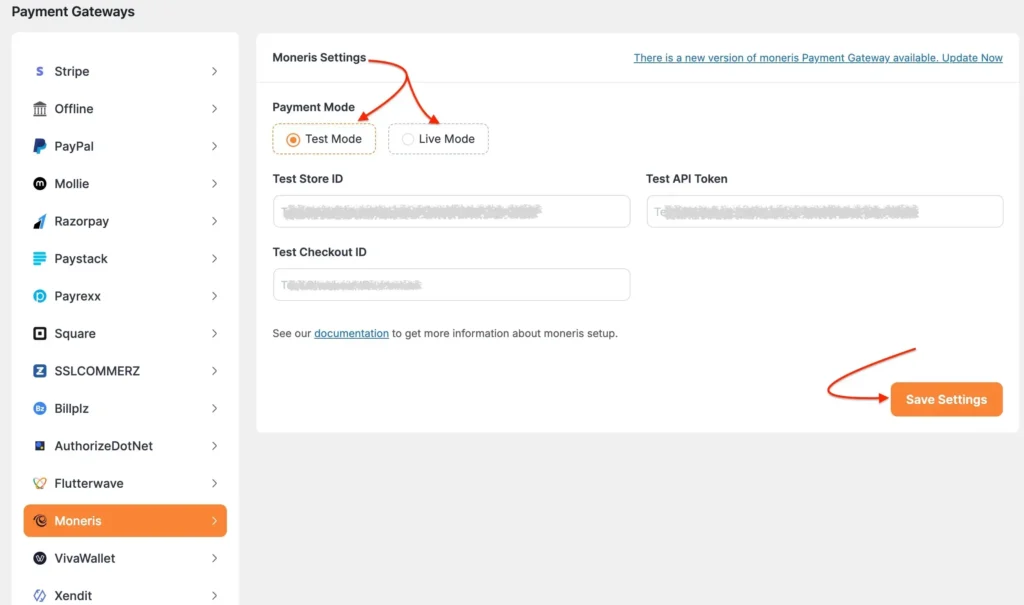
That’s it!!
Now you’re all set to accept one-time and recurring payments and donations through the Moneris payment gateway.
Wrapping up
Offering an extra method for payments has no disadvantages. It’ll always keep you slightly ahead of your competitors. If you integrate the Moneris payment processor, your customers are more likely to feel connected and might end up making a purchase.
At the end of the day, you want a trigger point that’ll attract customers and drive revenue. Introducing a popular local payment gateway can be that trigger point. Then why notc grab the opportunity?
-FAQs
Here are some helpful Frequently Asked Questions that are often asked by users who are ready to accept payments via Moneris payment gateway.
Q. Where does Moneris operate?
A: Moneris is a leading Canadian-based payment processor suitable for small businesses and nonprofits.
Q. What types of payments can Moneris accept?
A: It supports major credit and debit cards (Visa, Mastercard, American Express, Discover), and digital wallets, including Apple Pay and Google Pay.
Q. What currencies does Moneris support?
A: Moneris supports transactions in CAD (Canadian Dollar) by default. If enabled, it also allows USD (U.S. Dollar) processing for eligible merchants.
Q. How much does Moneris charge in transaction fees?
A: Moneris typically charges around 2.65% per credit card transaction.
Q. Can I accept USD payments with Moneris in Canada?
A: Yes, Canadian merchants can accept USD if they have a USD merchant account with Moneris and a USD bank account for settlement.
Q. Can I integrate Moneris easily on my website?
A: Yes. Moneris offers both Hosted Pay Page and API/Checkout integration. You can easily integrate Moneris using Paymattic through the API.
Q. Is Moneris suitable for subscription businesses?
A: Yes, Moneris is compatible with subscription-based business models and works with Paymattic seamlessly.
Q. Can I process refunds through Moneris?
A: Yes, Moneris offers an automatic refund system. You can also process refunds through Paymattic.
Join the thousands already enjoying Paymattic Pro!




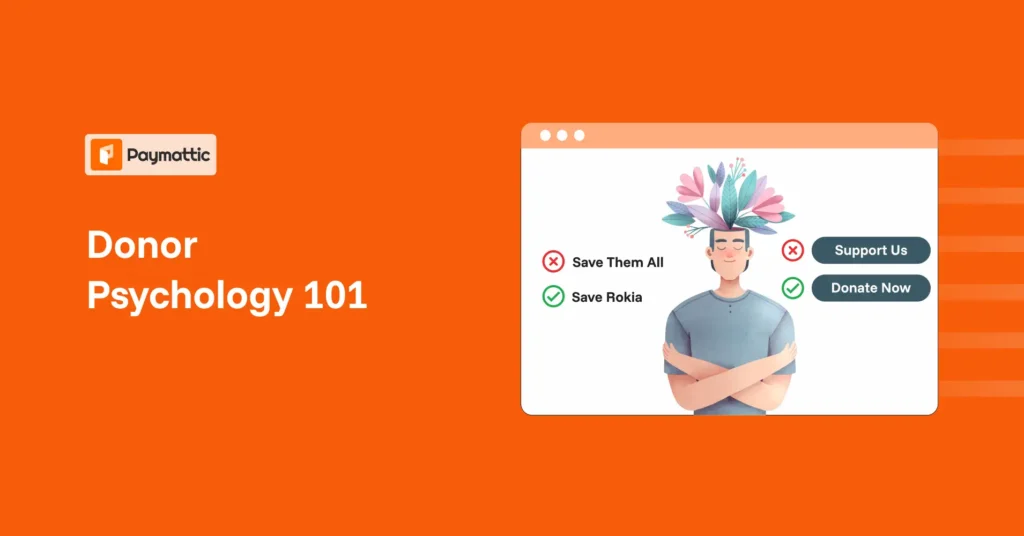





Leave a Reply