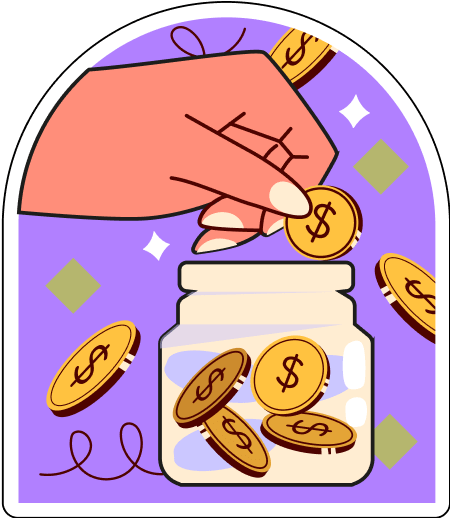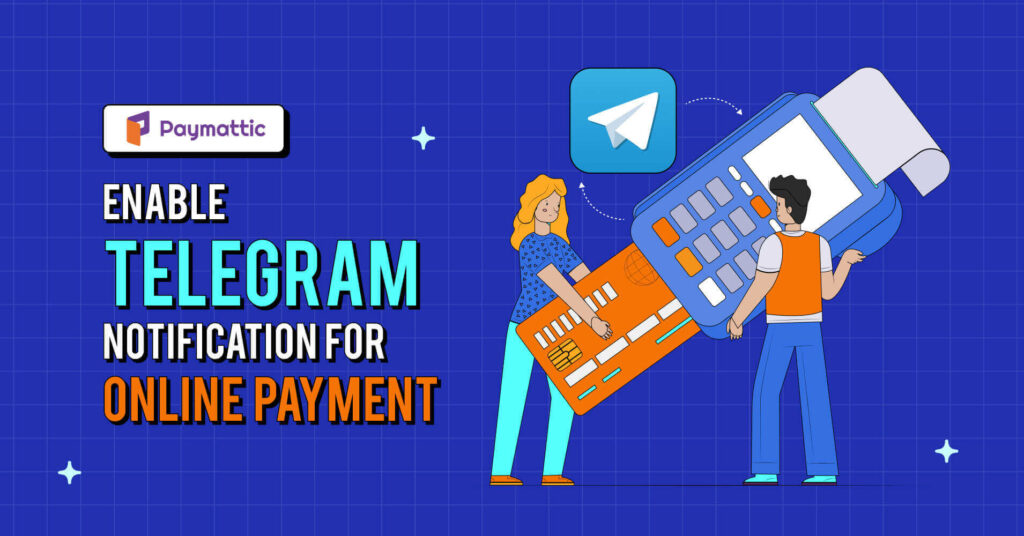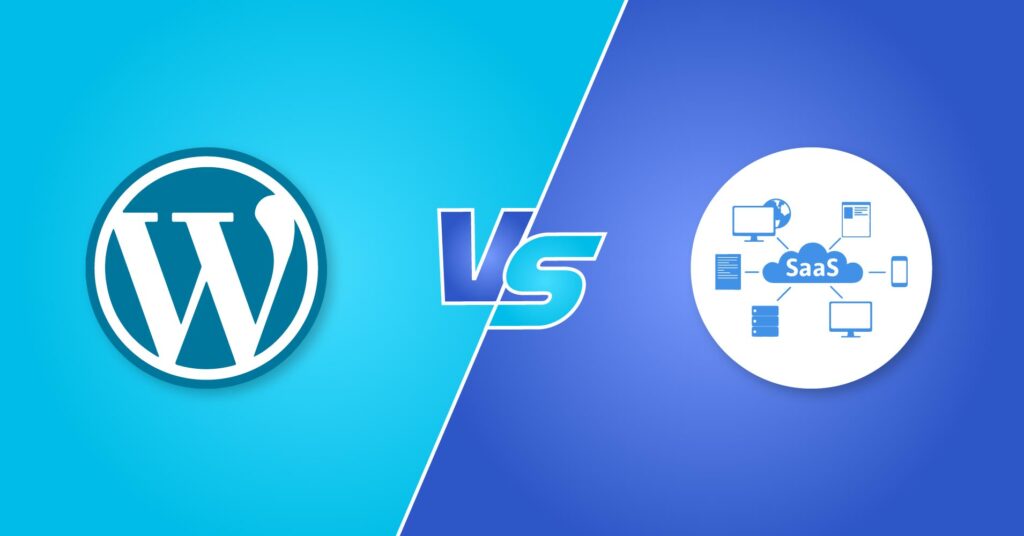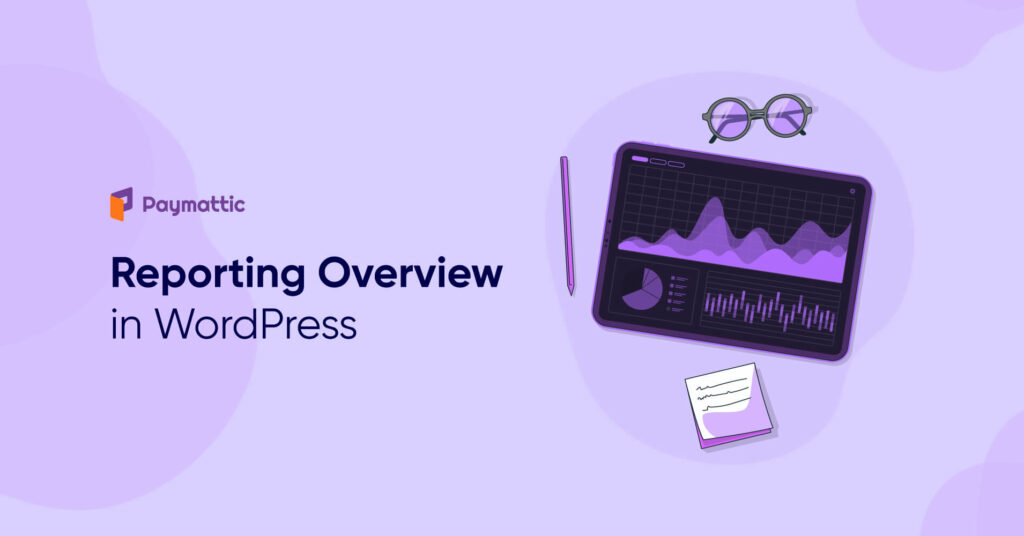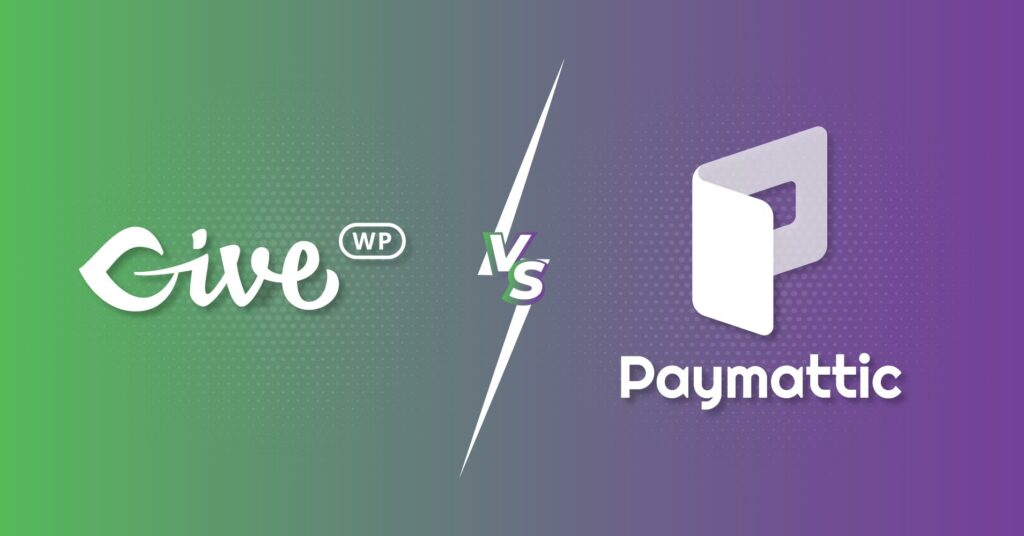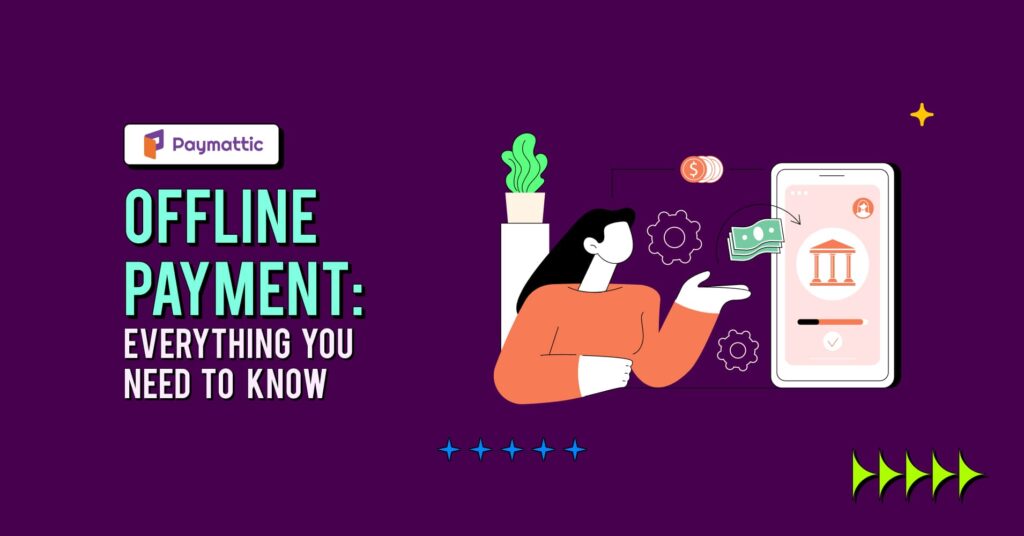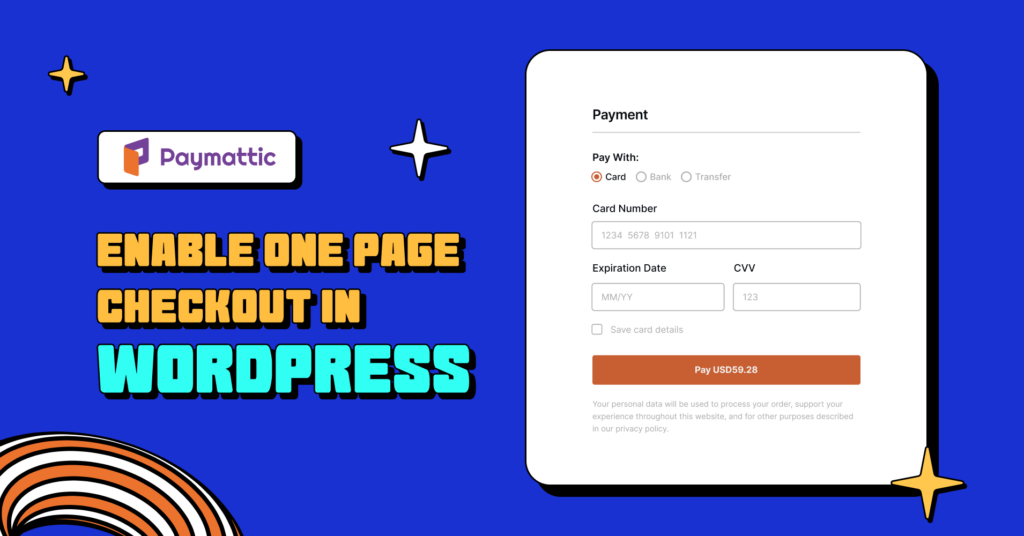How to Configure Google ReCAPTCHA For Your Website Security?
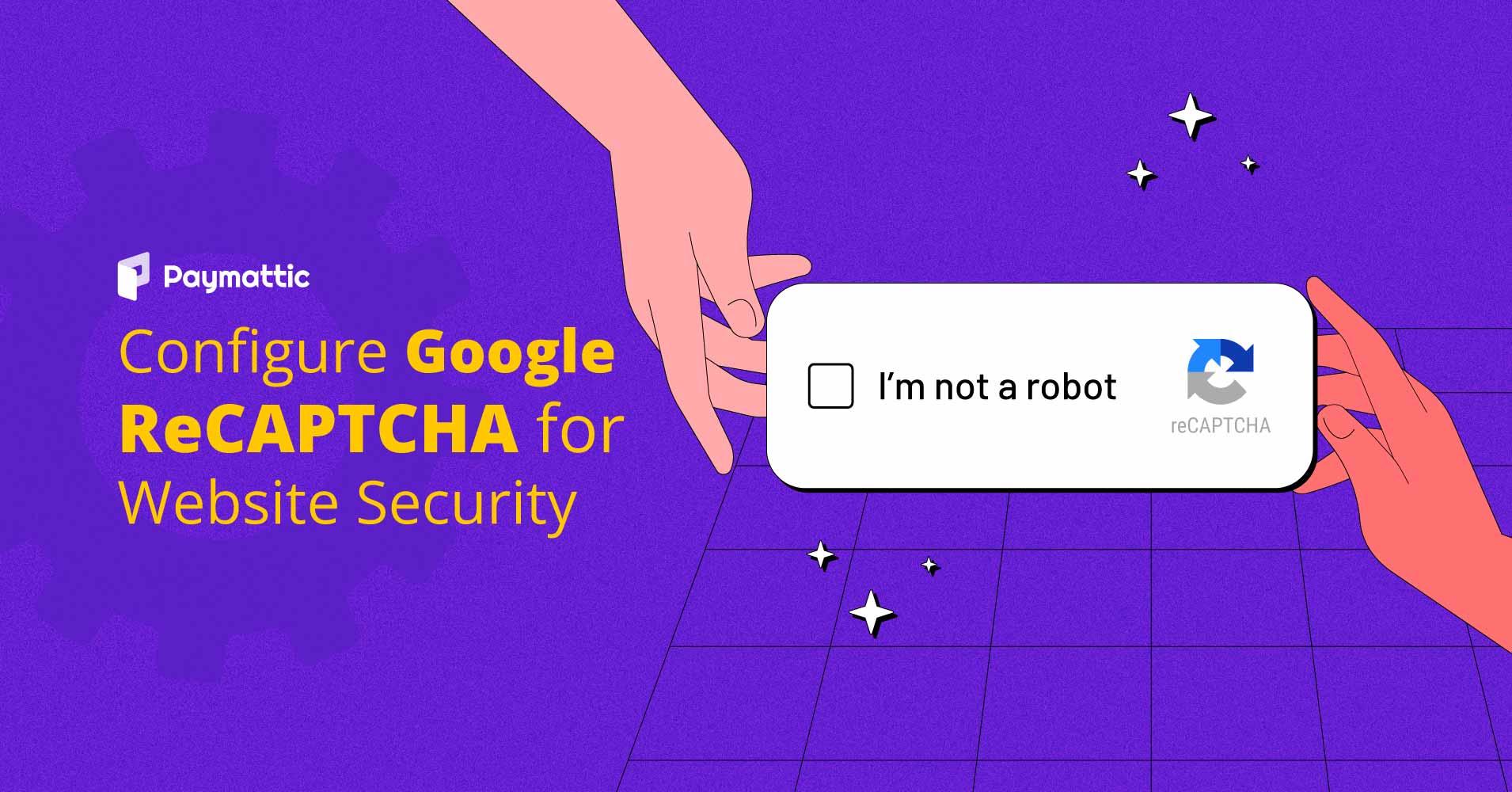
Want to protect your WordPress website from unwanted spam and bots?
Spammers and bots are two things that almost every website owners abhor. Because these can demote the quality of any website and abuse any form or comment section. So if you want to get relief from this stuff, then Google ReCAPTCHA can be your best solution.
In this blog, we will give you some basic ideas about Google ReCAPTCHA and describe how you can configure ReCAPTCHA for your website security.
What is Google ReCAPTCHA?
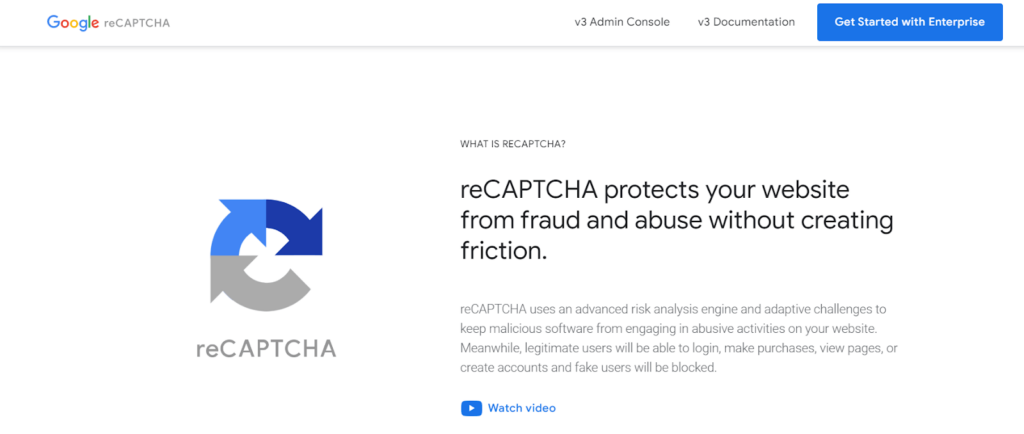
Google ReCAPTCHA is a free service provided by Google that can protect websites from unwanted spam and abuse. It can distinguish human users from automated bots. This system can prevent malicious attacks by detecting bot traffic and keeping your customer data safe.
Sometimes while visiting web pages or before downloading something, we all face a situation. We need to give a simple test, which may be an image or a word test. This test is called ReCAPTCHA. The turning test method can determine whether or not computers perform human-like behavior.
Types of ReCAPTCHA
Google ReCAPTCHA comes in various forms. All tests have unique ways of identifying bots. Such as:
- Real-life image testing
- Honeypot method
- Simple checkboxes
- Math testing
- Text verification
- Biometric security
How Google ReCAPTCHA works?
Google ReCAPTCHA uses artificial intelligence to recognize human behavior, which bots cannot detect. The test method applicable by ReCAPTCHA can be obtained by any human user regardless of age, education, gender, or language.
Most of the time, it uses visual and audible puzzles because bots don’t have eyes or ears like humans. In that circumstances, a human can make a decision based on the picture or by hearing any audio clip, but bots can’t.
Numerous bots will only be able to input a few random letters at most, making it statistically unlikely that they will succeed in passing the exam. Bots who fail the test are thus banned from interacting with the website or application, whereas people can continue using it normally.
However, some advanced bots are developed which can solve the traditional ReCAPTCHA test. Then, ReCAPTCHA v1 tests were introduced to take their place. It was tested through text, which is more difficult than the standard ReCAPTCHAs. After that, Google ReCAPTCHA v2 and v3 have also been launched, which can protect the website from bots more effectively with a complex test. The ReCAPTCHA v3 checks requests using a score, whereas the ReCAPTCHA v2 uses a challenge.
Google ReCAPTCHA V2 has an invisible version in which a user does not need to click on a checkbox; rather, the script executes when a button is pressed on a website.
Google sends users to the next page if it determines that they are not robots; otherwise, it displays a picture classification issue that is exceedingly challenging for robots. Again, if the user resolves the issue, they are forwarded to the following page.
Google recently introduced a new ReCAPTCHA version 3, which does not display any images or checkboxes to users. Almost 1.4 million websites use it due to improved user experience.
According to the webmaster’s requirements, this kind of ReCAPTCHA operates as a script in the background of a webpage and is completely undetectable. It can load instantly with the website or when a button for login is clicked.
Subscribe to Our Newsletter
Join the crowd for more promotional offers, product updates, fundraising tips and tricks.
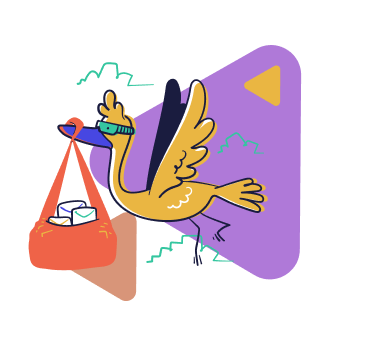
Why do you need Google ReCAPTCHA on your website?
If you want to improve your website security, you need to use Google ReCAPTCHA. This system will allow you to protect your website from unwanted spam and bots and also helps you to improve your website. Here we will mention some core benefits for which you need Google ReCAPTCHA on your website:
- If your website provides services that require registration, then ReCAPTCHA can prevent bots from creating fake accounts on your site.
- It helps you to differentiate fake traffic from real traffic.
- It restricts hackers from signing up for multiple email accounts that they will want to create for the wrong purpose.
- It helps you by controlling spam on your site.
- It can prevent a cybercriminal from dodgy comments and spamming content.
- It can make online shopping more secure.
What can you do with Google Sheet in WordPress? Find out!
Choose a plugin to configure Google ReCAPTCHA in WordPress
Most of the time, spam is entered into any website through data submitted by the user. So it needs to be a secure plugin for creating your web form that can prevent spam and bots. To limit the misuse of your form and prevent spam on your WordPress site, you can use the WordPress plugin Paymattic.
Paymattic comes with this versatile security feature Google ReCAPTCHA, to protect your website from spam attacks. With Paymattic, you can securely collect data from the user through forms. It has the capacity to restrict entering fake data in your form. Paymattic also provides security features such as:
- Honeypot
- Turnstile
- Password field
- Terms and conditions
You can easily install it in your WordPress dashboard and securely collect payment online.
Ready to get started?
Experience WordPress payment and donation like never before. Try Paymattic now!
Configure Google ReCAPTCHA with Paymattic
To configure Google ReCAPTCHA with Paymattic, you will need a Site key and a Secret key.
Follow the step mentioned below to get the Site key and Secret key.
First, go to the Google ReCAPTCHA site. To identify your website in the future, put a name in the Lable box. Then select ReCAPTCHA type between v2 and v3.
To register your domain for a ReCAPTCHA verification, enter your website address in the Domain field.
Enter an admin email to manage ReCAPTCHA in the Owners field.
Click on the Accept the ReCAPTCHA Terms of service checkbox.
If you want to get notifications when Google finds an issue with your website, turn on the Send alert to owners option.
And finally, click on the Submit button to get your Site key and Secret key.
Now you have to set these keys on your plugin dashboard. For this, go to the Paymattic dashboard > Settings.
From the left sidebar, click on ReCAPTCHA.
Select any ReCAPTCHA mode and put your Site key and Secret key on the respective fields.
To finalize the set up click on the Save Settings button.
After configuring ReCAPTCHA in Paymattic, you can integrate it with any form. To integrate it with any specific form, follow the steps mentioned below:
Go to Paymattic > All forms. Now create a new one or if you already created a form, go with it.
Click on the Settings button below the form name.
Now click on the ReCAPTCHA settings from the confirmation setting page. Then Enable ReCAPTCHA for this form option.
Finally, click on the Save ReCAPTCHA Settings button.
That’s all! This is how you can configure Google ReCAPTCHA with Paymattic.
Are you ready to protect your website from unwanted spam?
ReCAPTCHA is a free automated turning test service provided by Google that can differentiate bots from humans. Paymattic is built-in with the Google ReCAPTCHA feature, so it can automatically protect your web form and website from any unwanted spam.
So don’t forget to try Paymattic to remove your headache about website security.
Let us know in the comment section how Google ReCAPTCHA helps protect your website security.
Good luck!
Try Paymattic & join the thousands already enjoying it.