
8 Min Read
Create Restaurant Order Form On WordPress in Just 5 Minutes!
Table of Content
Download Paymattic – it’s Free!

Subscribe To Get
WordPress Guides, Tips, and Tutorials
We will never spam you. We will only send you product updates and tips.
Takeaways:
You don’t need hours to build a restaurant order form on WordPress. With Paymattic’s ready-to-use demo form template, you can set up and publish a fully functional restaurant order form in just 5 minutes. Simply use the template, customize it if needed, and start taking orders right away. Steps to create a restaurant order form with Paymattic:
1. Install and activate Paymattic Pro
2. Create a new form
3. Customize form template
4. Configure form notifications
5. Preview & publish the form
“Hey, I want to order two pizzas, one burger, and three hot dogs.”
“Okay, I’m confirming your order: one pizza, two burgers, and three hot dogs.”
That’s exactly how miscommunications start between you and your customers when you use outdated ordering methods like phone calls. This is a very common scenario we see in many restaurants that are still doing this.
Ultimately, this costs you money, frustrates your customers, and, more importantly, you lose those customers forever.
The solution? A professional restaurant order form that works 24/7, processes payments automatically, and eliminates order errors. No more “Did they say extra cheese or no cheese?” No more chasing down customers for payment. No more lost orders.
To create a restaurant order form on WordPress, you don’t need to hire a developer. With Paymattic, you can create a fully functional restaurant order form in exactly 5 minutes.
Not 5 hours. Not 5 days. 5 minutes. Let’s explore how you can do this!
Online order form – at a glance
An online restaurant order form is a digital menu where customers pick their food, customize their orders, and pay all from their phone or computer. They place orders anytime, even when your restaurant is closed. You get the order details automatically, and payment is processed instantly.
Here’s how it works: Customers browse your menu online, select items, add special instructions if needed, and pay through the form. The order goes straight to you with all the details.
No phone tag, no “Can you repeat that?” moments.
Payment is already handled, so you just prepare the food and serve it.
Paymattic for creating online order form
Paymattic is a WordPress payment plugin designed for small businesses, nonprofits, and membership programs that need to collect payments. With its drag-and-drop form fields, you can easily build a restaurant order form, no coding required. Add your menu items, set prices, connect your payment processor, and you’re done.
It handles everything: menu organization, order calculations, tax additions, payment processing, and sends email notifications of order confirmations. You get a professional-looking, responsive online order form that works on phones, tablets, and computers. Your customers can order from anywhere, and you receive every detail instantly.
Key features of Paymattic include:
- 14 global payment gateways covering the whole world.
- Supports 157+ currencies.
- Supports both one-time and recurring payments.
- Offers a detailed customer dashboard to manage subscriptions.
- Offers a detailed report dashboard.
- Integrates with major tools.
- Offers a built-in drag-and-drop form builder with 35+ custom input fields.
- PCI-DSS compliance and built with security best practices.
- Advanced fraud protection with Honeypot, ReCAPTCHA V2 and V3, and Cloudflare Turnstile.
- Offers hooks, filters, and extensive documentation for custom development.
Steps to create a restaurant order form on WordPress with Paymattic
We already discussed that you can create a restaurant order form with Paymattic in just 5 minutes. You don’t need to take my word for it; see for yourself. Let’s build a restaurant order form with Paymattic.
Step 1: Install and activate Paymattic Pro
To get started, you’ll first need to install the Paymattic plugin. You can do this straight from your WordPress dashboard:
- Log in to your WordPress admin dashboard
- Go to Plugins > Add New
- In the search bar, type Paymattic
- Click Install Now, then hit Activate
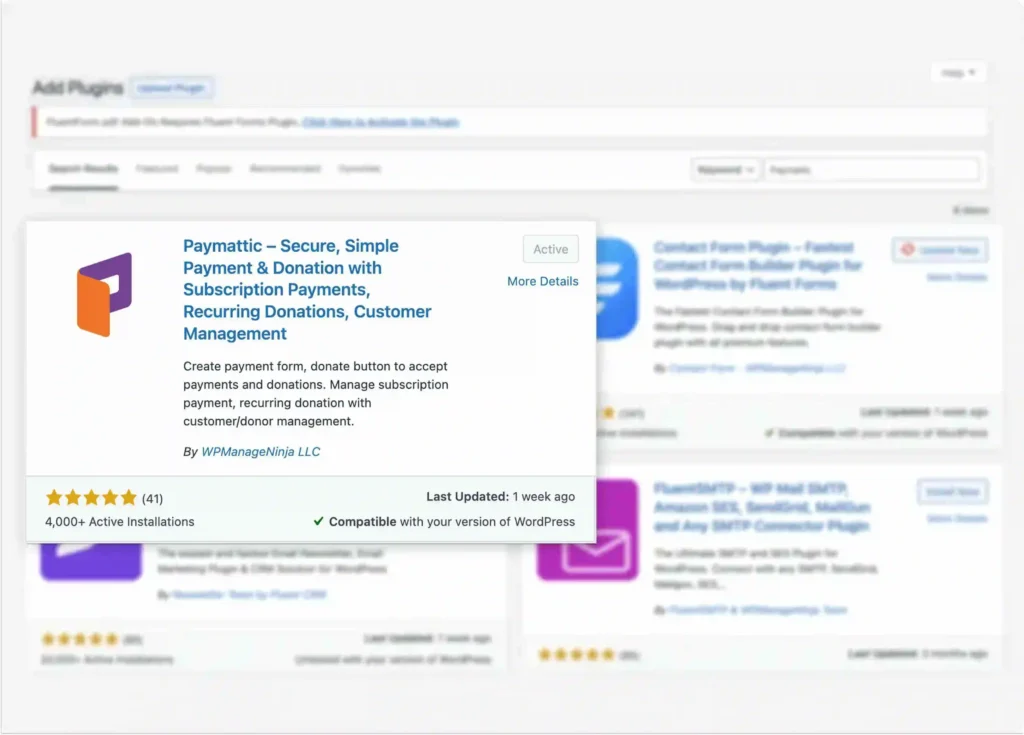
Once installed, you’re all set to start creating forms. As you build an eye-catching restaurant order form that requires advanced features, be sure to upgrade to the Paymattic Pro plan.
Step 2: Create a new form
After successfully installing Paymattic Pro, let’s start creating an online form. While you press the Add New From button. You will find the following three available options to proceed.
- Black Form – If you want to build a form from scratch
- Choose Templates – Here you will find prebuilt form templates to get started with ease.
- Import Form – Use this if you have already created a restaurant order from elsewhere.
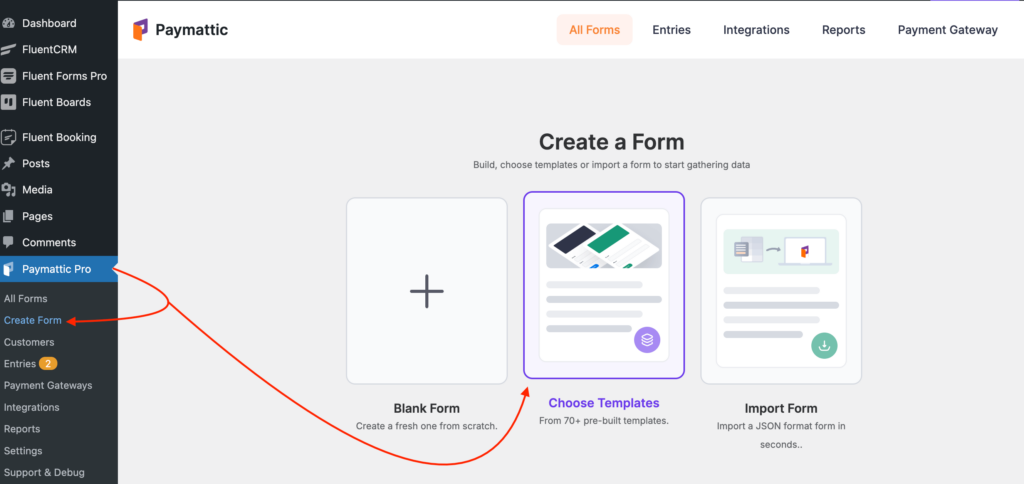
As we are going to show you a shortcut way to reduce your workload and save times, so we will show you how you can build your form with prebuilt form templates. For this,
- Click on Choose Templates
- Then search for Restaurant Order Form
- Prebuilt form template will appear. You can preview the form by clicking on the Preview Form button, and if you want to customize the form, then click on the Create Form button.
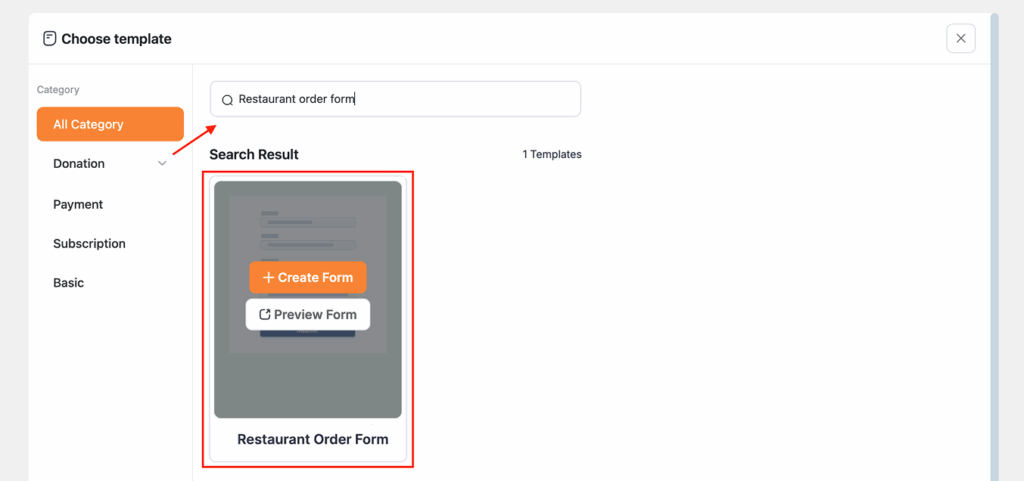
Step 3: Customize form template
We’ve already created a well-organized restaurant order form template for you. But yes, we value your input, so you’re allowed to give your form a personalized touch and make it completely yours.
This form includes fields we thought would be useful for an online order form. You can add any additional form fields if needed, or remove the ones you don’t want.
You can also add a promotional banner for your restaurant using HTML markup fields, just like we did. Plus, you can change the form name to your restaurant’s name and update the food items and pricing according to your menu.
Paymattic supports 13+ payment gateways, including Stripe, PayPal, Mollie, Authorize.net, and more. You can integrate any of them depending on what’s available in your restaurant’s location.
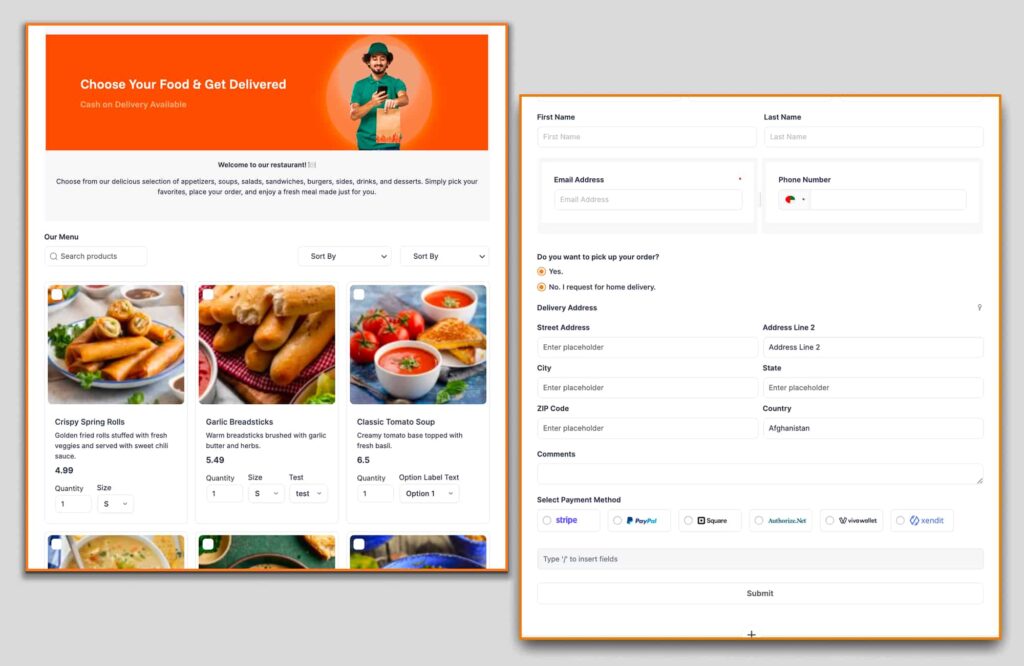
By clicking the (+) button, you can explore all Paymattic form fields and use whichever you like.
Step 4: Configure form notifications
As a business owner, receiving notifications of your online order form submissions is crucial for delivering food at the right time. In Paymattic, you can enable Email Notifications for your customers to receive a copy of the information that they filled in the form. Besides, as an owner, you can also receive automatic email notifications when the form is submitted.
To ensure reliable email delivery, make sure to configure an SMTP plugin on your WordPress site. We recommend FluentSMTP, a smart, secure, fast, and free solution for WordPress email delivery. Check out this [documentation] to learn how to install and activate FluentSMTP.
- To set up email notification for your form, first go to the forms you already created. Then click on the edit option for which you want to set up email notifications.
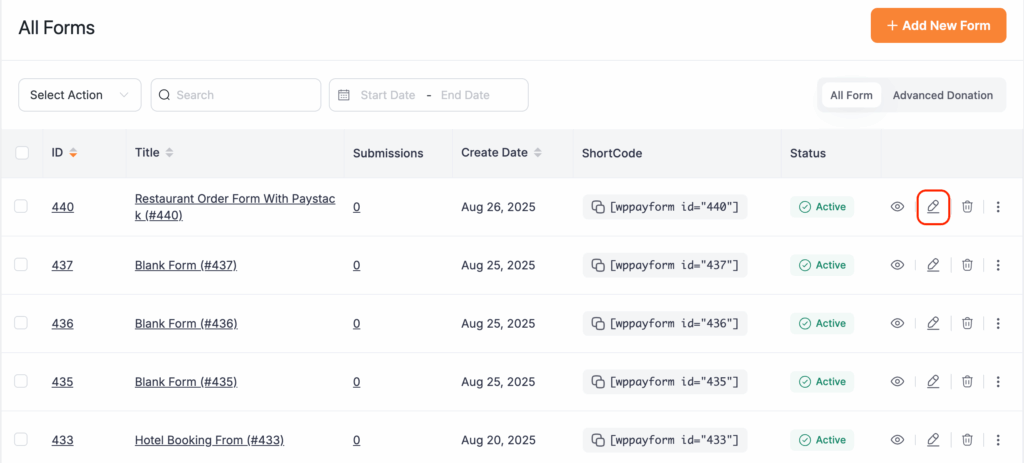
- Once the Editor page opens, click on the Email tab and click the + Add New Notification button.
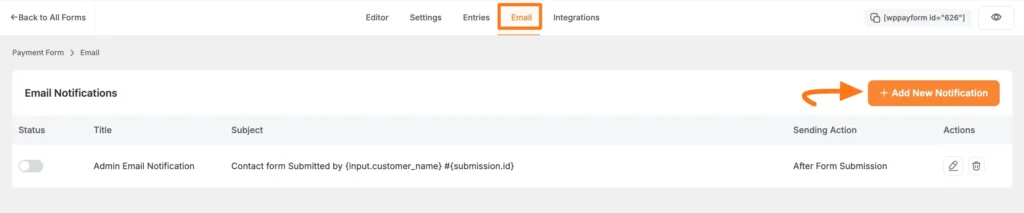
- Now, the Email Notification Page will appear with all necessary settings options for adding the email notification. Update the page with the required information and click on the Update button.
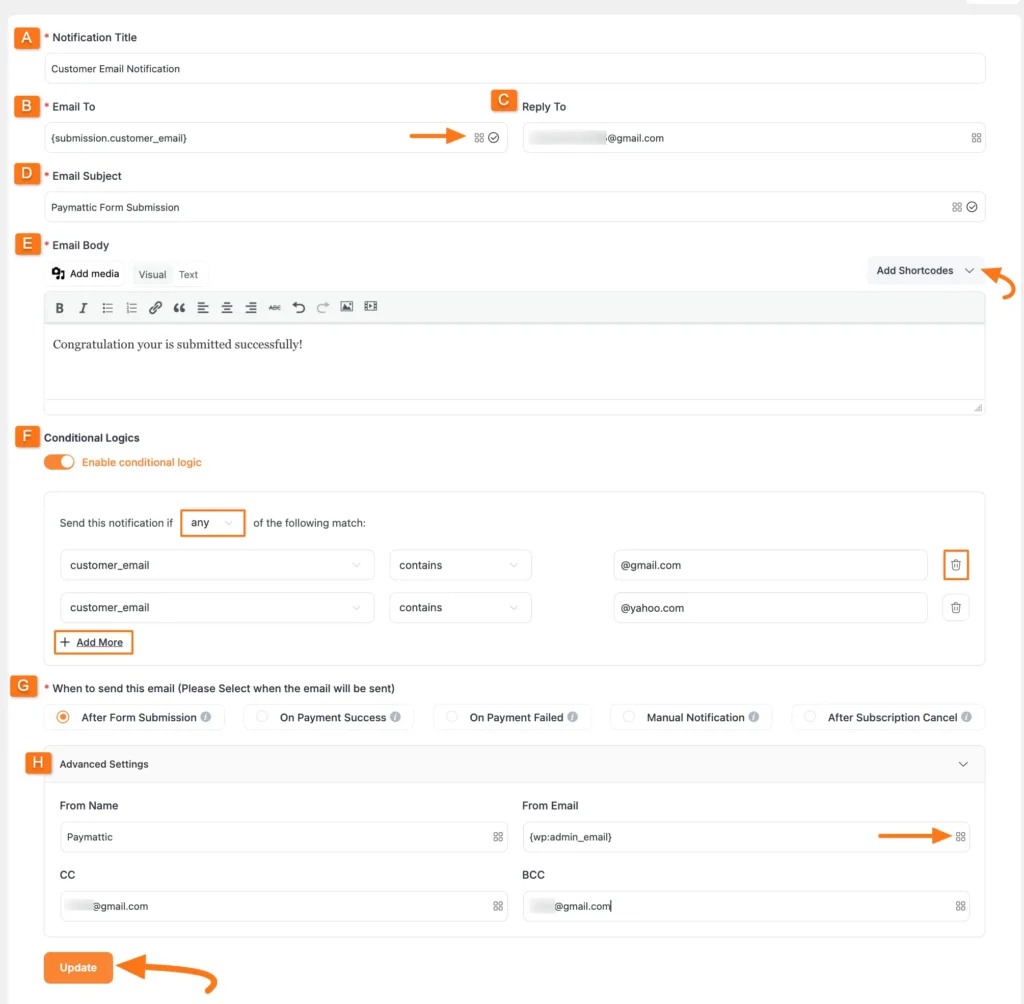
All done. Now, for each form submission, you and your customers both receive an email with order details.
Step 5: Preview and publish the form
After creating your form, you’ll probably want to see how it looks on your website. Yes, Paymattic lets you do that, too!
- To preview your form, go to All Forms and click on the eye icon. Your form will appear in a new tab.
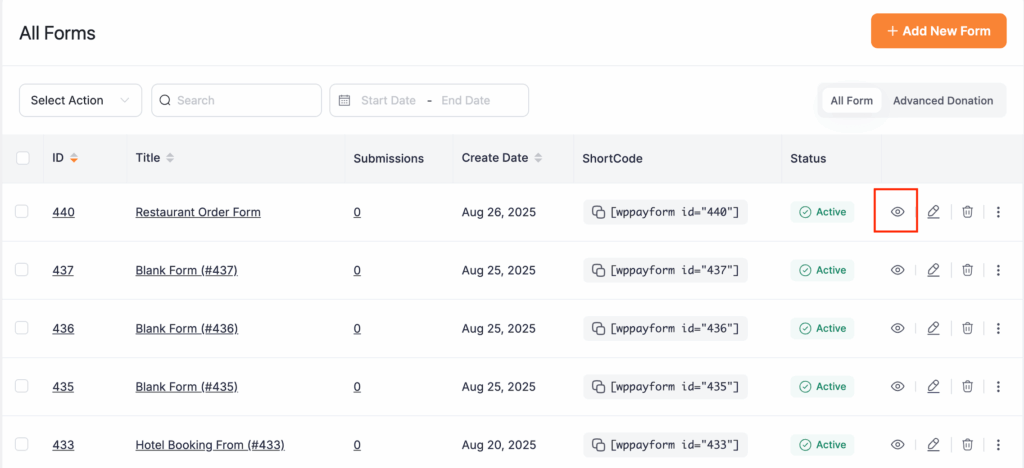
- To publish it on your website, simply copy the shortcode and paste it into a page where you want to display the restaurant order form.
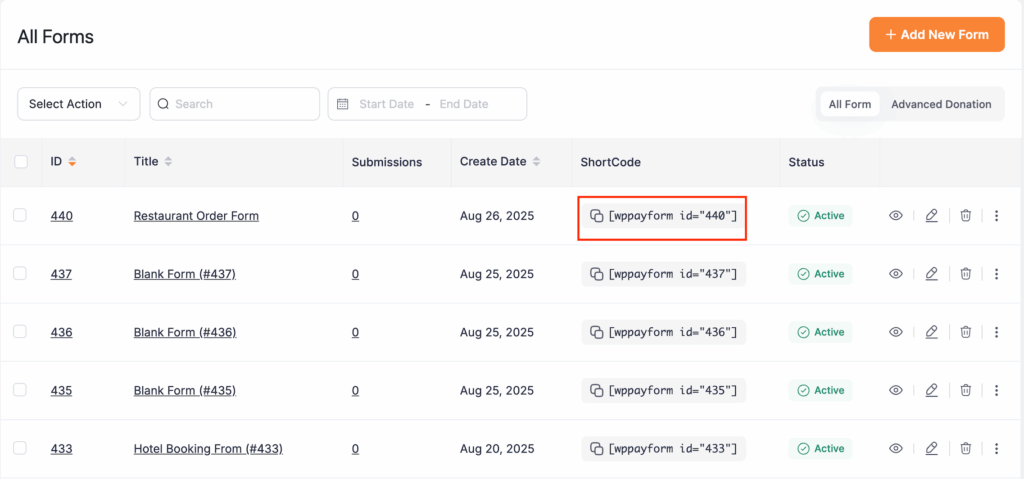
Here is the preview of a restaurant order form we created with Paymattic.
Ready to create your restaurant order form?
As a restaurant owner, orders are very important to you, so you don’t want to lose them, right? We already discussed how you can create a stunning restaurant order form in 5 minutes with Paymattic.
Say goodbye to missed orders due to misunderstandings over the phone, and stop chasing customers for payment. Also, no more writing down orders wrong.
Your restaurant order form will work 24/7, even when you’re closed. Customers can browse your menu, place orders, and pay, all without calling. You get accurate orders with payment already processed.
So get ready and build your restaurant order form. Get started with Paymattic today and see the difference a professional ordering system makes for your business.
Frequently asked questions
Here are some of the most asked questions about creating a restaurant order form on WordPress.
1. Can I create a restaurant order form on WordPress without coding?
Yes! With plugins like Paymattic, you can build a fully functional restaurant order form in minutes using drag-and-drop features and ready-to-use templates, no coding required.
2. How do I accept payments through my restaurant order form?
Paymattic supports multiple payment gateways including Stripe, PayPal, and more. Simply connect your preferred gateway while setting up the form to start accepting payments instantly.
3. Can customers get order confirmation emails automatically?
Absolutely. Paymattic allows you to enable email notifications so both customers and restaurant owners receive instant order confirmations.
4. Is it possible to customize the restaurant order form fields?
Yes, you can easily add, remove, or edit form fields to match your restaurant’s menu, delivery details, or special instructions.
5. Do I need a premium plugin to create a restaurant order form on WordPress?
While Paymattic offers a free version, you’ll need Paymattic Pro to unlock advanced features like payment integrations, email notifications, and pro demo templates for quick setup.
Join the thousands already enjoying Paymattic Pro!










Leave a Reply