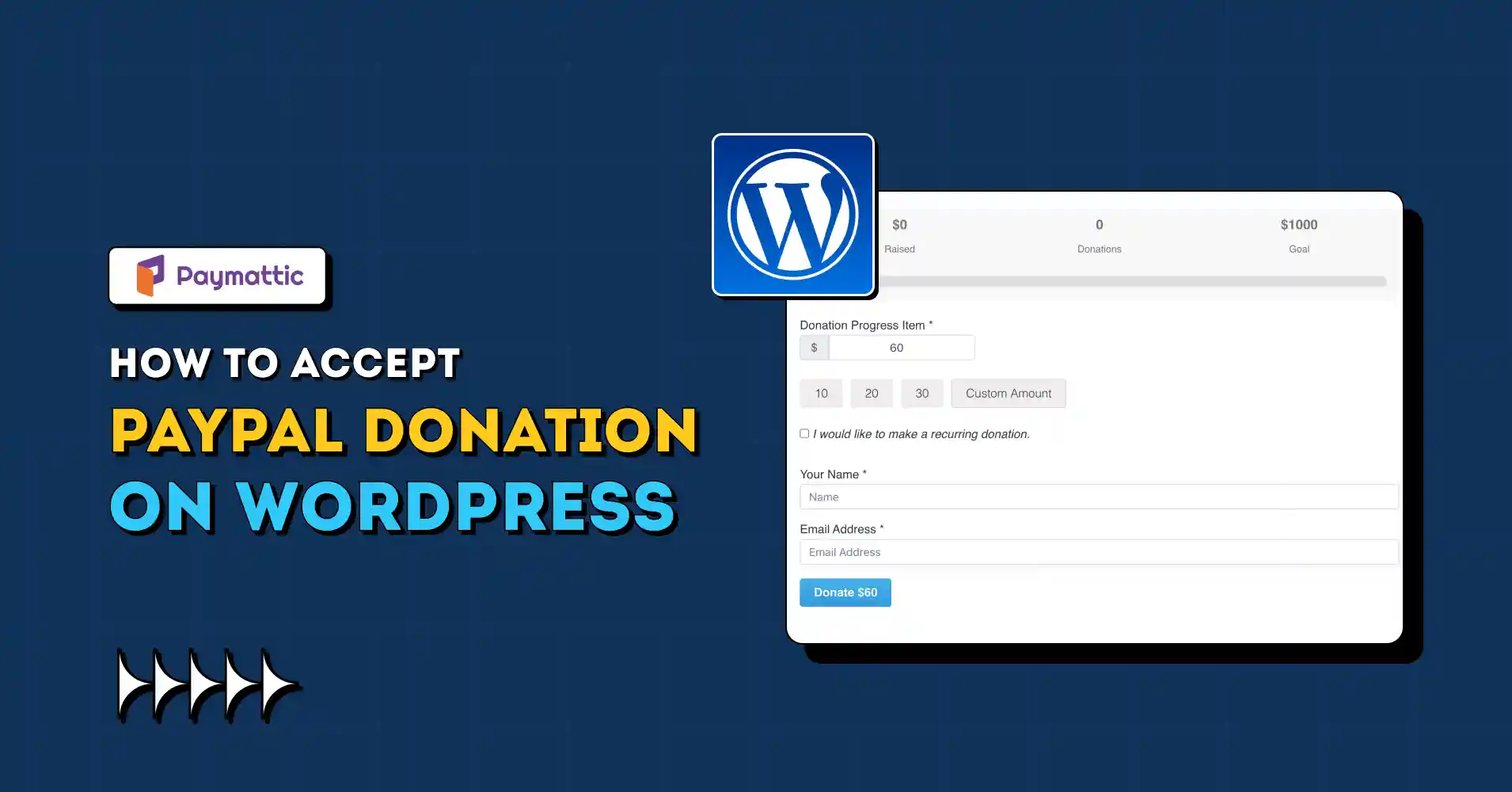
7 Min Read
How To Accept PayPal Donations On WordPress?
Table of Content
Download Paymattic – it’s Free!

Subscribe To Get
WordPress Guides, Tips, and Tutorials
We will never spam you. We will only send you product updates and tips.
As the traditional methods of fundraising become outdated, most nonprofits are moving towards online donation methods. So they rely on online payment processors to receive donations instead of cash or offline.
One of the best ways to accept online donations is by introducing popular payment gateways like PayPal, Stripe, Square,Authorize.net etc. For example, when you accept PayPal donations on your WordPress website, you’re reaching a wider donor base.
PayPal is one of the most popular payment methods used worldwide. So it’s not about the processing fee; it’s about reaching every corner of the world and encouraging people to donate with their preferred payment method.
So, in this article, we’ll give you a step-by-step guide on how to accept PayPal donations on a WordPress website.
Why should you accept PayPal donations?
Accepting PayPal donations can significantly enhance your fundraising efforts and provide a seamless experience for your donors. There are so many advantages to offering a PayPal donate button or creating a PayPal donation form.
Here are some compelling reasons why you should consider integrating PayPal donations into your WordPress site:
Trust and security
When you accept PayPal donations, you’re introducing one of the most trusted online payment platforms globally. It improves your authority among potential donors.
Donors feel safe and confident knowing that their financial information is protected by PayPal’s robust security measures. This trust can increase the likelihood of receiving donations and encourage them to become recurring donors, which improves your donor retention rate.
Nobody compromises with security, especially when it comes to transactions.
Global reach
PayPal is a widely recognized payment processor in over 200 countries and regions. So, when you create a PayPal donation form or introduce a PayPal donate button, you take your fundraising campaigns to a global audience.
This international reach allows you to attract donations from supporters worldwide, significantly expanding your donor base. And who doesn’t want to broaden their donor network?
Versatility and flexibility
PayPal integrates seamlessly with numerous WordPress plugins, especially with Paymattic, that allow you to tailor your donation process to suit your specific needs.
Creating a PayPal donation button on Paymattic allows you to gain access to various donation options, including one-time contributions, recurring donations, and customized donation amounts.
This flexibility caters to different donor preferences, encouraging more people to give.
No additional fees
With Paymattic, there are no additional or hidden fees for using any payment gateways, including PayPal. This means you can maximize the funds without worrying about hidden costs eating into your contributions.
This cost-effectiveness is crucial for nonprofits and small businesses looking to make the most of every donation.
Subscribe Newsletter
Subscribe to our newsletter for updates, exclusive offers, and news you won’t miss!

Setting up your WordPress site for donations
To accept online donations on your WordPress website, you should choose the right theme and plugin. There are many themes available in the theme directory that will align with your nonprofit website.
After selecting your fundraising theme, the next thing you should do is select a donation plugin for your WordPress website.
You can try Paymattic for free. This lightweight plugin has some exclusive features, especially designed for nonprofit organizations.
You can easily integrate a total of 14+ payment gateways, including PayPal, to receive donations from every corner of the world. Creating a PayPal donation form with this plugin is even easier than ever.
Installing Paymattic a WordPress donation plugin
Paymattic is a recommended WordPress plugin to accept PayPal donations. You can also try other PayPal donation plugins if you think they match your requirements.
For now, we’ll show you the complete process on how to accept PayPal donations for your nonprofit organization with Paymattic.
PayPal is a premium payment processor in Paymattic, so you’ve got to buy the pro license to use it.
Configuring PayPal settings
- Install and activate Paymattic (Pro) → Payment Gateway from your WordPress dashboard.
- From the left navigation bar, click on PayPal.
There are two modes available, “Sandbox and Live Mode,” to accept PayPal donations. Choose Sandbox Mode for testing purposes and Live Mode for receiving live donations.
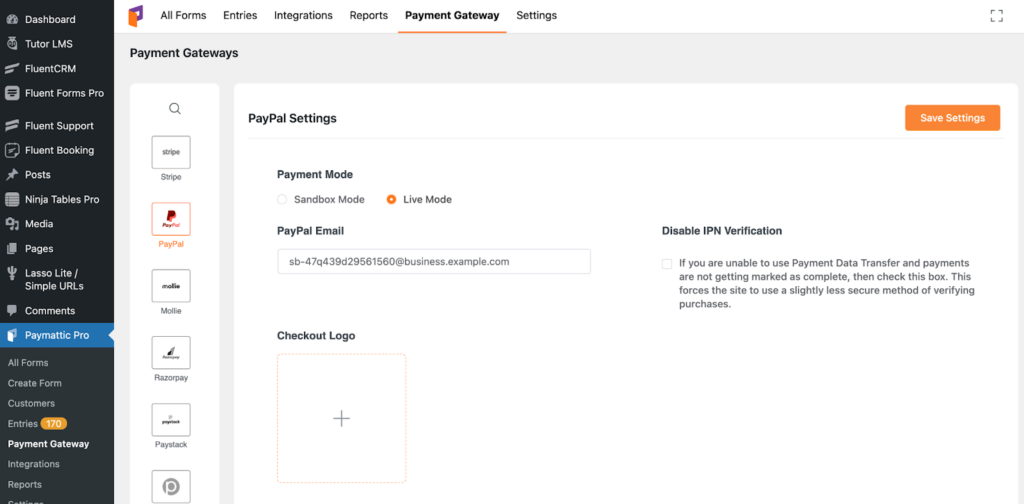
For now, we’ll show you how to configure the Live Mode, as both type of modes follow same configuration process.
- Select the Live Mode.
- Enter your PayPal account email.
- If you are unable to use Payment Data Transfer and payments are not getting marked as complete, then turn on Disable PayPal IPN Verification.
- In the Checkout Logo field, set a logo to display during checkout.
On the Confirmation Page Settings, you can choose what will display after a successful donation or any failure.
- Click Save Settings from the top right corner.
You’re now ready to accept one-time PayPal donations from worldwide.
Accepting PayPal recurring donations
Paymattic allows you to accept recurring donations or subscription payments with PayPal. To do so, you need to set up the IPN notification. Just put the notification URL on your PayPal account dashboard.
Scroll down a bit on the same dashboard, and you’ll find the notification URL there.
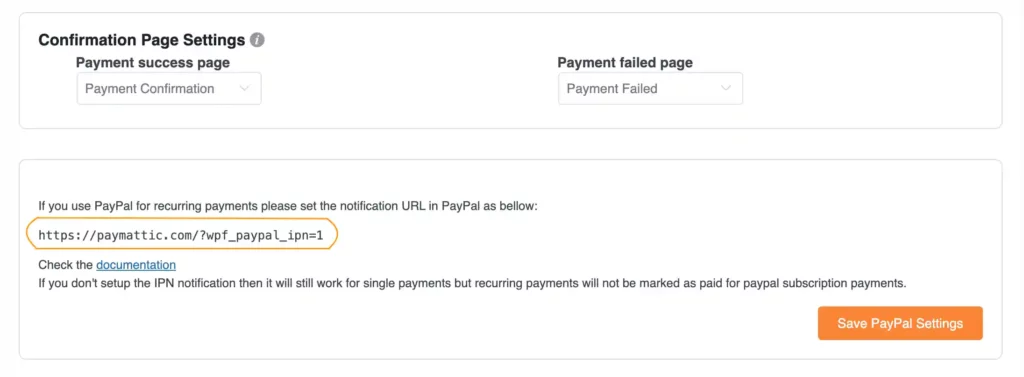
- Copy the URL and paste it on your PayPal user (IPN settings) dashboard.
And you’re set to receive PayPal recurring donations with Paymattic.
Creating a PayPal donation form
You can easily create user-friendly PayPal donation form on Paymattic.
- Go to Paymattic (Pro) → Create Form
- Choose Advance Editor → Select from demo
Here you’ll find some pre-built donation templates to start instantly. Choose “Create blank form” to start from scratch.
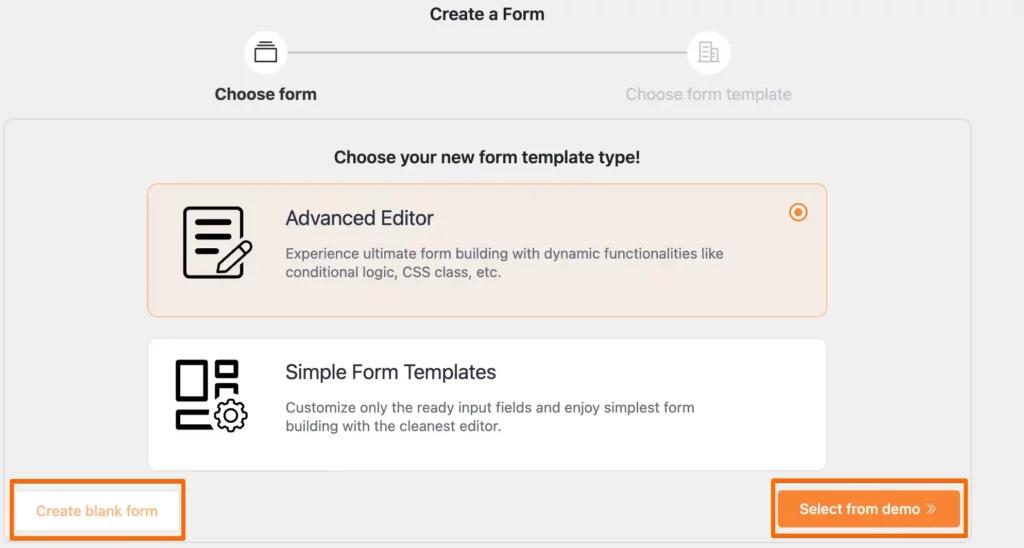
Click on the (+) icon or type (/) to choose the fields you want to use in order to get donor information.
Choose the “donation progress bar” field to enable donors to contribute a preset amount and display the progress of your campaign. “Allow custom amount” and let donors give according to their preferences.
This transparency and flexibility will improve their overall experience, potentially increasing the total donations received.
You can even enable PayPal recurring donations in this field. Choose the maximum time you want to take the recurring donations, select billing intervals, and you’re done.
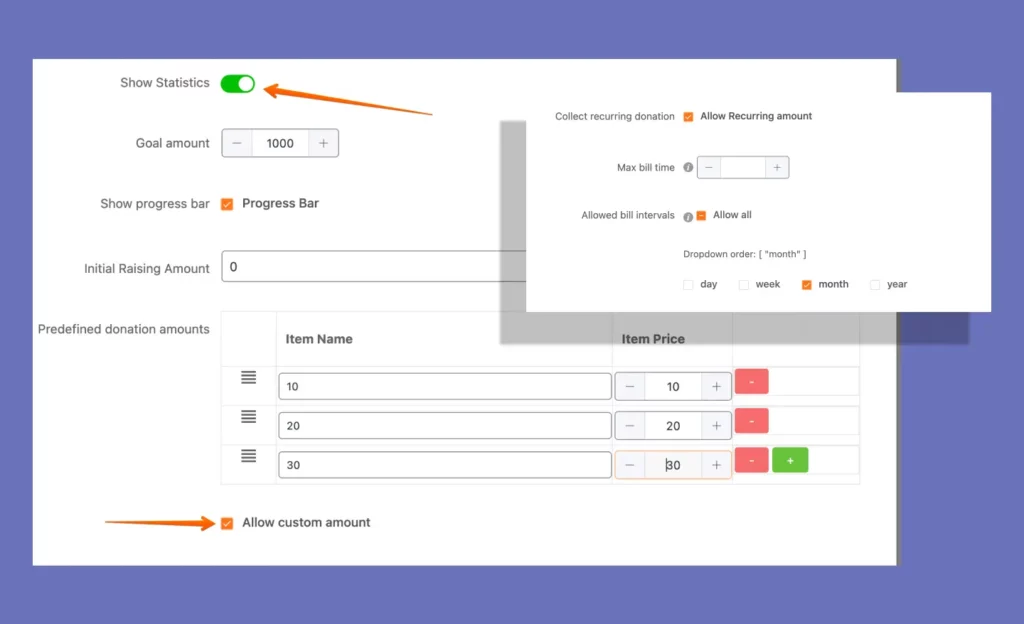
Select PayPal from the payment method field. You’re allowed to offer the other 13 gateways as well if you’re fundraising from different countries around the world.
Customizing the Paypal donate button
Designing an appealing PayPal donation form and the donate button is a key part of your overall fundraising campaigns. First impression is the last impression, so make sure you’re offering a well-built donation form that is easy to understand.
You can customize your donate button for PayPal donations with Paymattic. After selecting all the required fields, you’ll see the submit button on the bottom of the form. Customizing this submit button and turning it into a donate button is pretty simple.
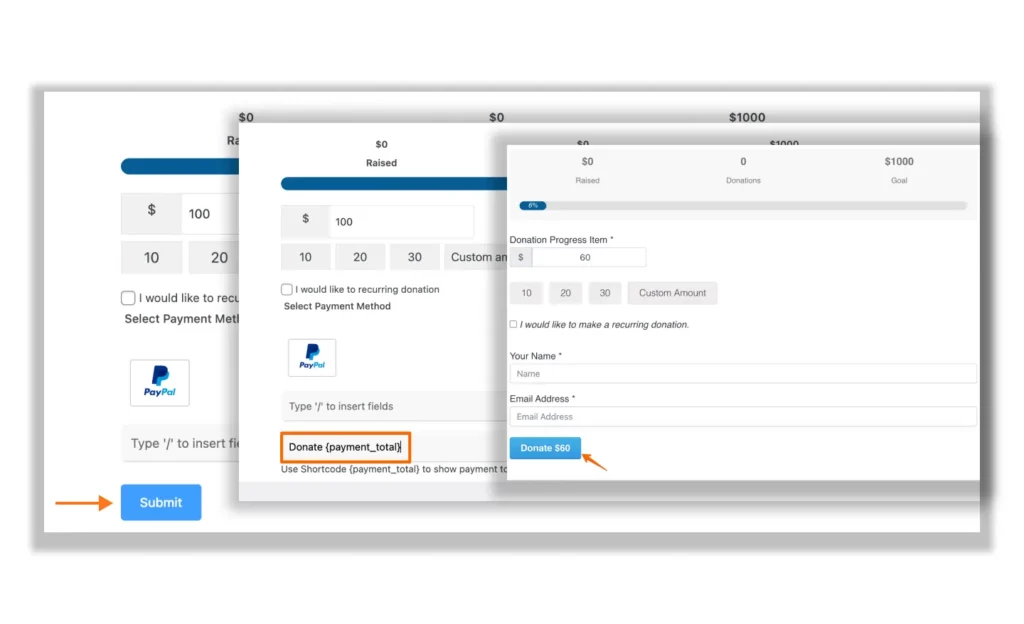
Click on “Submit” and customize the button as you like. Use the shortcode mentioned bellow that will automatically display the donation amount.
Adding the donation form to your site
After completing the process of creating a PayPal donation form, it’s time to embed the form into your website.
Complete then settings and integrations into the form if you need any and click on “Save” and then hit the “eye” button to preview it.
Your form is ready to accept PayPal donations and it’ll look like this:

- Go to Paymattic Pro → All Forms
- Find the form you’ve just created
- Copy the shortcode
- Paste it on the page where you want to embed PayPal donation form
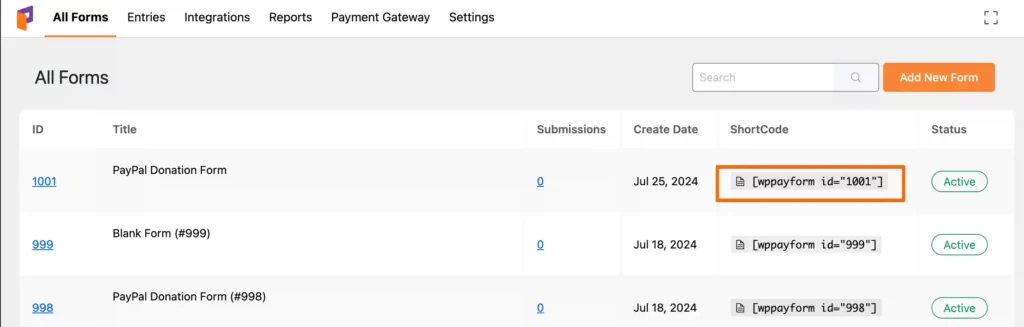
Wrapping up
Integrating PayPal on your WordPress website can significantly enhance your fundraising efforts. The trust, security, and reach it takes to the table will definitely attract more donors.
Following this simple guide, you can easily accept PayPal donations for your organizations without worrying about additional fees.
So, start today and take your fundraising campaigns to new heights!
Join the thousands already enjoying Paymattic Pro!




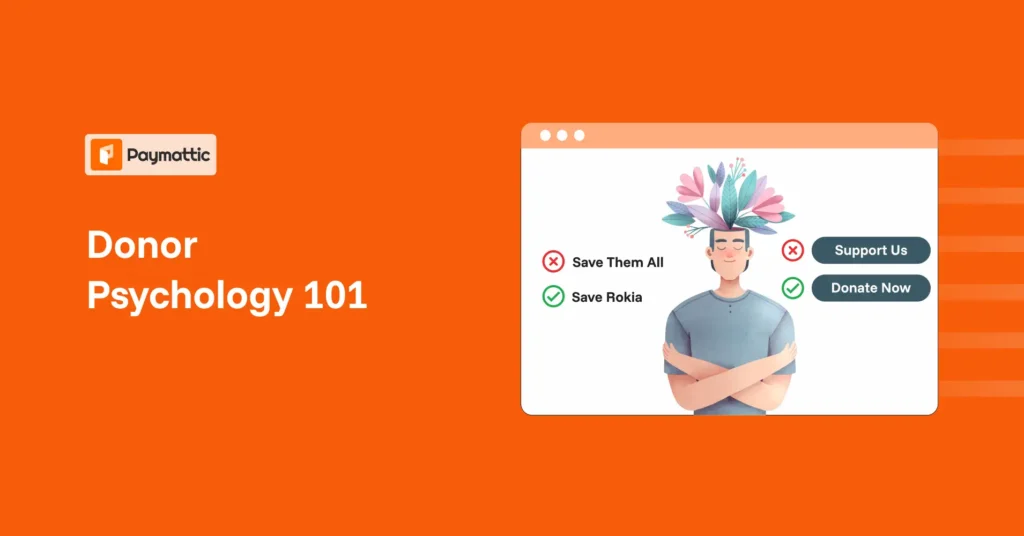





Leave a Reply