Easy Way to Add Multi-Step Forms in WordPress
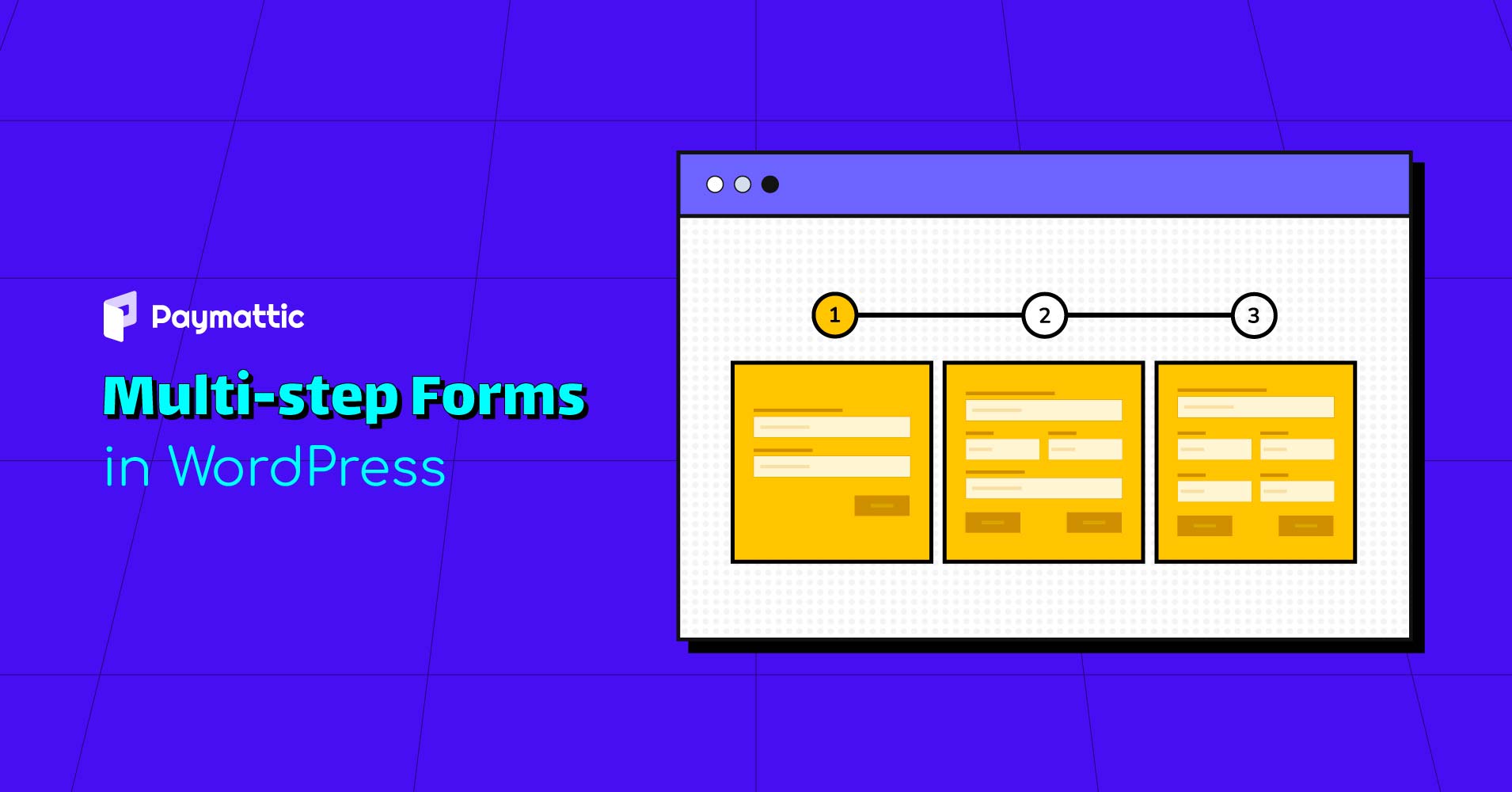
At the present time, people collect data online for so many causes; the most common way to accomplish data collection is using forms. But before creating any forms, one thing you must remember is that people care about their time. If your forms look long and bother your customer, they won’t fill it out.
Now you may think about how to collect more data without losing your customer’s attention! Don’t worry; we have a solution for you. The only solution of this problem would be to divide your forms into multiple steps.
Making a smart multi-step form is very easy in WordPress, obviously with the right tool! Let’s explore how you can easily create a step form in WordPress with an outstanding plugin.
Before diving deep, we would like to recap a few basics.
What are step forms?
Multiple-step forms are exactly what it sounds like. It’s an innovative web form that divides input fields into various sections.
This form does not imply multiple form fields in one step. It shows all the input fields at different steps. It’s an alternative to a long form with too many input fields. Moreover, step forms make long-form less daunting and annoying.
From the above discussion, you may know what step forms are. Let’s look at why using multi-step forms are important.
Why use multi-step form?
Step forms have become very popular because they increase the conversion rate by almost 300%. Some of the reasons for which you can use multiple-step forms on your website are mentioned below:
- Multiple-step forms give opportunity to collect more data without scaring customers.
- With these forms, you can easily highlight your form’s important parts.
- Multiple steps make long-form appear less overwhelming.
- These forms work better in engaging customers. As a result, customers are encouraged to submit more forms.
- It helps reduce form abandonment rates because users know it will take only a few seconds.
- Multi-step forms can save space on your website and looks more organized.
Now let’s explore some basic differences between single-step forms and multi-step forms.
What is the difference between single-step forms and multiple-step forms?
Single-step forms and multi-step forms both are important for different purposes. But these forms are not similar; there is a huge difference in its structures to functions. Some key differences are mentioned below:
- One-step forms list all quires on a single web form, and multi-step forms list all queries on different sections of the same form.
- Single-step forms are basically used to collect basic information. Multi-step forms would be your best option when dealing with more data.
- When dealing with a large amount of data, people are more likely to fill up multi-step forms than one-step forms because of it’s simple appearance.
- Single-step forms are mostly used in creating contact forms, event registration, newsletter subscription, support services, and more. Multiple-step forms are used in customer enrollment, product registration, ticket booking, and more.
You may get a clear idea of the differences between single and multi-step forms. It’s time to focus on how to create a multi-step form in WordPress.
How to create step forms in WordPress?
Before creating a step form in WordPress, choose the right plugin to build it with. When it comes to building forms in WordPress, many choices may come. WordPress has many tools to build your online form.
But for creating any kind of form with advanced facilities, you can go with Paymattic without thinking twice. Why Paymattic? Let’s check out the reason.
Paymattic is one of the best WordPress plugin to create your web forms. It is a very lightweight tool that offers all high riched features at a minimum price. Within a couple of minutes, you can easily create multi-step forms with this plugin. Paymattic comes with a lot more form editor features like:
- Gutenberg style editor
- Pre-built form templates
- WP User Registration
- Form layout
- Unlimited customization
- Export-import
- Form scheduling and restrictions
To collect payment effortlessly, Paymattic supports 10 payment methods, such as Stripe, Square, Mollie, PayPal, Paystack, Xendit, Razorpay, Payrexx, Billplz, flutterwave, SLLCOMMERZE, and even offline payment.
You can also integrate Paymattic with many major platforms like FluentCRM, Fluent Suport, Mailchimp, Slack, Zapier, etc.
Now let’s see how you can create multi-step forms with Paymattic.
Ready to get started?
Experience WordPress payment and donation like never before. Try Paymattic now!
Create multi-step forms with Paymattic
Just follow the simple steps mentioned below and get your multi-step form with Paymattic:
Install Paymattic
To install Paymattic, log in to your WordPress dashboard.
Search Paymattic and click on the Install Now and Activate buttons.
Create form with multi-steps
To create a step-form with Paymattic, go to Paymattic dashboard > All forms > Add new forms.
Choose any templates from here, or you can go with a blank form.
We selected a blank form to create a step form. Whether you select a template or blank form, the procedure for creating a multiple-step form is same.
Open a blank form and add all of your desired fields. Now click on the Plus sign to add step form field on your form.
Add step form field from the General fields.
After adding step form field, your form will look like the screenshot below.
Now click on the red mark button to move any filed to the next step.
If you want to add more steps to your form, click on the (+) button.
You can view any step while editing the form by the Previous and Next buttons.
Finally, click on the Save button after completing all the above-mentioned steps.
Preview form
With Paymattic, you can preview your form before publishing. To preview your form, go to All forms and click on the Preview option below your form name.
So, here is a sample of what your step form might look like! Isn’t it amazing?
That’s all! Isn’t it easy to create a step form with Paymattic?
Are you ready to build your online form with multi-steps?
If you want to create customer relationships that last, provide your leads and customers with a positive web-form experience. Step forms have the ability to increase better user experience for website visitors.
With the help of a great WordPress plugin, multi-step forms are also easy to build and embed on your website. From the above discussion, you already see how easy to build a multi-step form with Paymattic.
So try Paymattic Pro to make your form-building journey flowless. And don’t forget to enjoy other exciting features of this plugin with a minimum price.


![7 Fundraising Ideas on Giving Tuesday for Nonprofits [2024]](https://paymattic.com/wp-content/uploads/2022/11/Giving-Tuesday-Fundraising-Ideas-1024x536.png)
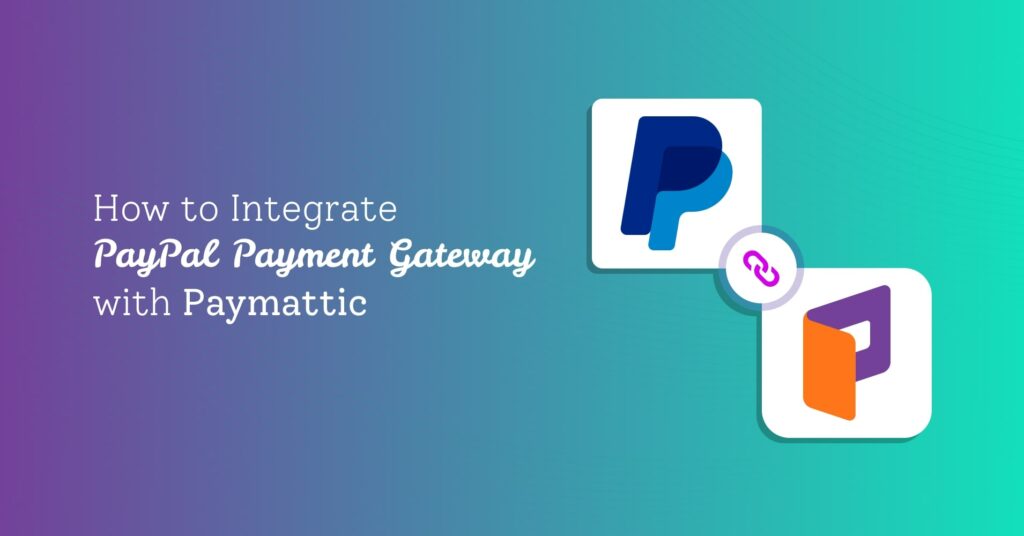
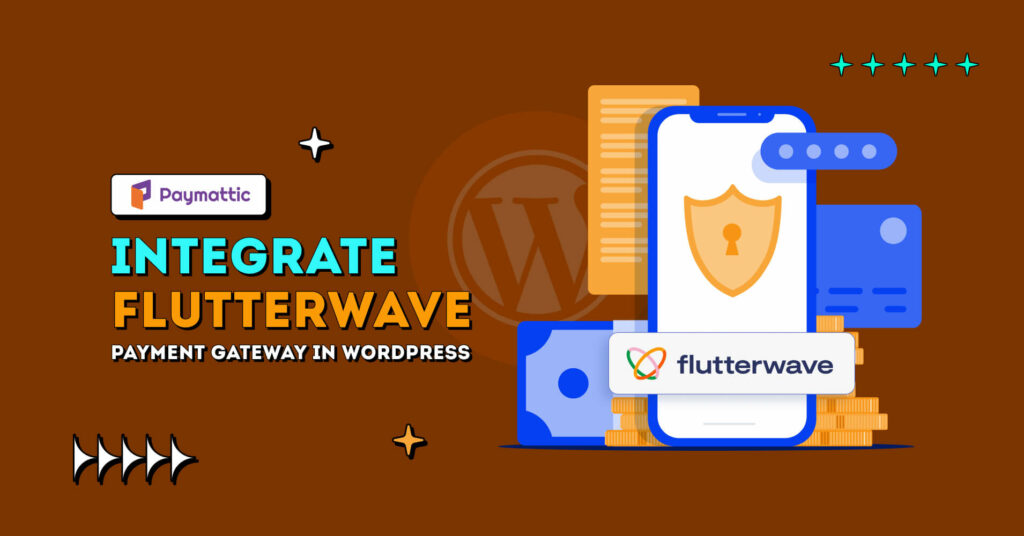
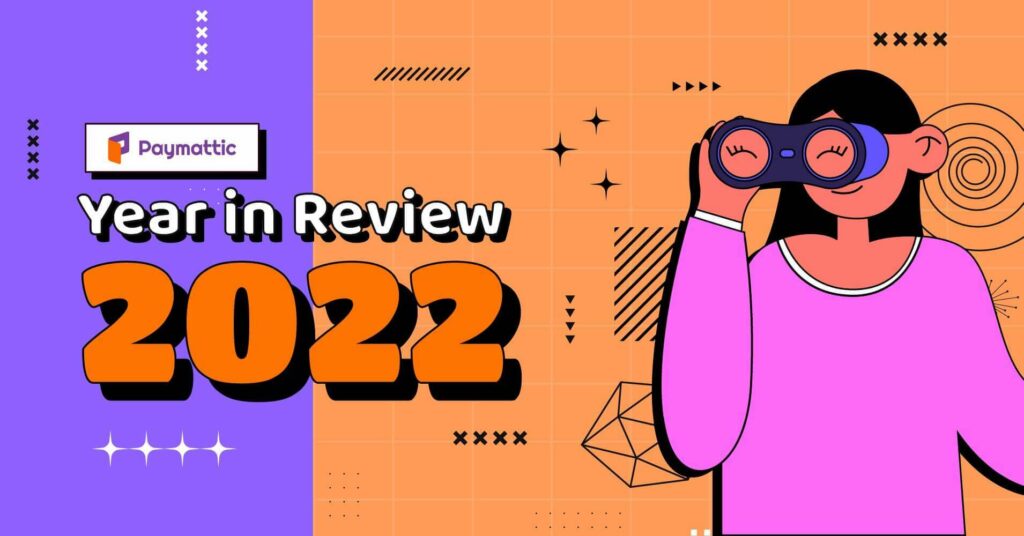
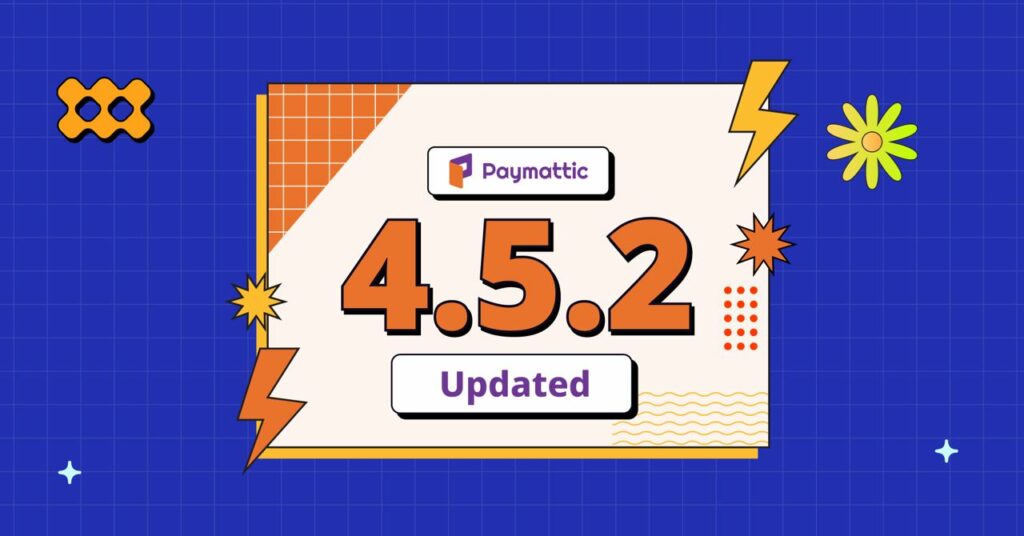
![What’s New with WordPress Payments Plugin | Using Payment Tools in Paymattic [2023]](https://paymattic.com/wp-content/uploads/2022/06/Whats-new-with-WordPress-payments-1-1024x536.jpg)