Paymattic lets you connect with Twilio to send SMS notifications automatically when a form is submitted. This article will guide you through integrating Twilio with Paymattic on your WordPress Site.
Twilio is the Premium Feature of the Paymattic Plugin. So, you need Paymattic Pro to integrate this.
Enable Twilio Integration #
To learn how to enable Twilio integration, follow the steps with the screenshots below –
First, go to Integrations from the Paymattic Navbar, search for Twilio through the search bar, and you will get the Twilio integration module.
Here, you will see Twilio’s Settings Icon on the right side, click on it.
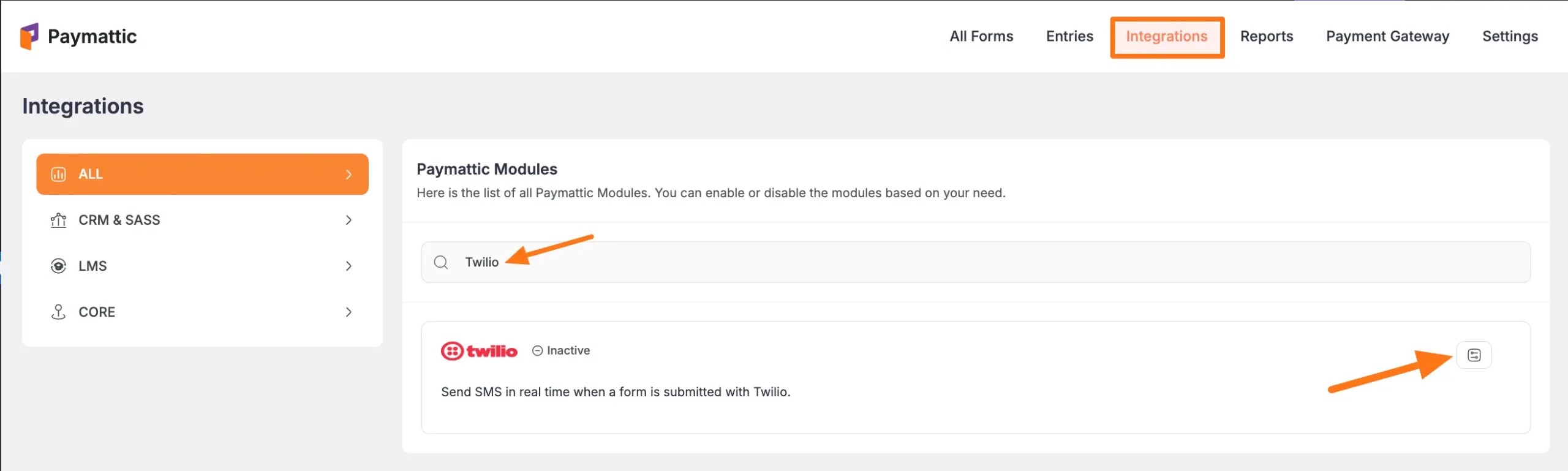
Click the Toggle button to enable the Twilio.
Once you enable Twilio, you will be asked for the Number Form ( i.e., here provide the Twilio Account’s phone number from where the SMS notifications will be sent), Account SID, and Auth Token of your Twilio Account.
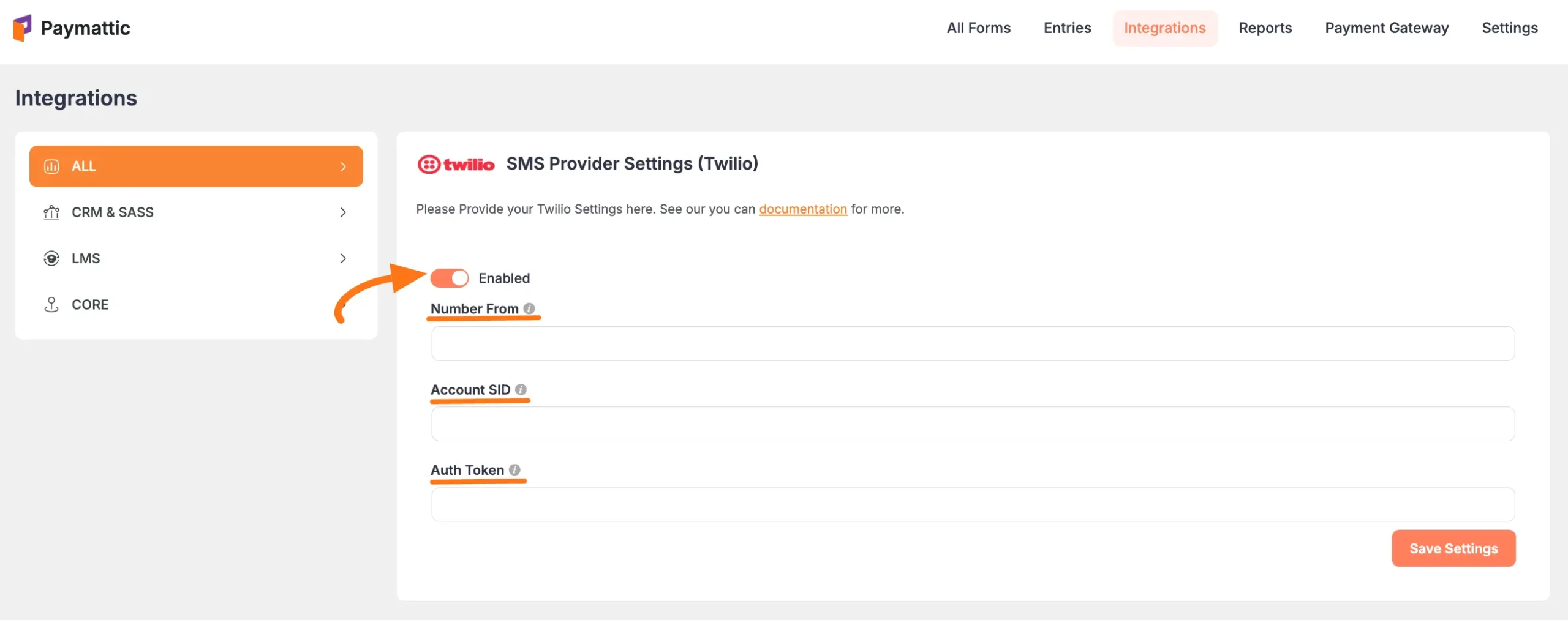
Get the Phone Number, Account SID, and Auth Token from Twilio #
Simply, log into your Twilio Account and you will get all the credentials on the Dashboard page. Now copy them by clicking the Copy icon.
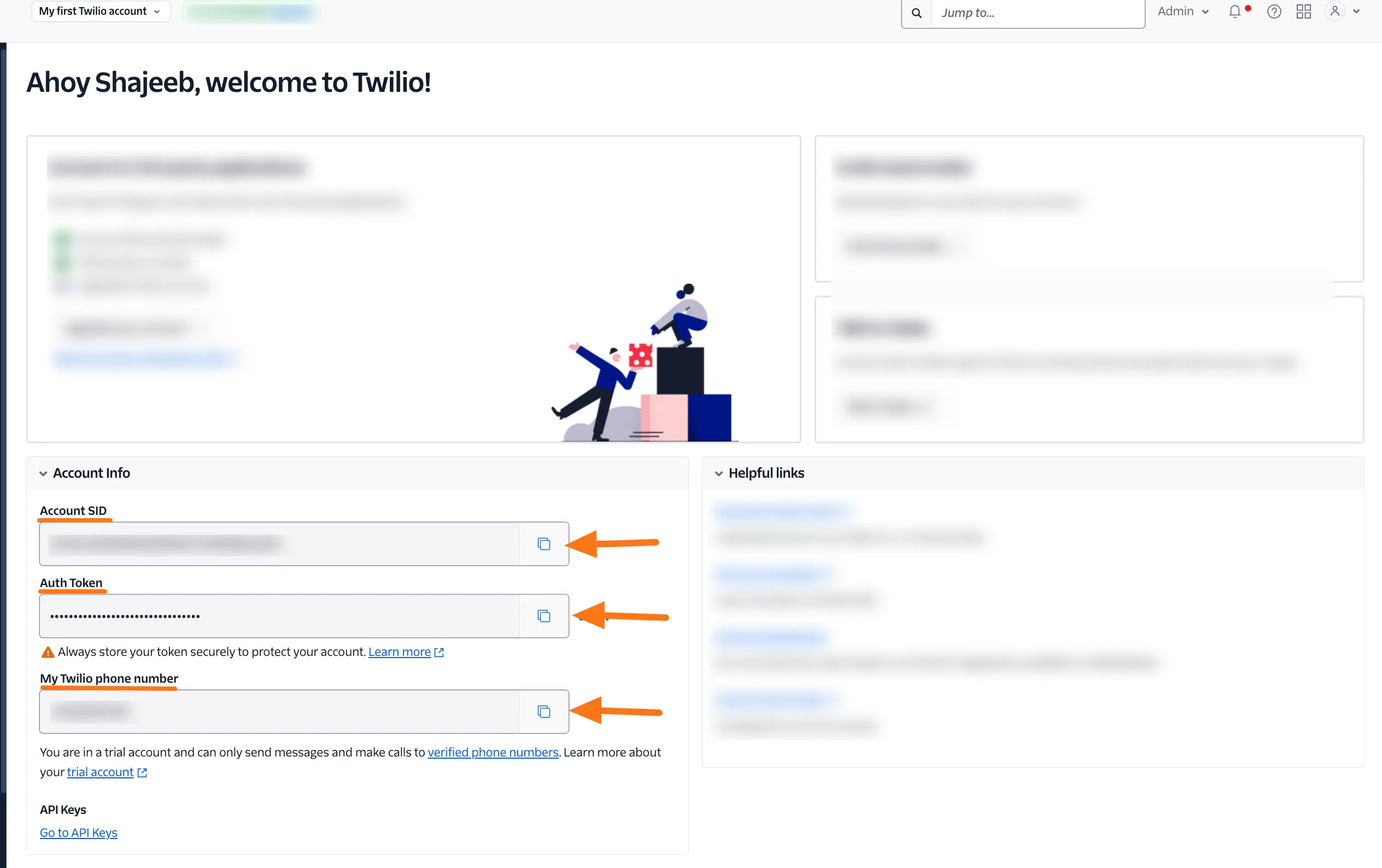
Now, return to the Twilio SMS Provider Settings page under the Integrations section from the Paymattic Navbar.
Paste the Phone number, SID, and Token you copied from Twilio into the Number from, Account SID, and Auth Token fields respectively.
Finally, press the Save Settings button and your Telegram Integration module will be enabled.
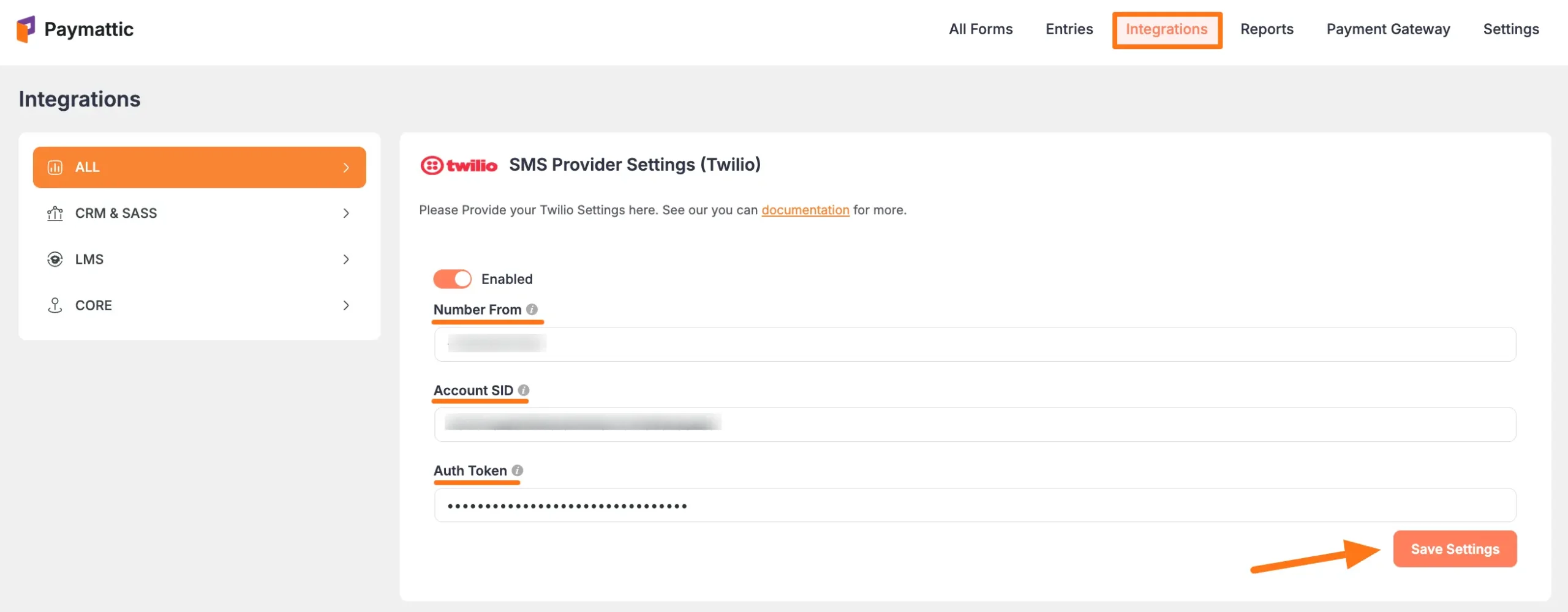
Integrate Twilio into Paymattic Forms #
To learn how to integrate Twilio into any specific Form in Paymattic, follow the steps with the screenshots below –
First, go to All Forms from the Paymattic Navbar, select the Desired Form where you want to integrate your Twilio and click the Pencil/Editor Icon.
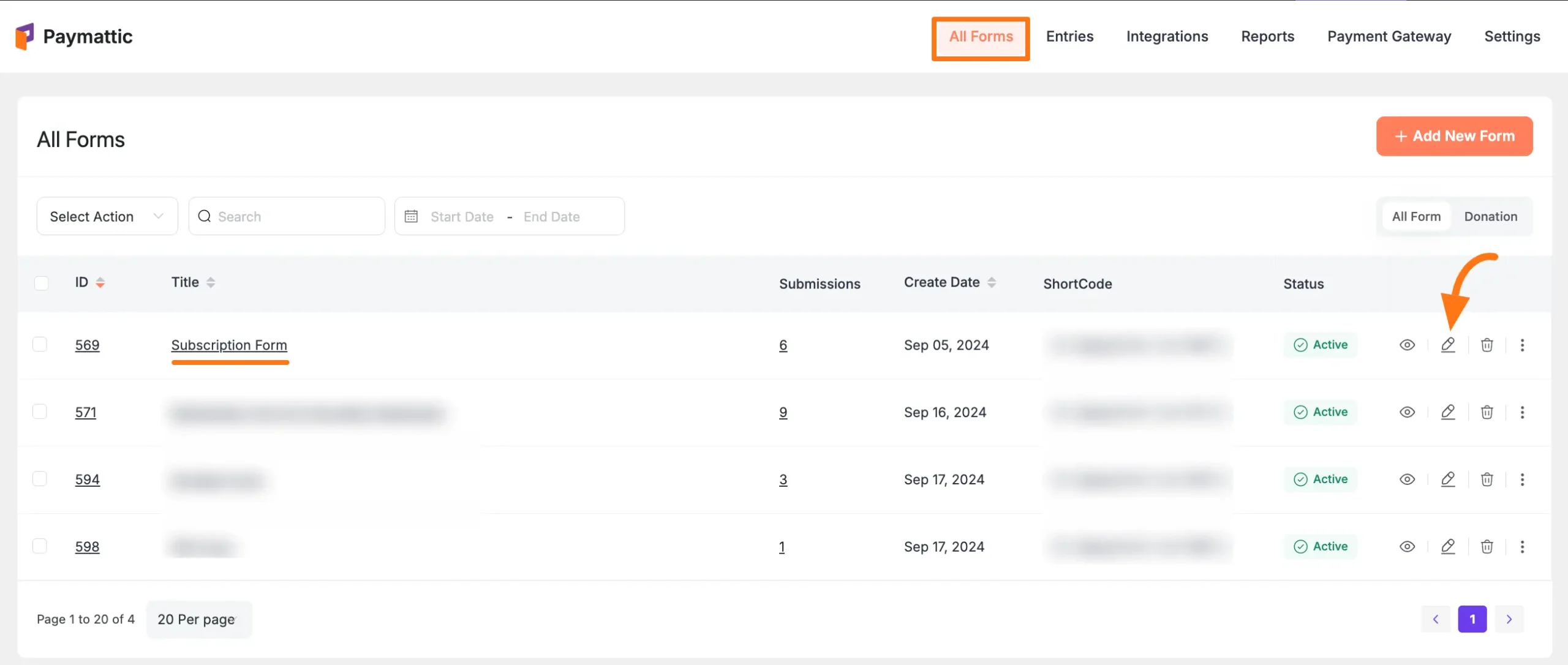
Once the Editor page opens, go to the Integrations tab, click the Add New Integration button & select SMS Notification by Twilio feed from the dropdown list.
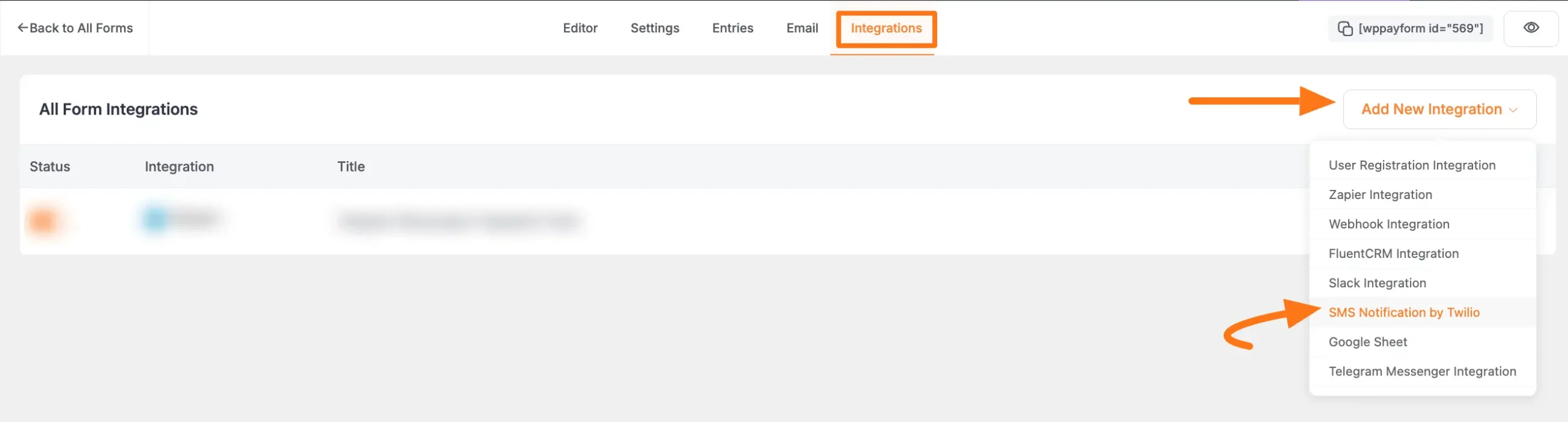
Now, a pop-up page will appear with various settings options for configuring Twilio.
All the settings options mentioned in the screenshot below are briefly explained:
- Name: Here, you can set a name according to your preference for your feed. This field is required to be filled in.
- To: Here, provide the number where you want to send the SMS notification. You can also ShortCode button to input the phone number.
- SMS text: Here you can set the texts and information you want to send to the number as a notification. Also, you can use the Shortcode button to set the user data from form entries that you want to send to your Telegram Group/Channel.
- Conditional Logics: This option allows Twilio integration to function conditionally based on your submission values according to your set conditional logic/s. Also, here, you can add as much conditional logic as you need by clicking the + Add More button and delete any logic by clicking the Trash Icon if needed. To learn more, read this Documentation.
- Enable This Feed: Check this option, to ensure this integration feed remains enabled, and all the actions of this feed function properly.
Once the setup is done, finally, click the Create Twilio Feed button.
And, your Twilio will be integrated into this specific form!
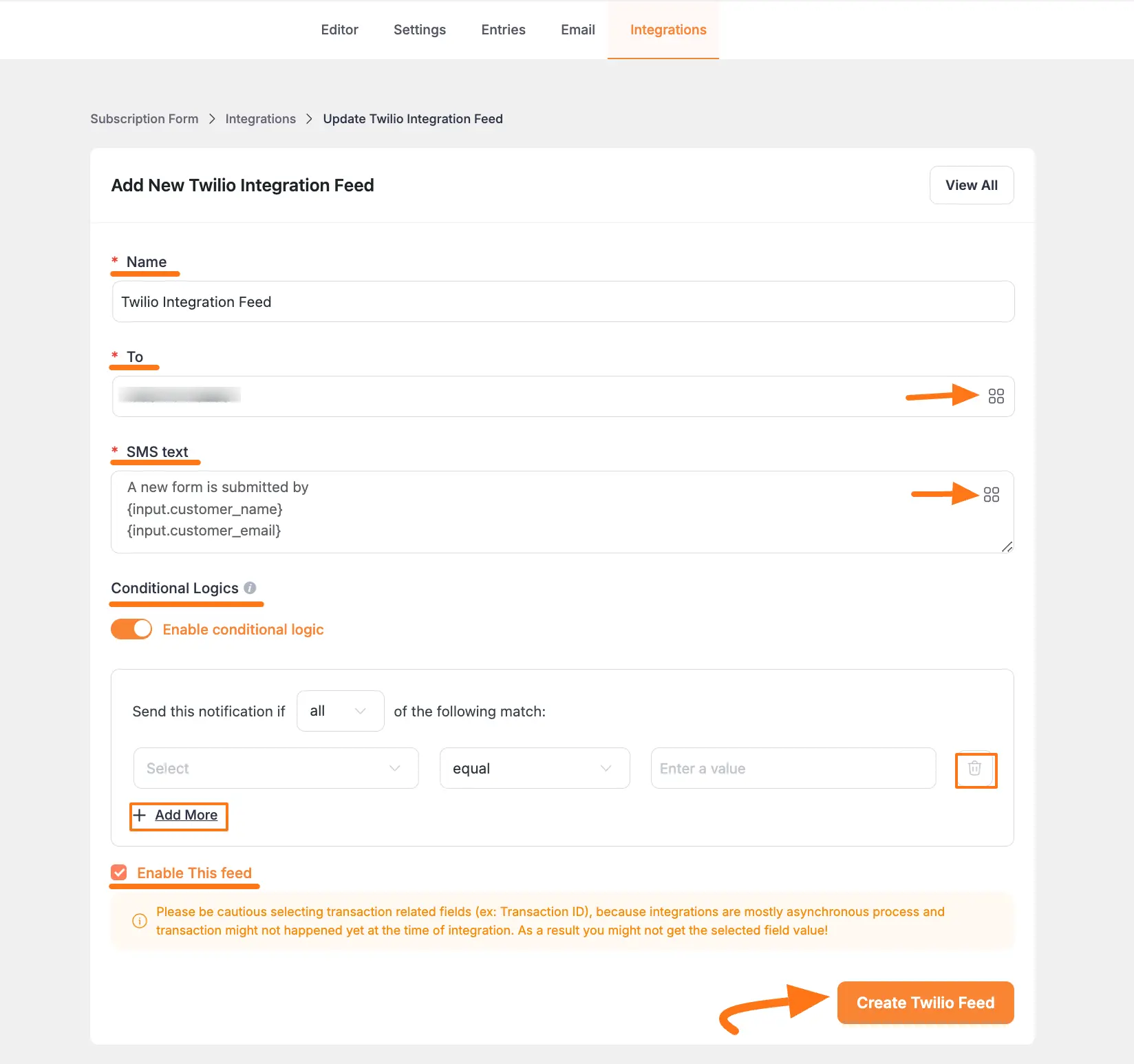
After successful Integration, now you will see that your Twilio Integration Feed has been added here.
You can modify your feed anytime by clicking the Pencil Icon and delete it by clicking the Trash Icon.
Also, you can disable or enable this feed anytime by clicking the Toggle button if needed.
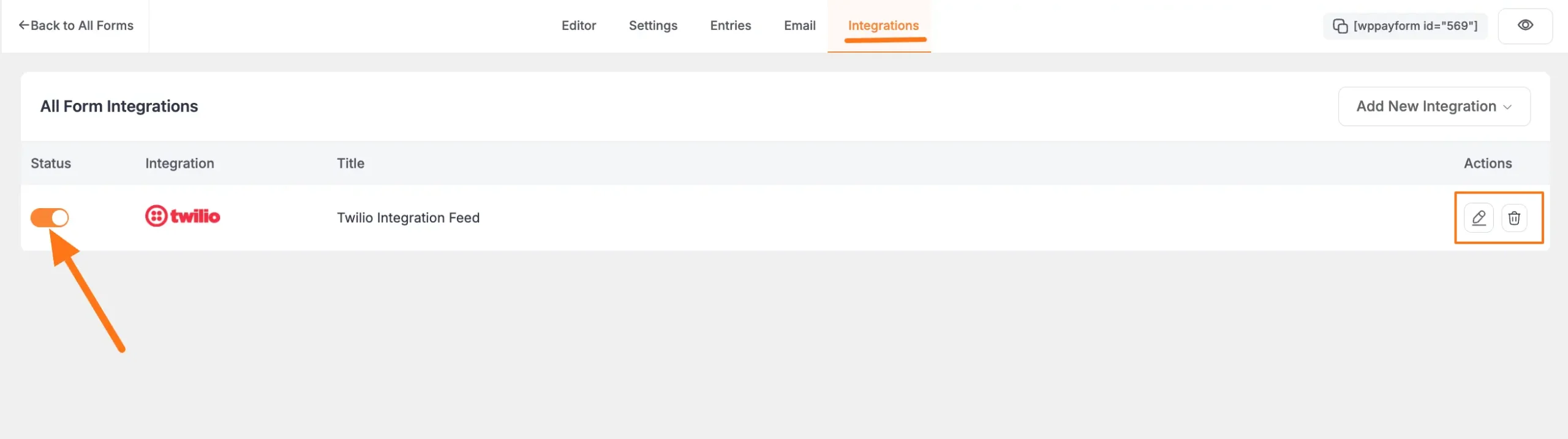
This way you can easily integrate Twilio with Paymattic and send SMS Notifications!
If you have any further questions, concerns, or suggestions, please do not hesitate to contact our @support team. Thank you.





