Paymattic offers the simplest form templates. Not everyone needs extensive customization. Everything you would require when creating a form is already there. This article will guide you through creating a Form using a Pre-built Template to collect donation payments.
Creating a Form with Templates #
To learn how to create a form with pre-built templates in Paymattic, follow the steps with the screenshots below –
First, go to Paymattic Dashboard from the WordPress Left Sidebar, click the Create Form and you will get three options to create forms. These are:
- Blank Form: This option allows you to create fresh forms from scratch.
- Choose Templates: Here, you can use pre-built templates to create forms to avoid the hassle of making them from scratch.
- Import From: This option lets you import your JSON format forms from other platforms to Paymattic.
Click the Choose Templates tab to avoid creating a form from scratch.
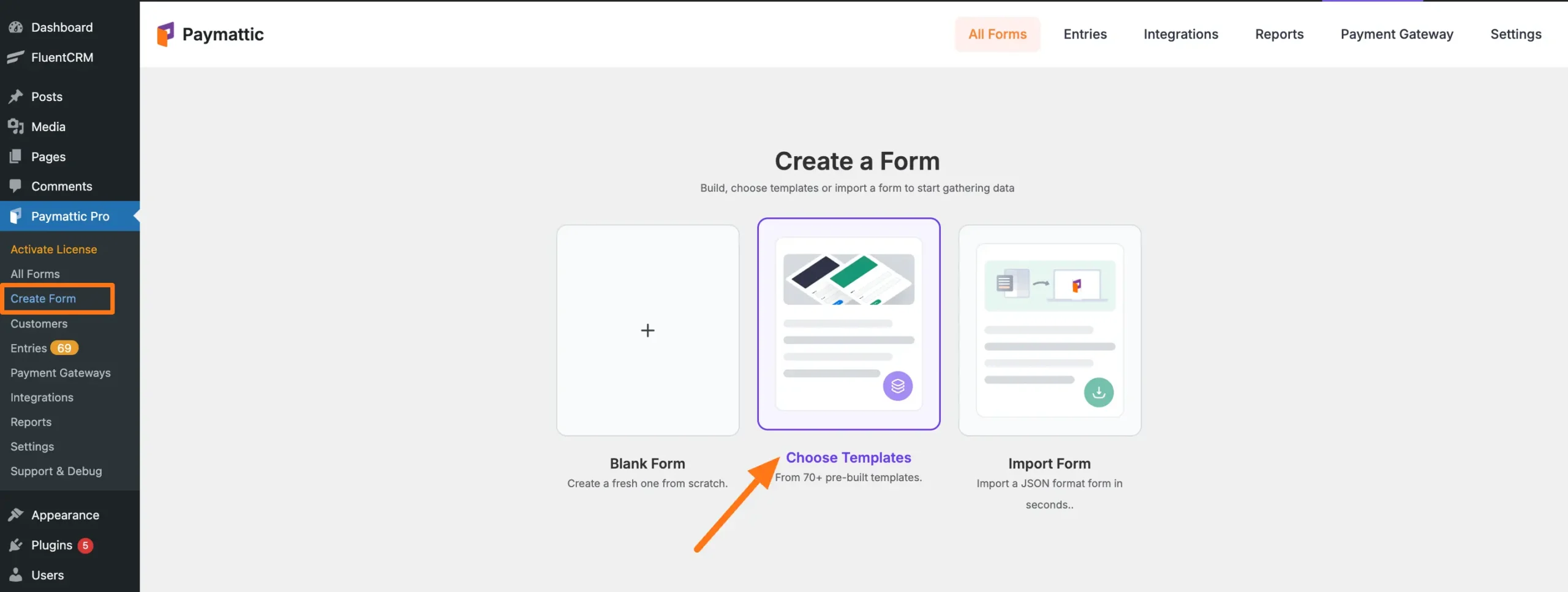
Here, you will get all the Pre-built Templates Paymattic offers to make your form creation easier.
You can choose any template based on your needs by entering the name in the search bar or browsing through the categories. For example, I created a Donation Form to show you the whole process.
First, expand the Donation dropdown and choose one Category between Simple Form and Advanced Form as per your need. For example, I opened the Advanced Form category to choose templates.
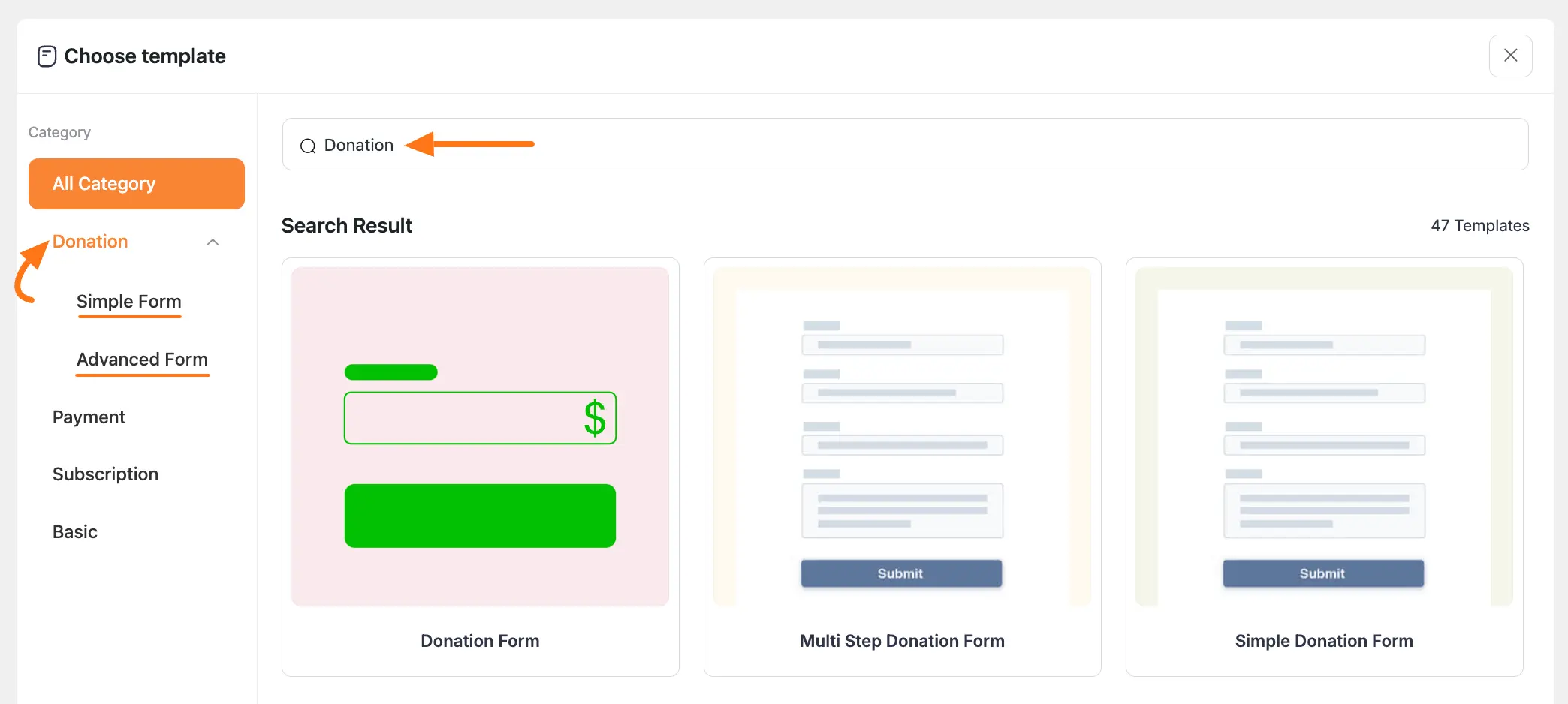
After selecting the Template you want to use, click the + Create Form button.
If you want to see the front-end view of your chosen template before starting the process, click the Preview Form button.
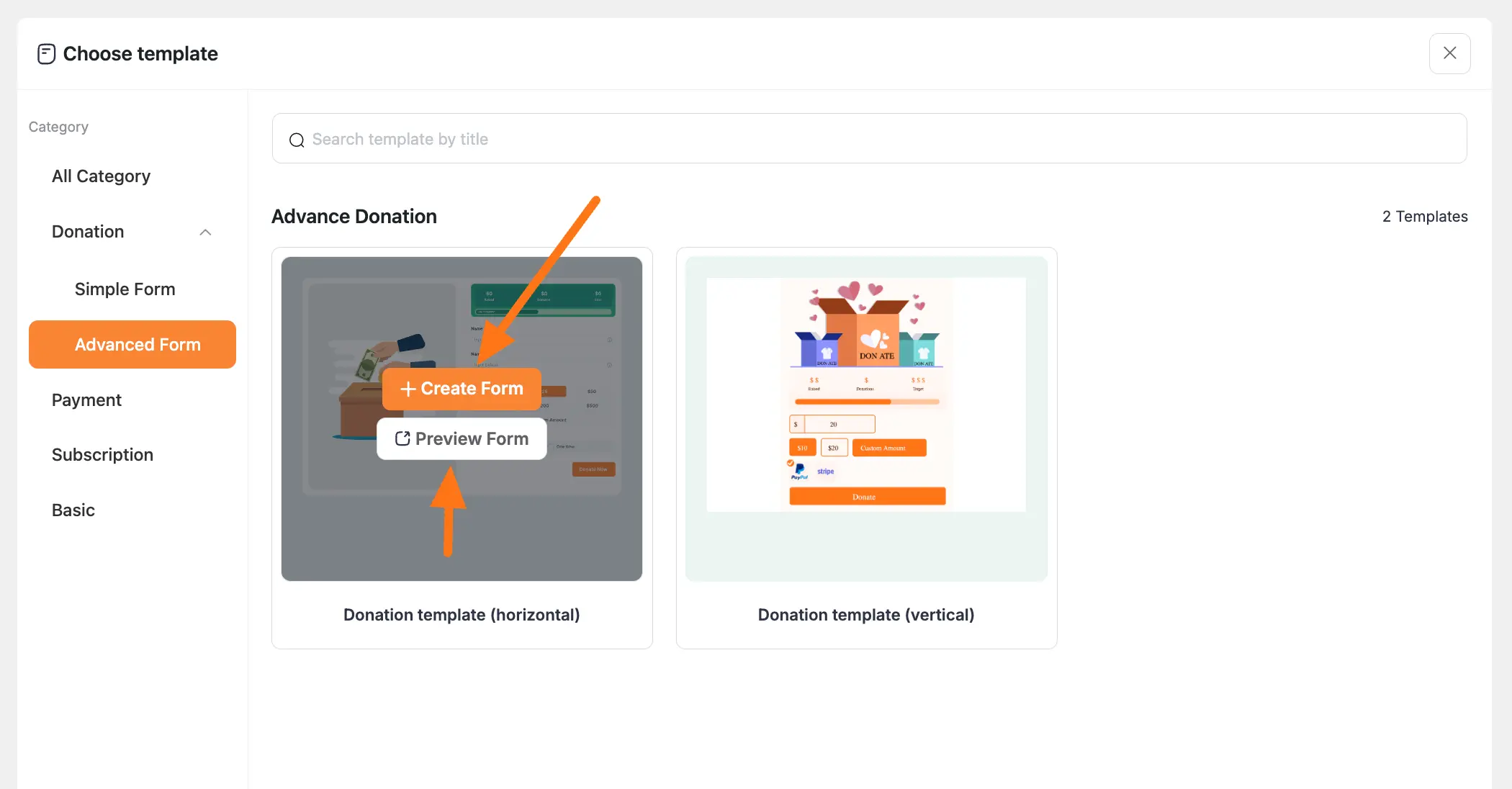
Editing/Customizing the Template #
Once you click the create form button it will redirect you to the form’s Editor page where you can change the form’s Title and add a Description by clicking on its name.
To learn more about form editing, read this Documentation.
Then, you can see the Donation Progress Item, Name, Email, and Choose Payment Method fields are already added.
Read these documentations Donation Progress Item, General Fields, and Select Payment Method to learn the detailed use of the added fields. Remember, the process of adding and customizing every field is almost similar.
If you want to add a new field/s, click the Add More field dropdown arrow and select the desired field you want to add.
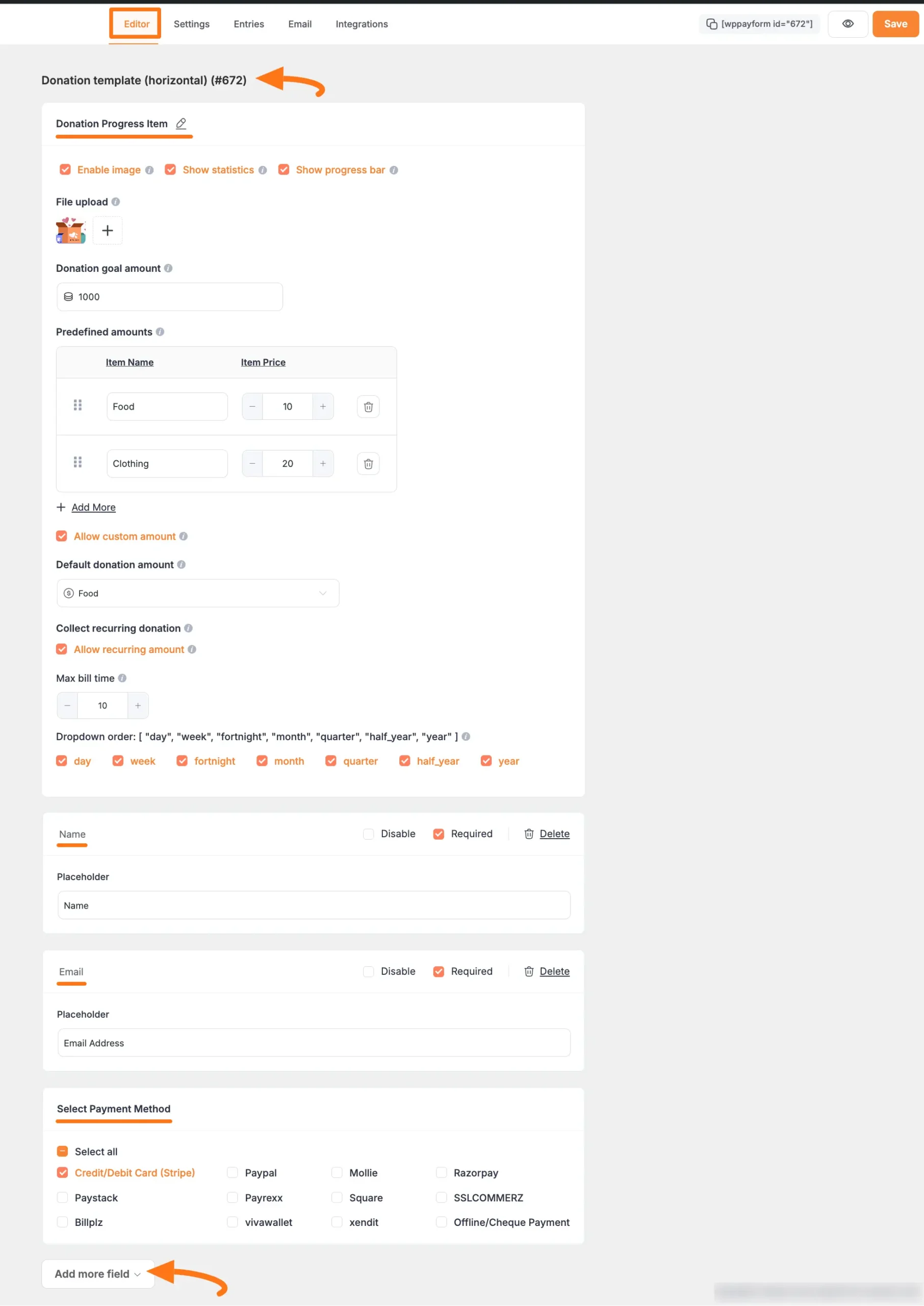
Embedding the Form into Frontend #
To embed and display the form on a specific Page/Post, copy this Shortcode and paste it into your desired Page/Post.
Once you complete the edit, press the Save button to save all the changes you made.
And, to see the Preview of the form, click the Eye icon.
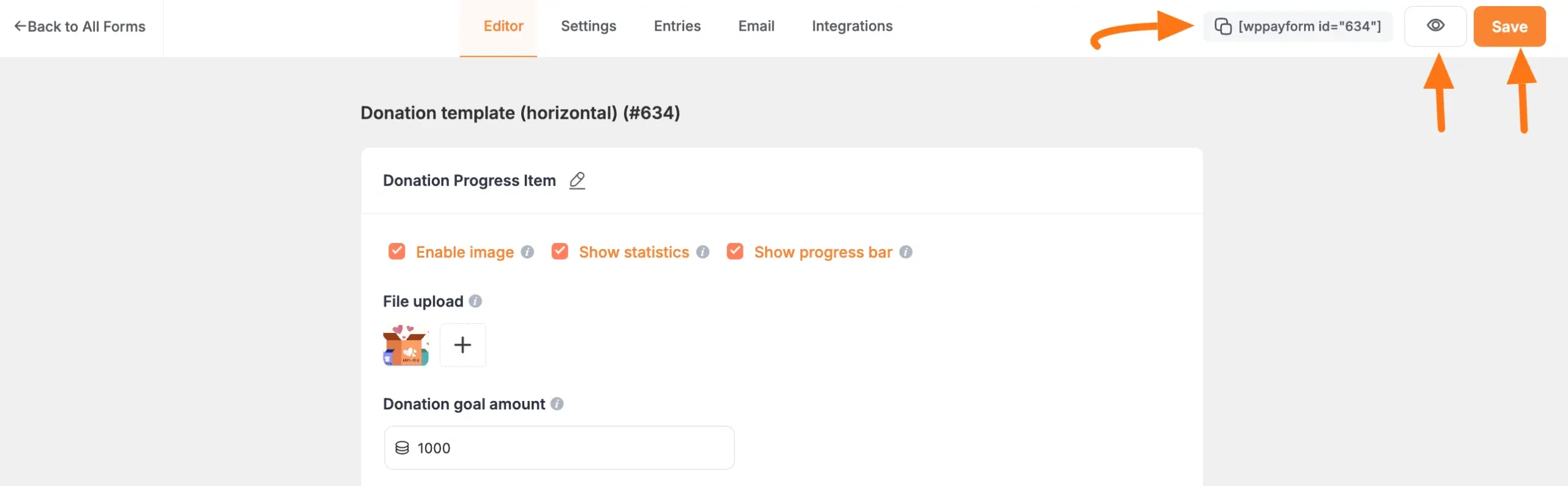
Preview of Donation Form Template #
Here is the preview of the Donation Progress Item field in a Donation Form.
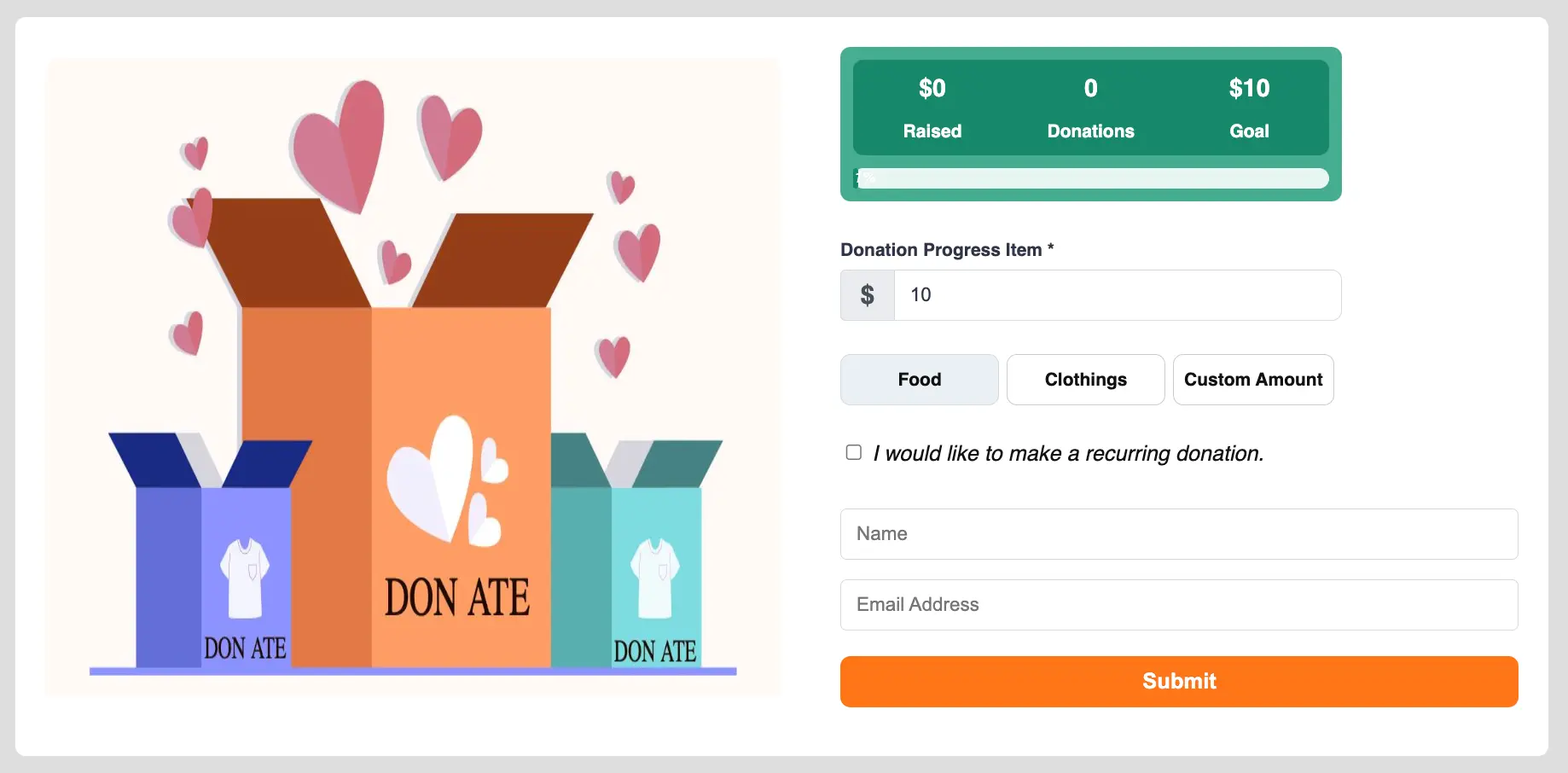
This way you can easily create a Form with Templates in Paymattic!
If you have any further questions, concerns, or suggestions, please do not hesitate to contact our @support team. Thank you.





