Integrating Razorpay with Paymattic on your website allows you to handle online Payment in India smoothly. Razorpay supports all payment methods, including credit cards, debit cards, net banking, UPI, and popular wallets such as JioMoney, Mobikwik, Airtel Money, FreeCharge, Ola Money, and PayZapp.
In this guide, we will walk through the fully set up process of Razorpay with Paymattic Pro.
Let’s start
Integrate Razorpay with Paymattic Pro plugin is the Pro feature of Paymattic.
Setting up Razorpay with Paymattic Pro #
To begin the integration, go to your Paymattic and select Payment Gateway. Here, you will find a list of available payment gateways. Select Razorpay from this list to proceed with the setup.
In Razorpay Settings you’ll see two payment modes: Test Mode and Live Mode. Test Mode is for only testing purposes and Live Mode is used for processing real payments. In this documentation, we will proceed with Test Mode. You can set up the Live Mode in the same way as Test Modes.
Also, you’ll see Checkout styles: Modal Checkout Style and Hosted razorpay.com. The Modal Checkout Style allows you to collect Payments on your site and The Hosted redirects users to the Razorpay website.
To configure your notification settings, choose between SMS and Email for receiving notifications. Select your preferred method of notification to ensure you stay updated.
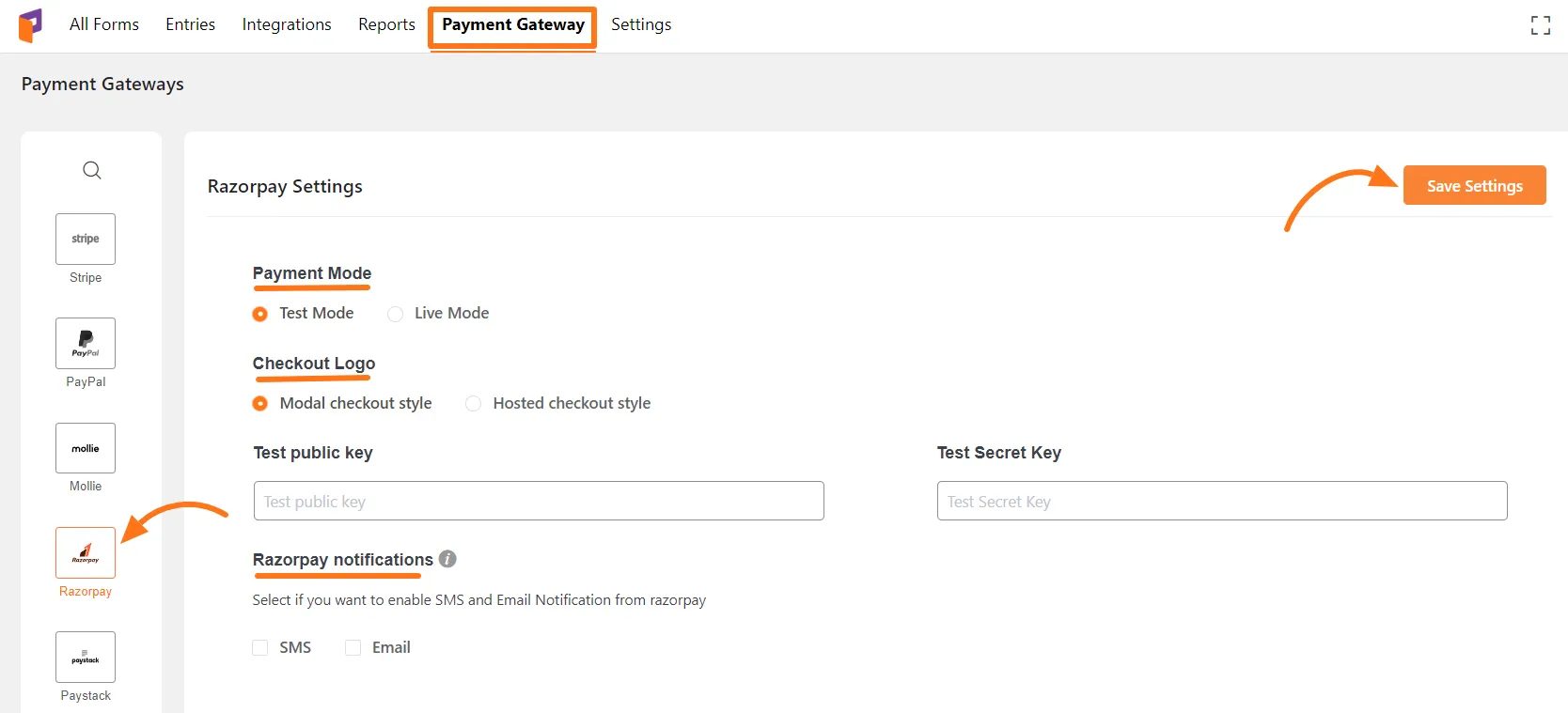
Get-Credential from Razorpay account #
To get credentials first, log in to your Razorpay Account and click on the Account and Settings menu on the left. Then, click on the API Keys.
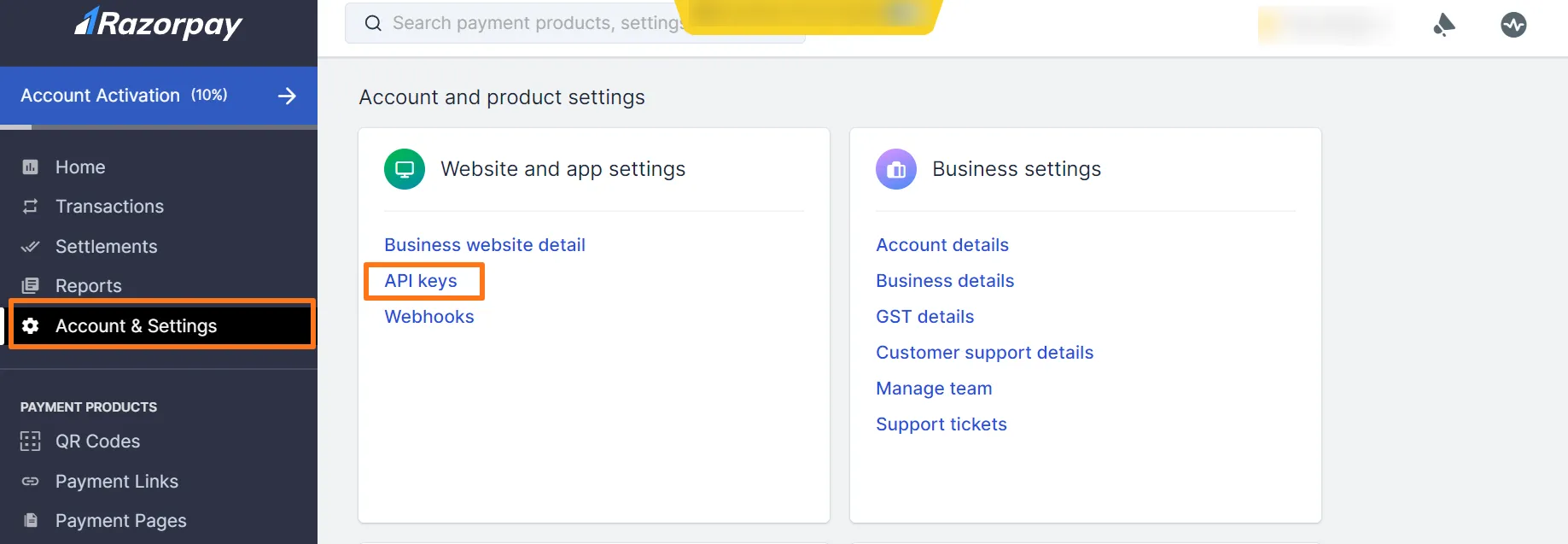
To generate a new API Key, click on the Regenerate Test Key button.
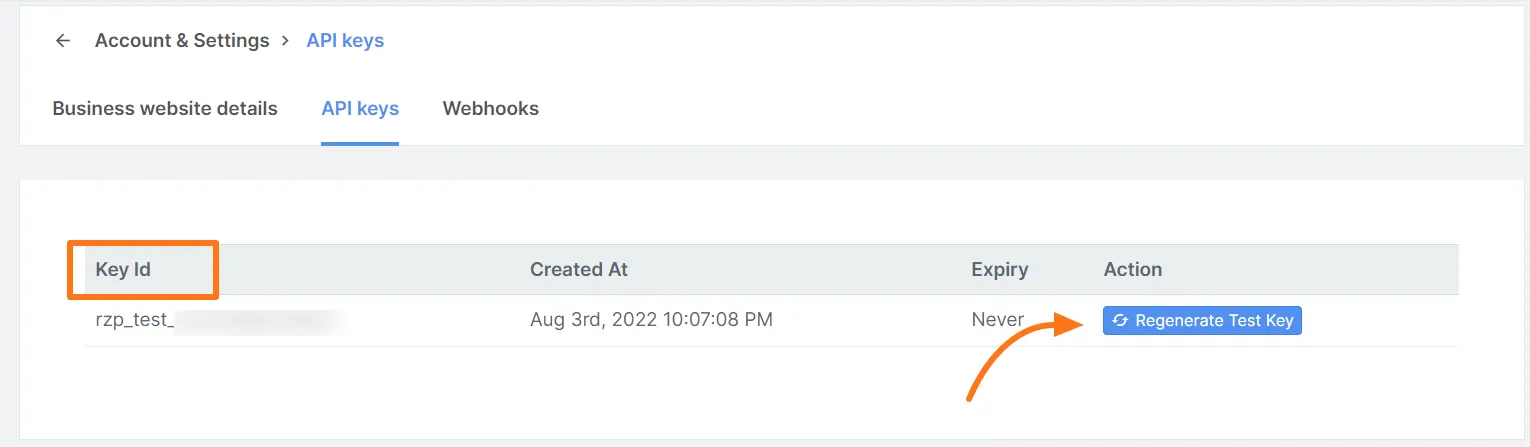
A Pop-up will arrive. You’ll see a new Key ID and a Public Key will appear. Simply copy the Key ID and Public Key and Click on the OK button.
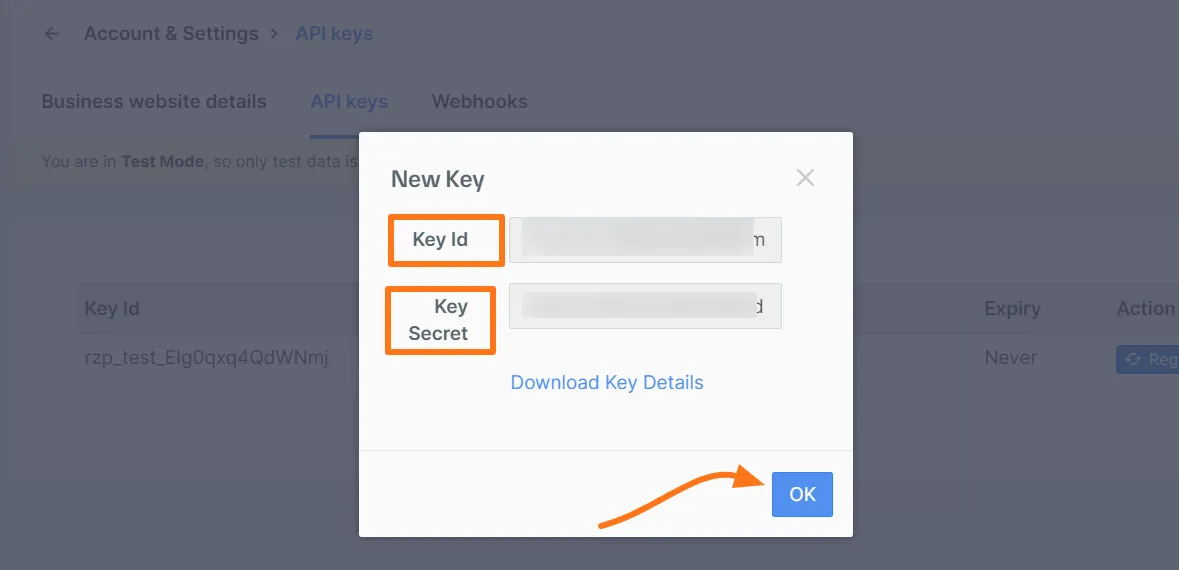
Now go back to your Paymattic dashboard and navigate to Paymattic (Pro) → Payment Gateway → Razorpay.
Enter the API key in the respective fields. Don’t forget to click the Save Settings button.
Add Razorpay Payment Methods in Forms #
After Completing the setup of Razorpay Payment with the Paymattic Pro plugin, the next step is to smoothly transaction Razorpay within your Form. Below are the test processes to help you.
Start by creating a Form or editing an existing Form within your WordPress Dashboard. Add all required fields that you need.
Now save changes with the Save button. Preview the form by clicking on the Eye icon button.
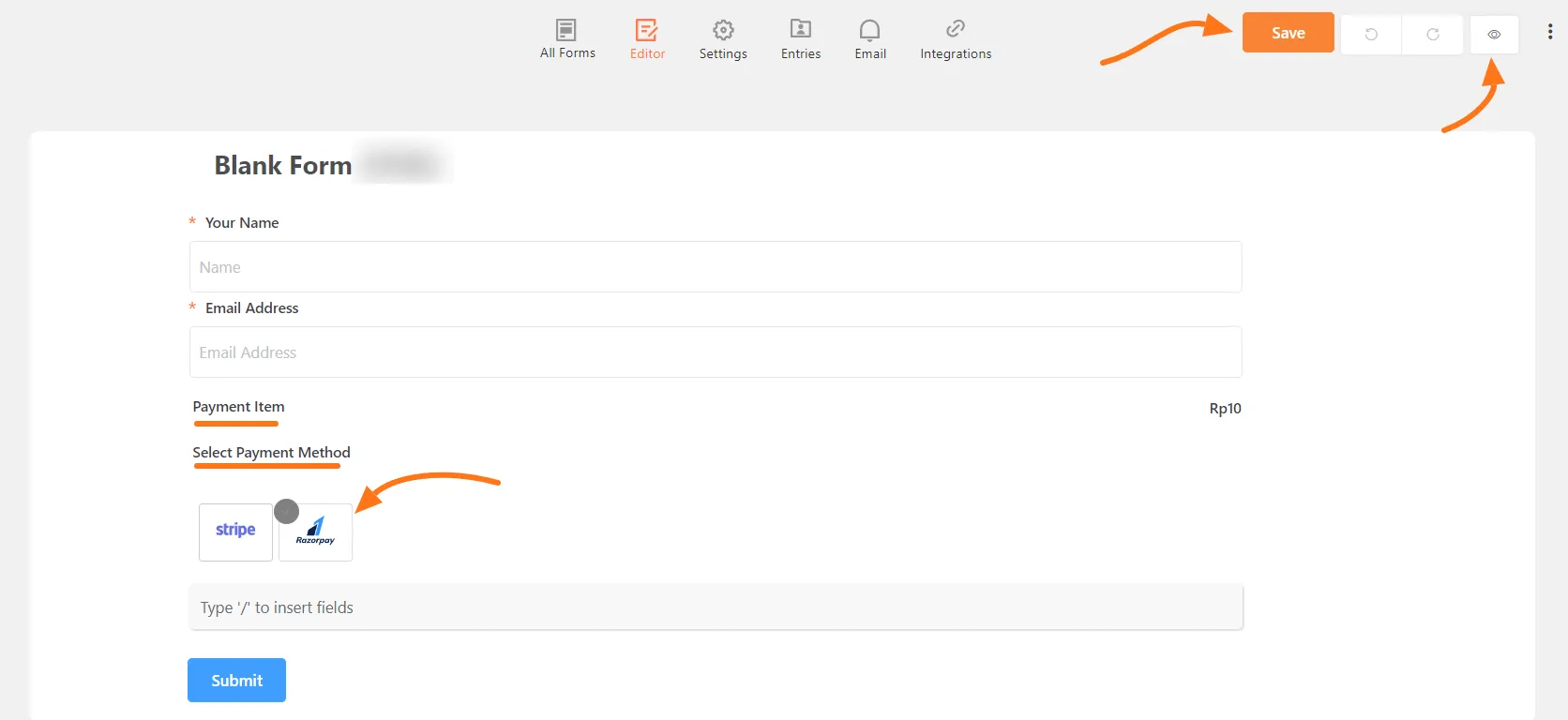
If you want to view the transactions completed through the Razorpay Payment form, check the Entries in your Razorpay form. Now you will see all your payment transactions processed using the Razorpay payment method.
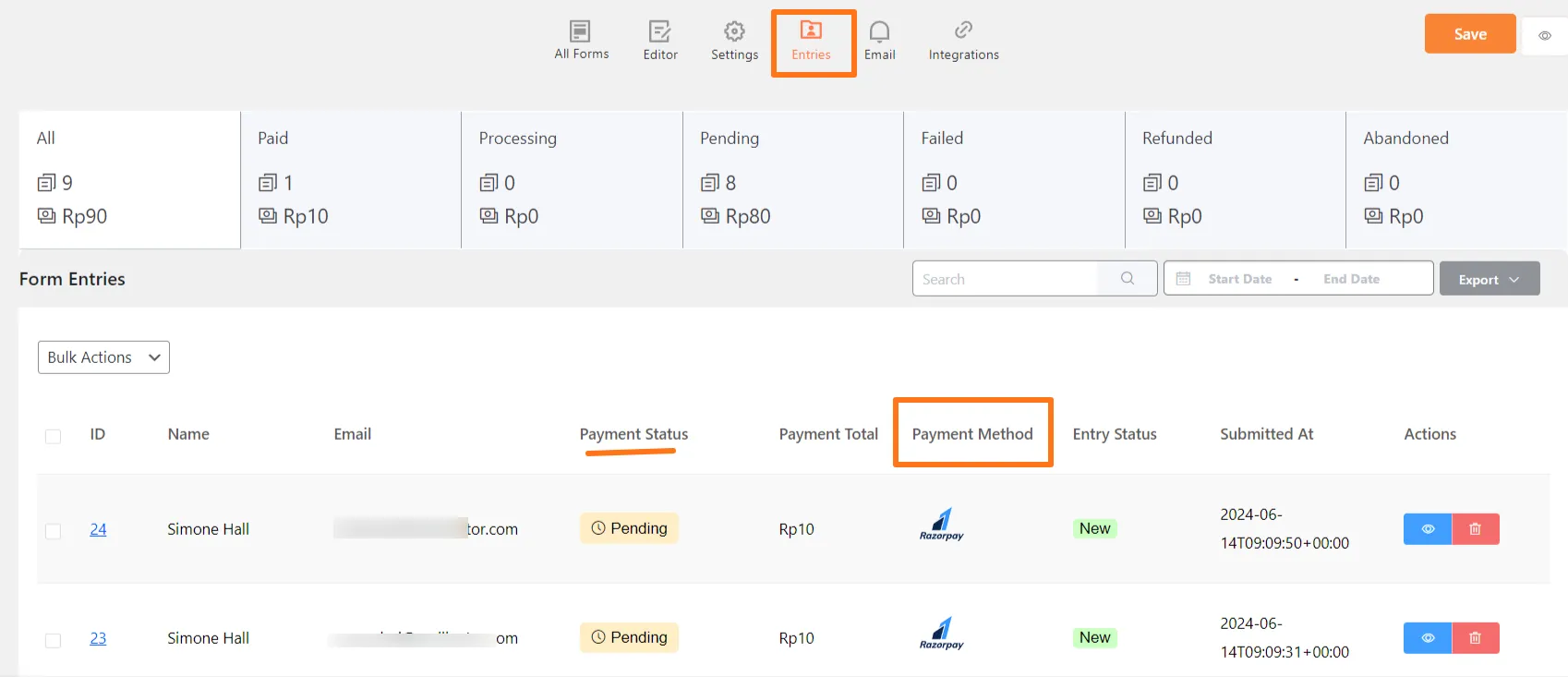
You have successfully integrated Razorpay with the Paymattic Pro plugin. If you have any questions, please contact our support team for assistance.





