With Paymattic, you can easily manage your subscription with offline payments i.e., those form entries where users want to make payments Offline through direct bank transfer. This article will guide you through the process of managing subscriptions with offline payment in Paymattic.
Remember, as the Subscription Payment field is a Pro Feature, you need the Paymattic Pro Plugin to manage anything related to Subscriptions.
Managing Offline Payment Subscriptions #
To manage subscriptions that have offline payments, follow the steps with the screenshots below –
First, go to Entries from the Paymattic Navbar, and open the desired entry by clicking the View Details button that has Offline payment transaction.
Remember, once you receive the payment, you can manually update the Payment Status from Pending to Paid or other statuses as needed.
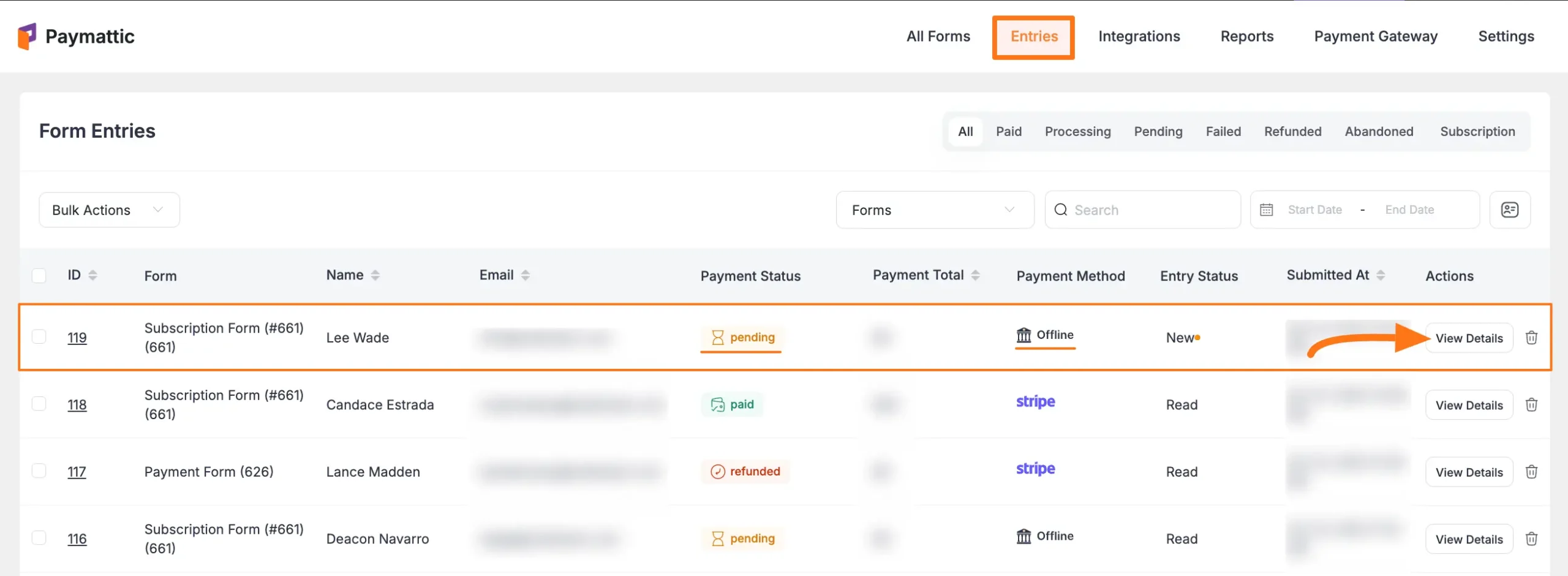
Once you open the detailed entry page, scroll down to the Related Payments section where you can see the latest billing information.
For example, if a user subscribed 3 months earlier and chooses a monthly billing plan, his billing details will appear here for every single month individually.
To change the Subscription Status for individual bills, click the Actions button.
Always press the Sync button to refresh all subscription details for this specific customer.
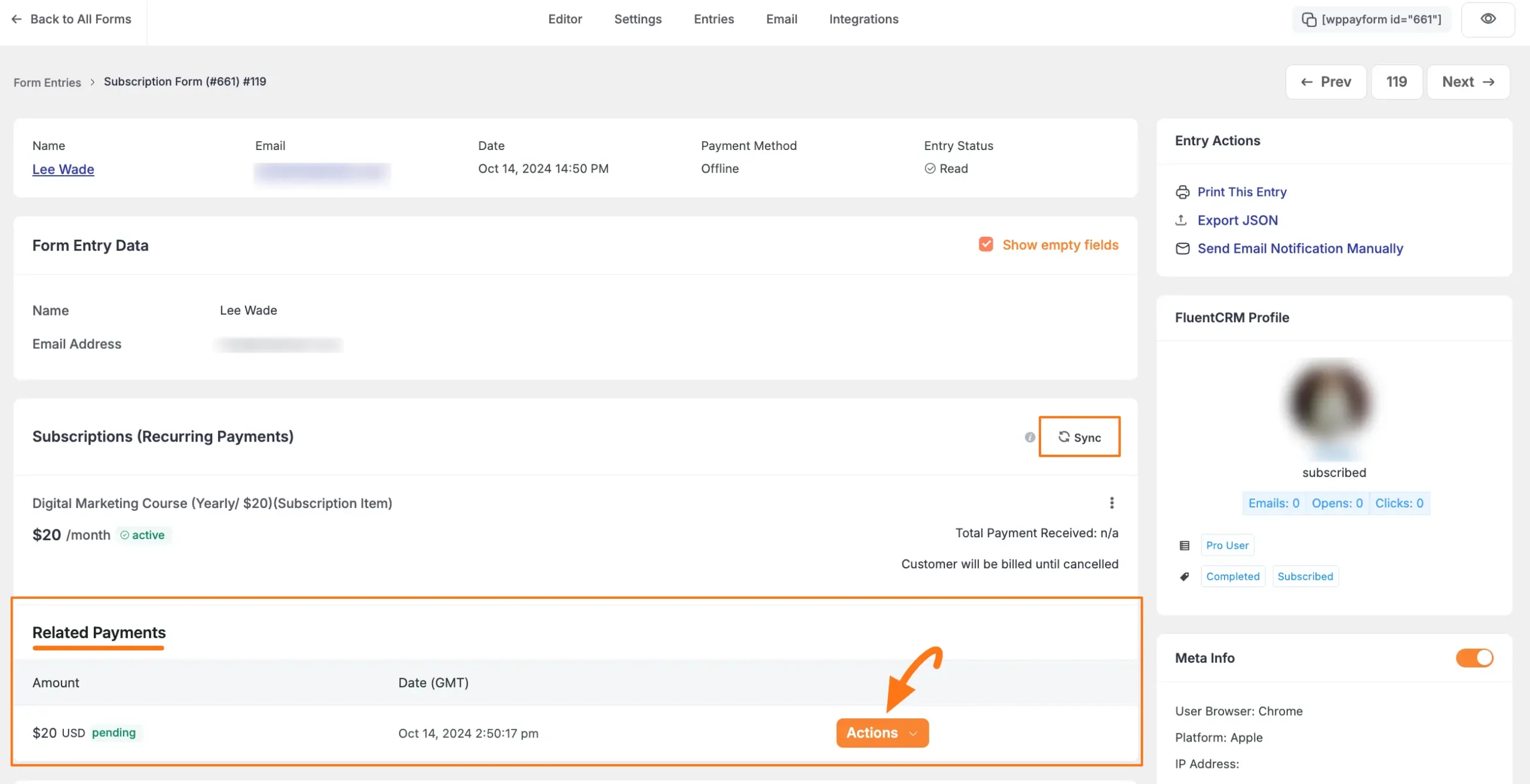
Click the Change Subscription Payment Status button and a pop-up will appear.
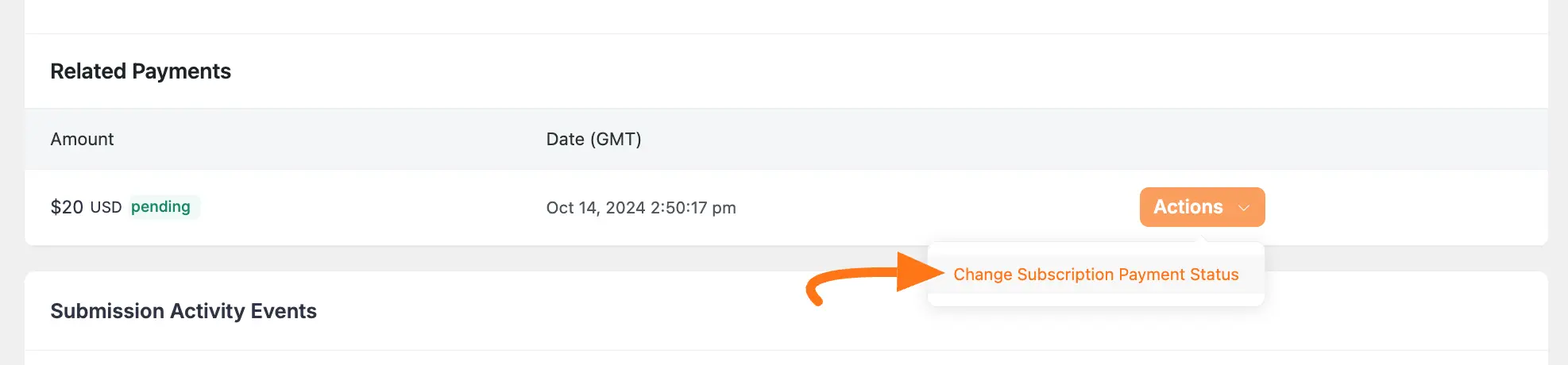
Now, select a new payment status that fits your needs and click the Confirm button.
And, your Subscriptions Status will be changed!
Also, if you want, you can add a Note for this specific bill during the status change.
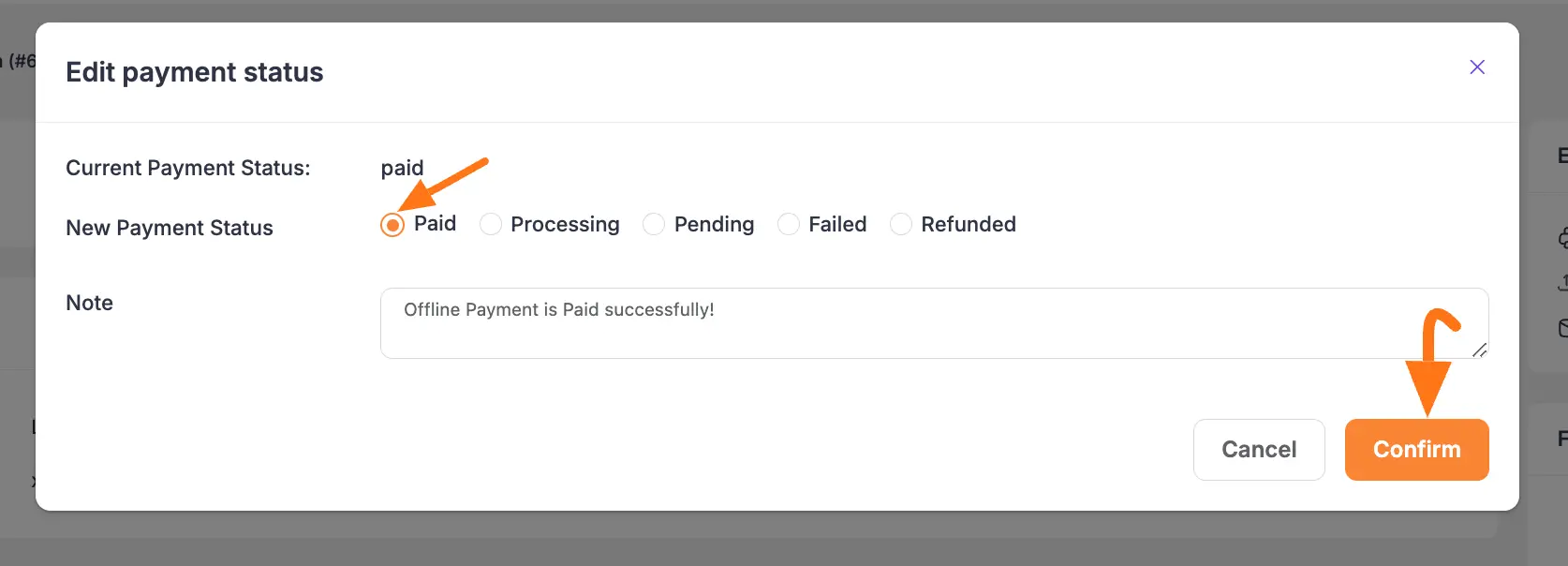
To change the Payment Status for the whole Entry, click the Change Payment Status button on the top right corner.
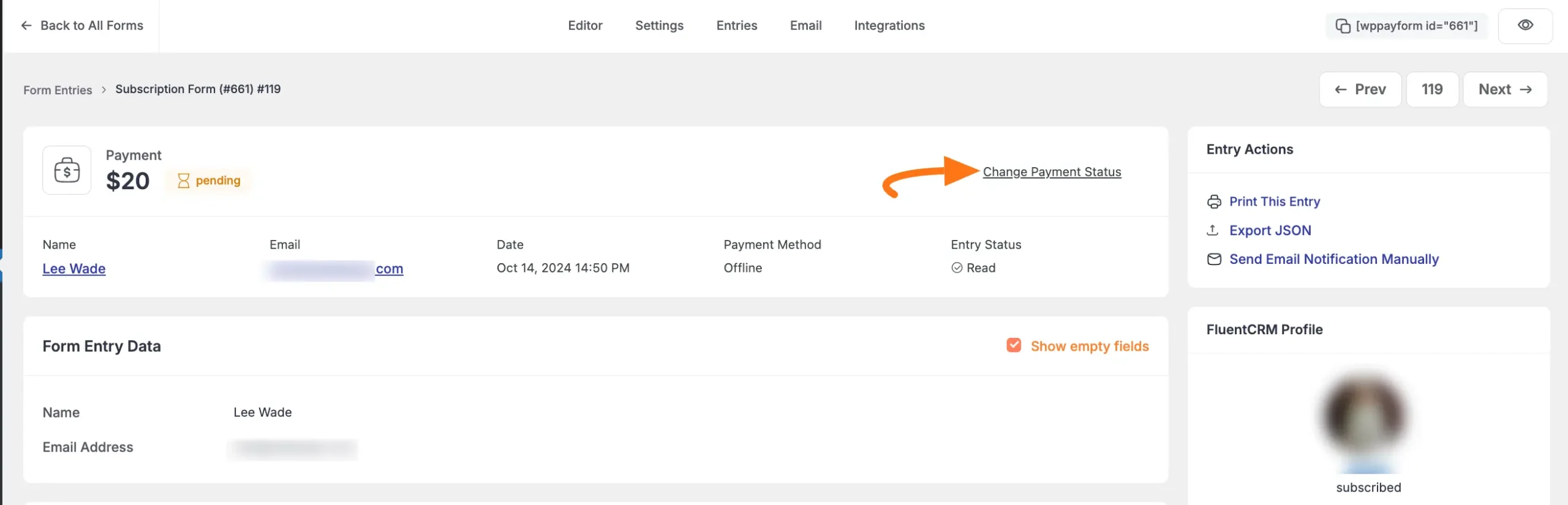
Now, select a new payment status that fits your needs and click the Confirm button.
And, your Payment Status will be changed!
Also, if you want, you can add a Note for this entry during the status change.
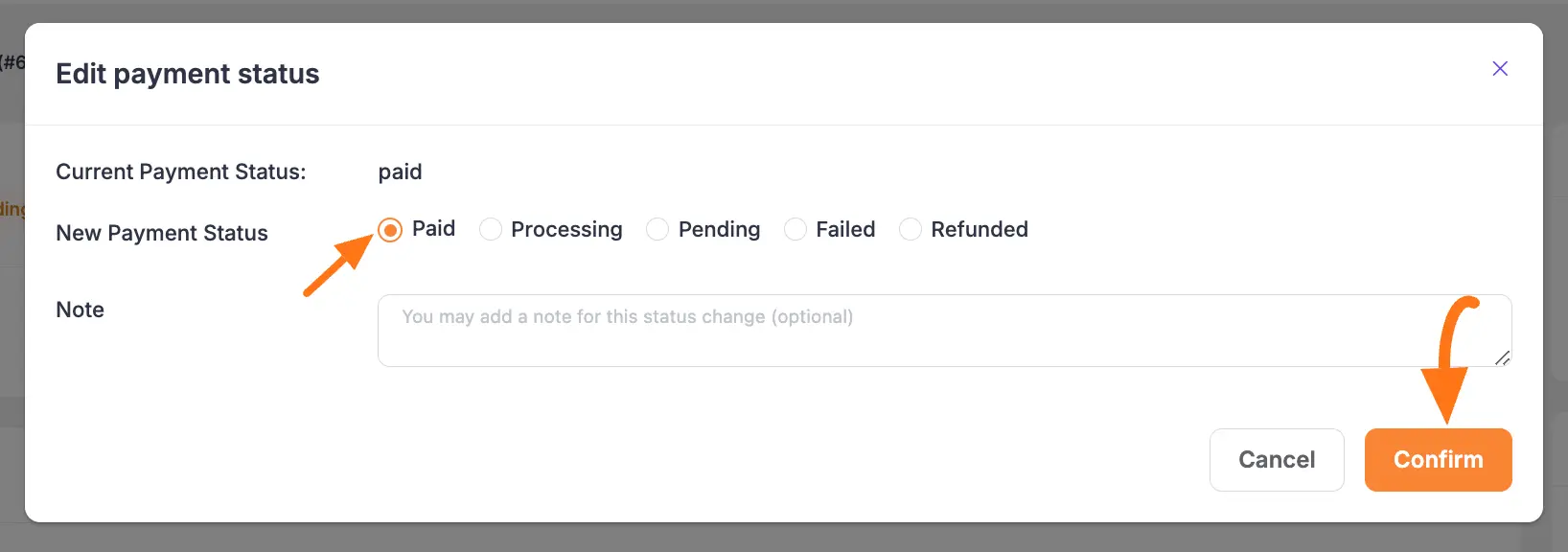
Here, you can see the Payment Status and the Subscription Status is updated from Pending to Paid.
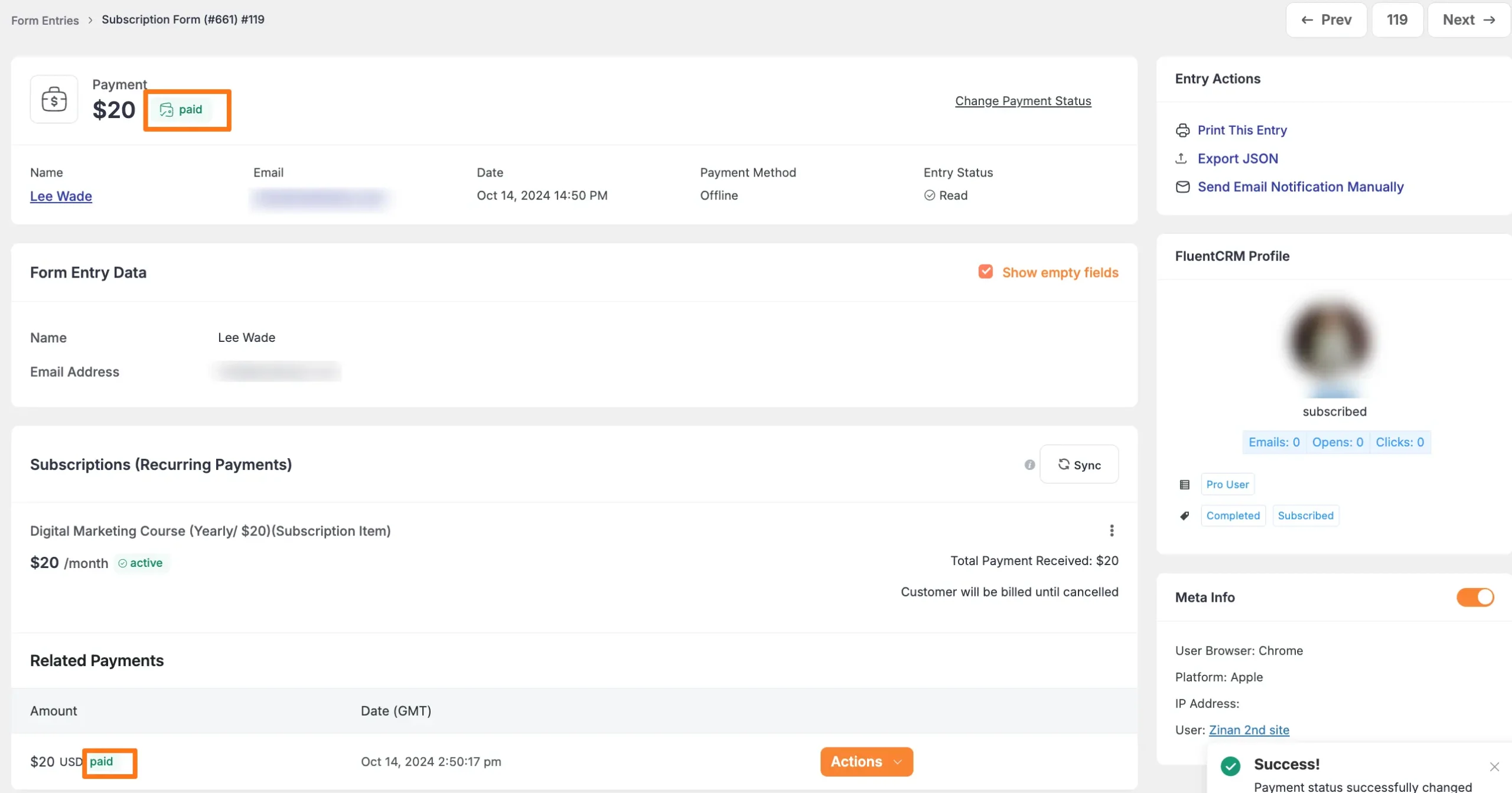
This is the simple process to manage subscriptions with offline payments in Paymattic!
If you have any further questions, concerns, or suggestions, please do not hesitate to contact our @support team. Thank you.





