Paymattic allows you to assign and manage user roles within WordPress, providing flexibility in controlling user access and permissions based on payments or subscriptions. This article will guide you on how to manage user roles efficiently using Paymattic.
In Paymattic, by default, only the Administrator has permission to access all the forms. However, you can give permission to manage the forms to other user roles.
Managing User Roles #
To learn how to assign or modify the User Roles through Paymattic, follow the steps with the screenshots below –
First, go to go to Settings from the Paymattic Navbar, click the Permission tab from the left sidebar, and all the user roles will appear.
Now, select the roles by clicking the checkbox you want to give access to your users.
For example, I selected the Author, Contributor, Tutor Instructor, and Support Agent roles.
Also, if you want to select all the roles at once, simply click the Check All button.
Once you select the roles, press the Save Settings button to save all the changes.
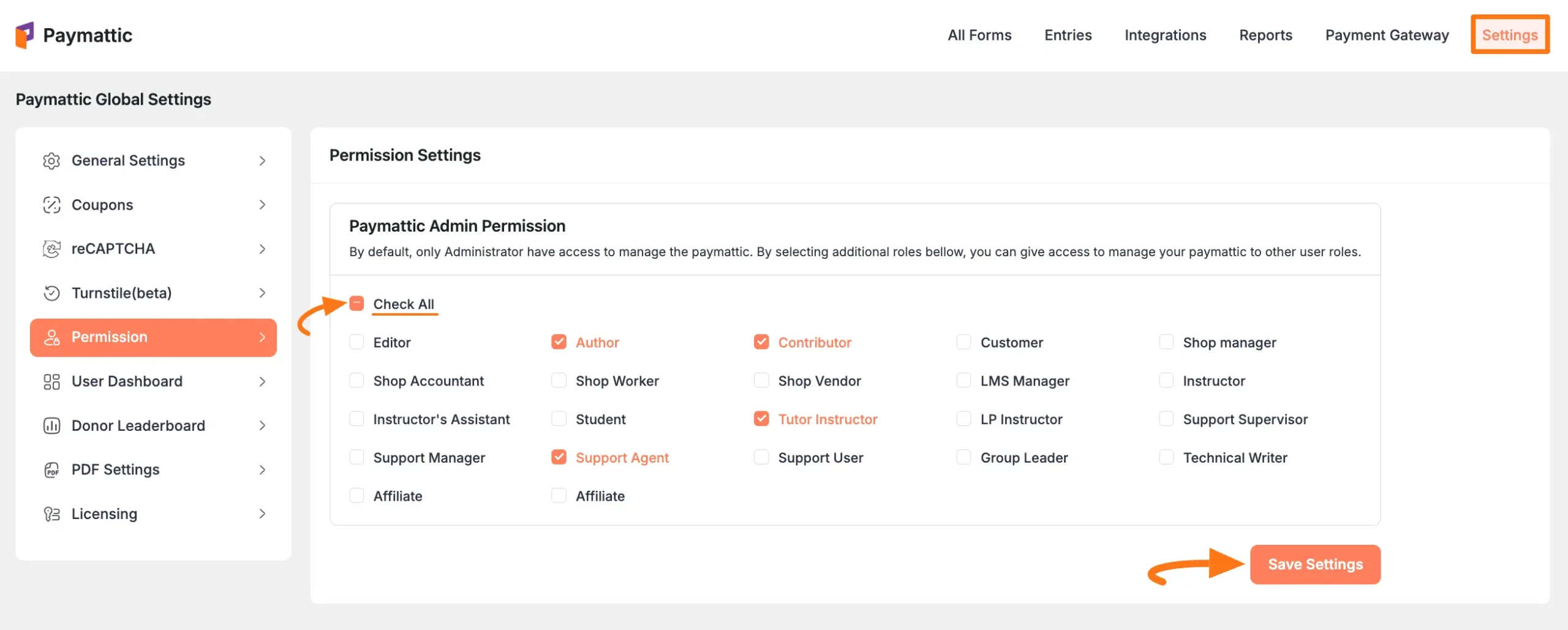
This way you can easily manage the user roles through Paymattic!
If you have any further questions, concerns, or suggestions, please do not hesitate to contact our @support team. Thank you.





