Paymattic also allows you the Offline feature to avoid the hassle of collecting payments online. This feature lets your customers exit the checkout page without paying online and can pay through direct bank transfer or cheque. Another edge of Offline payment is, that it is very user-friendly for those customers who do not want to provide card information online. This article will guide you through the process of how you can integrate the Offline payment option in your WordPress Site with Paymattic.
Configuring Offline Payment Method #
To learn how to configure the Offline payment gateway through Paymattic, follow the steps with screenshots below –
First, go to Payment Gateway from the Paymattic Navbar, click the Offline tab from the left sidebar, and the Offline Settings page will open.
Select any Payment Mode between Test (for test payments) and Live (for real payments) as both options follow the same configuration process, e.g., I choose the Test Mode.
Now, click the Save Settings button to save your preferred payment mode.
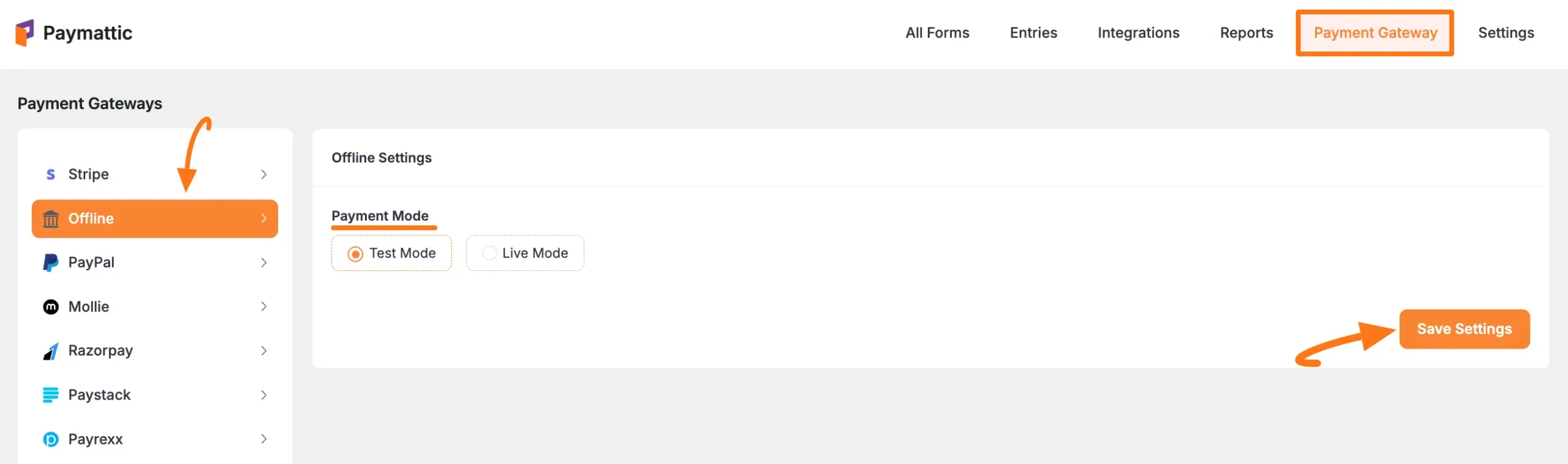
Add Offline in Forms #
Once you finish setting up your Offline payment gateway, you can easily add this payment method to any of your existing Payment Form.
If you do not have any existing forms, read Create a Form from Scratch or Create a Form using Templates documentation.
To learn the detailed process of adding a payment method to an existing form, read this Documentation.
But, remember, the added Offline payment method in your Form will not function unless you complete the configuration process properly.
If you have any further questions, concerns, or suggestions, please do not hesitate to contact our @support team. Thank you.





