In Paymattic, the Item Quantity field enables users to select a single item or product in multiple quantities based on their needs. This article will guide you on how to embed the Item Quantity field to the WordPress Site through Paymattic.
Adding Item Quantity Field #
To learn how to add the Item Quantity to the Paymattic Form on your WordPress site, follow the steps with the screenshots below –
First, go to the All Forms section from the Pymattic Navbar, choose a Form, and click the Pencil/Edit icon to open the Editor page of that form.
If you do not have any existing forms, read this Create a Form from Scratch or Create a Form using Templates documentation to create one.
For example, I choose an existing form to show the whole process.
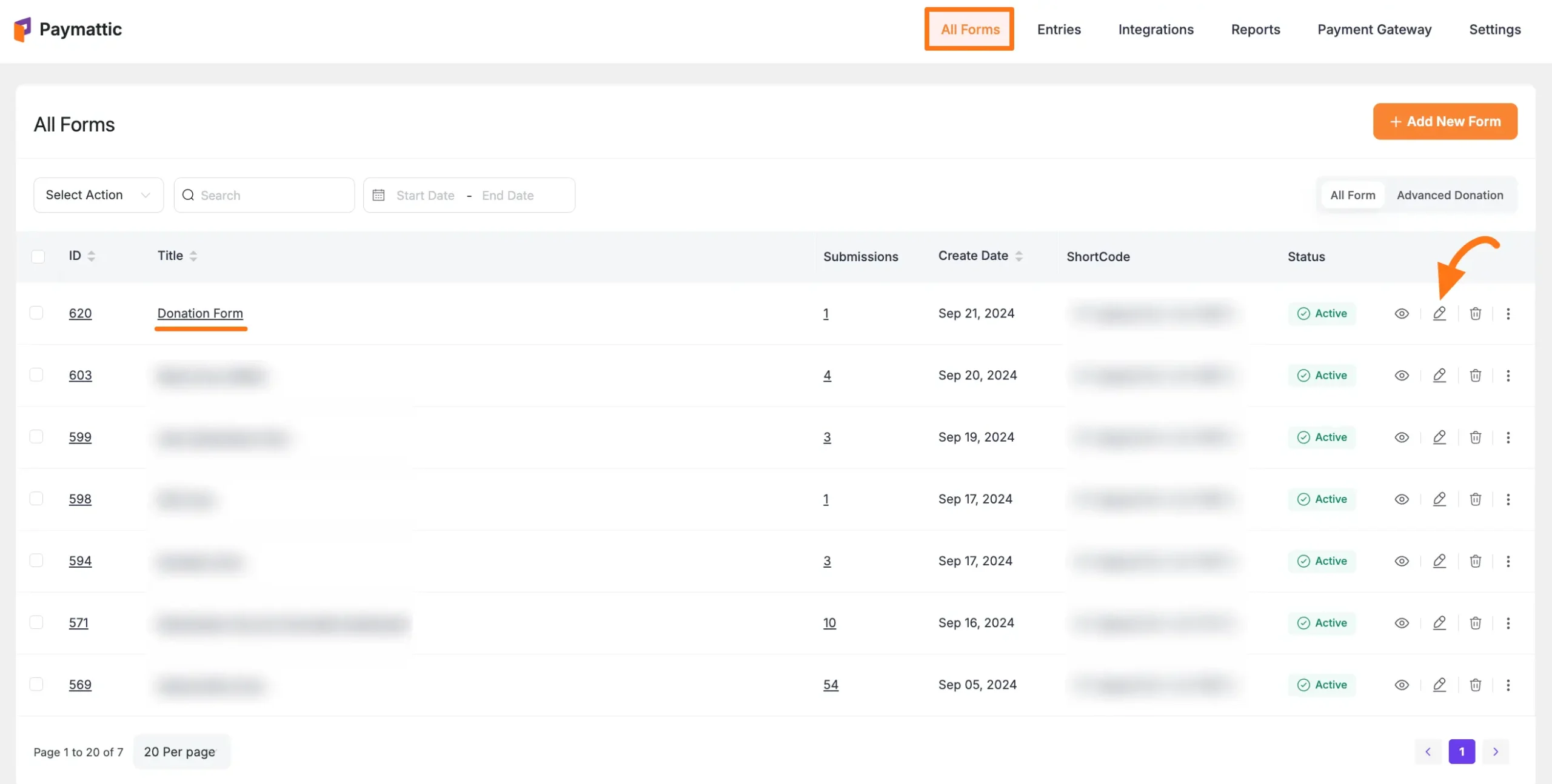
Once you open the Editor page, add the Payment Item fields by typing the “ / ” or clicking the Plus Icon placed at the bottom.
We always suggest you keep the Name and Email field at the beginning of any Form.
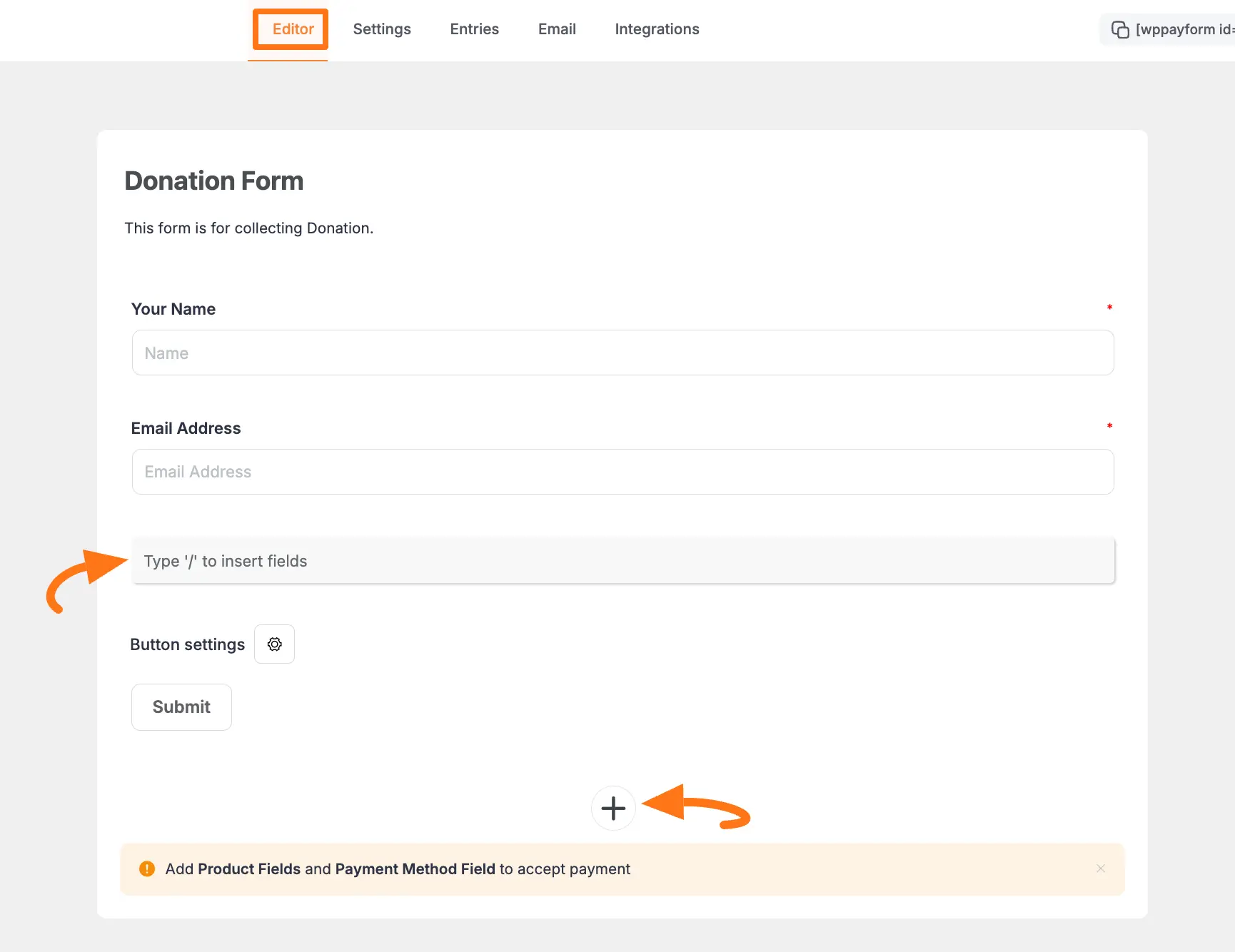
For example, I choose the Pluc Icon option to select the Item Quantity field under the Donation & Product Fields section from the Choose Form Field page.
Also, don’t forget to add a Payment Item Field for selecting the Item Quantity and a Payment Method Field for collecting payments. Plus, to see the quantities in a clear view, we recommend adding the Payment Summary field.
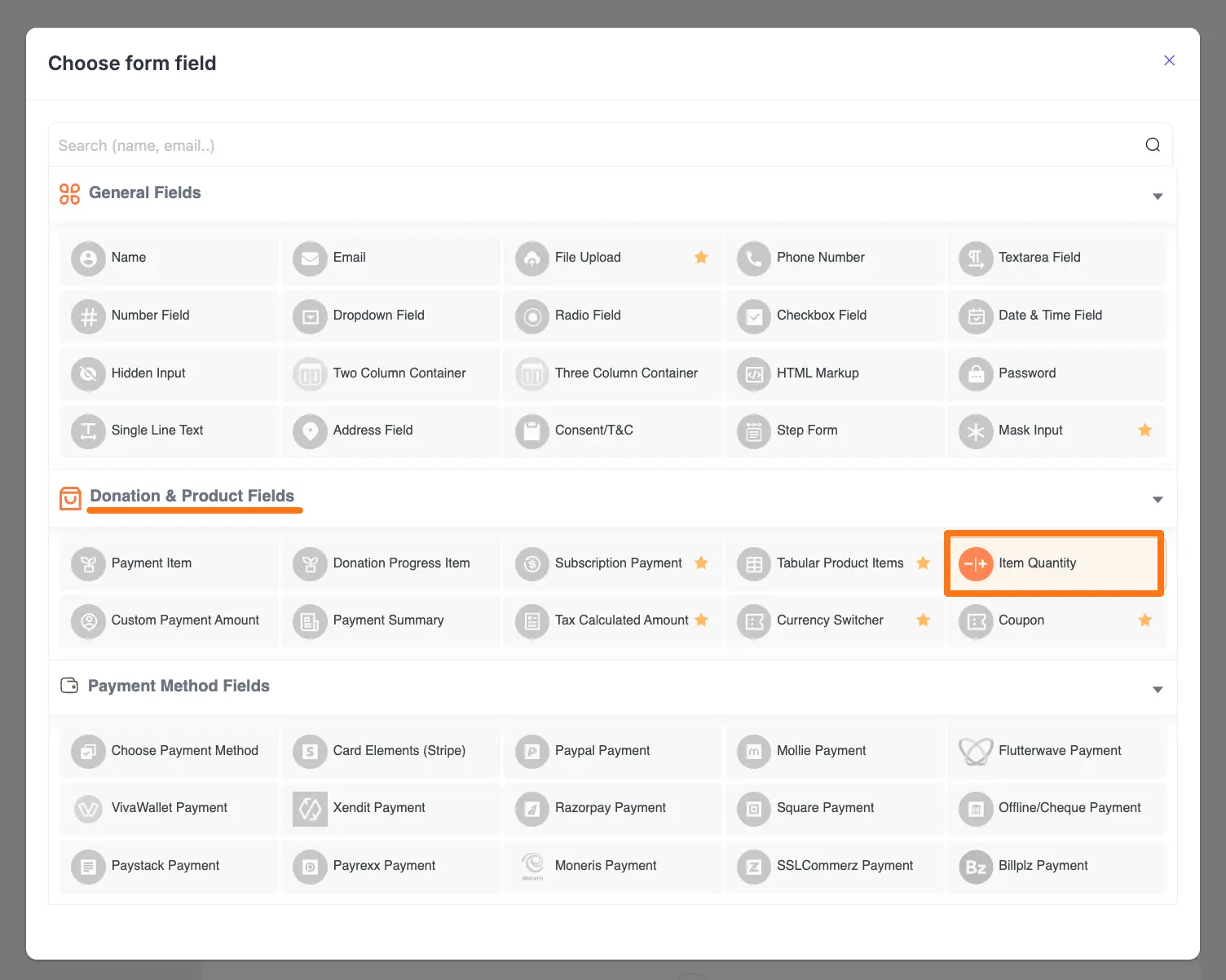
Editing/Customizing the Field #
You can see the Item Quantity and other necessary fields added to the form.
You can edit their field name and settings. To learn more about form editing, read this Documentation.
Specifically, to edit the Item Quantity field according to your needs, click the Settings Icon from the right-side corner.
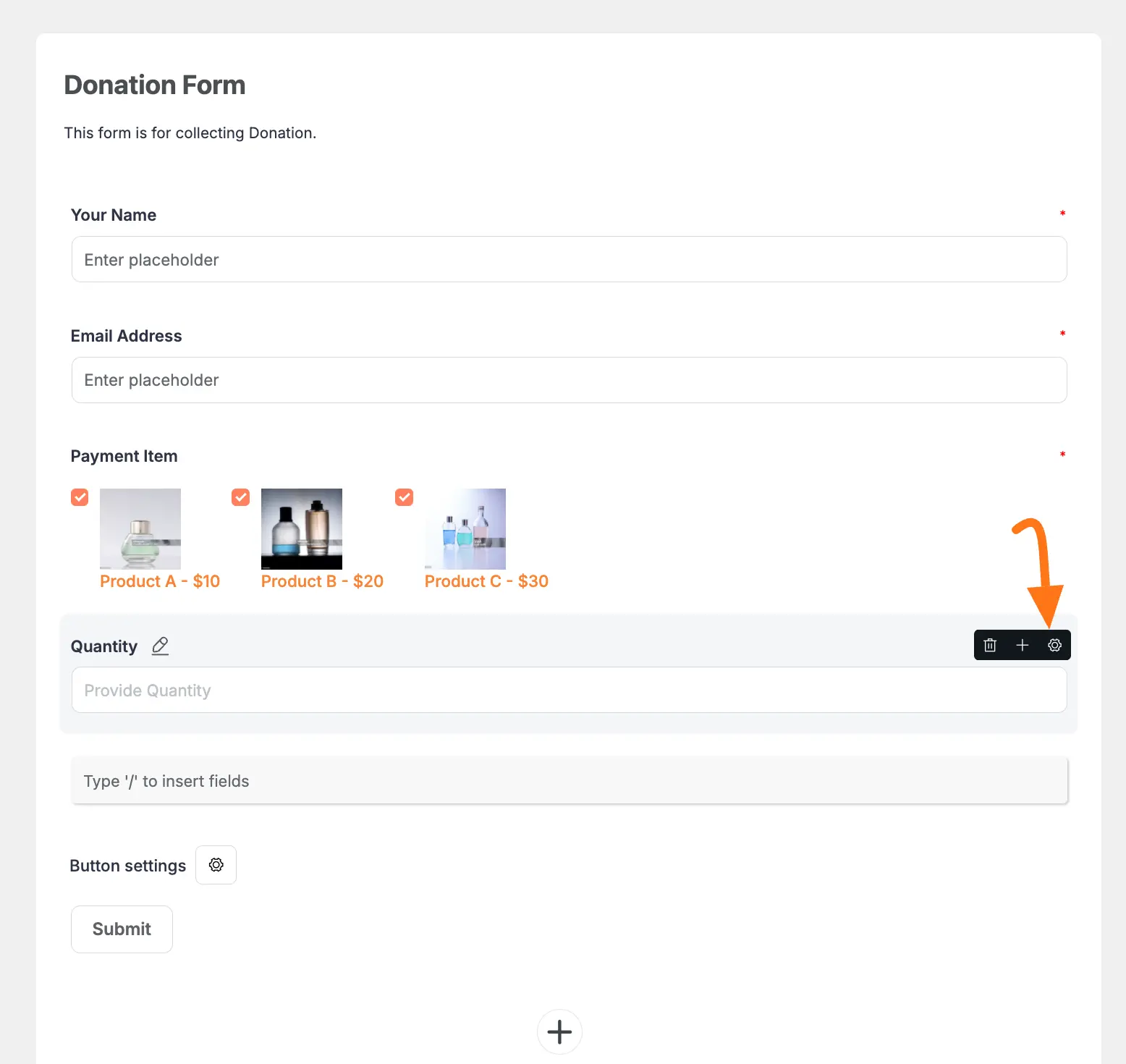
Now, a pop-up page will appear with various settings options for customizing the field.
General Settings #
All the Settings under the General Tab mentioned in the below screenshot are briefly explained:
- Required: Enable this option to make this field mandatory for users to fill in for a successful submission.
- Default Quantity: You can set the default quantity for selecting your items.
- Target Payment Item: You need to select the Payment Item from the item/s added to your form for which you want to use this Item Quantity field.
Remember, ensure that you use a separate Item Quantity field for each Payment Item field.
- Minimum Quantity: With this option, you can specify the minimum quantity users must select.
- Maximum Quantity: With this option, you can specify the maximum quantity users can select.
Once you finish, click the Update button to save all your configuration.
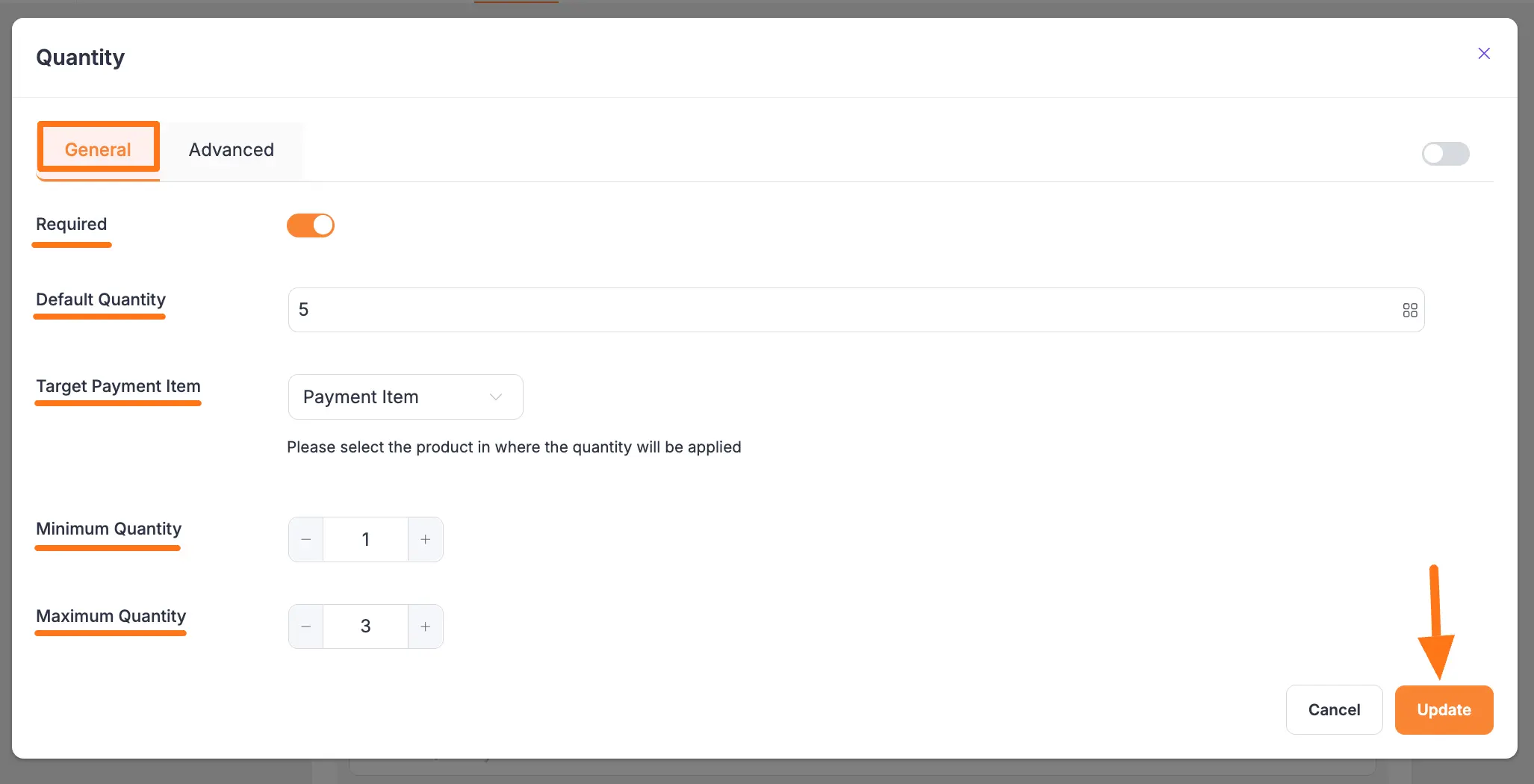
Advanced Settings #
Once you complete the General settings, go to the Advanced tab, and you will find some advanced settings for your Payment Item field. These are:
- Admin Label: This label is used for the admin wants to see the field’s label from the back end.
- Field Wrapper CSS Class: This is used for adding a Custom CSS/JS for an entire field of a specific form using the Field Wrapper CSS Class element. To learn more, click here.
- Input Elements CSS Class: This is used for adding a Custom CSS/JS for a specific input field of a form using the Input Elements CSS Class element. To learn more, click here.
- Conditional Render: You can set conditional logic to display the field in the form that will be triggered by specific actions taken on a previous input field. To learn more about conditional renderings, click here.
- Field ID: This option is used for adding or tracking form fields. Plus, creating the custom CSS/JS for a specific form field.
Once you finish, click the Update button to save all your configuration.
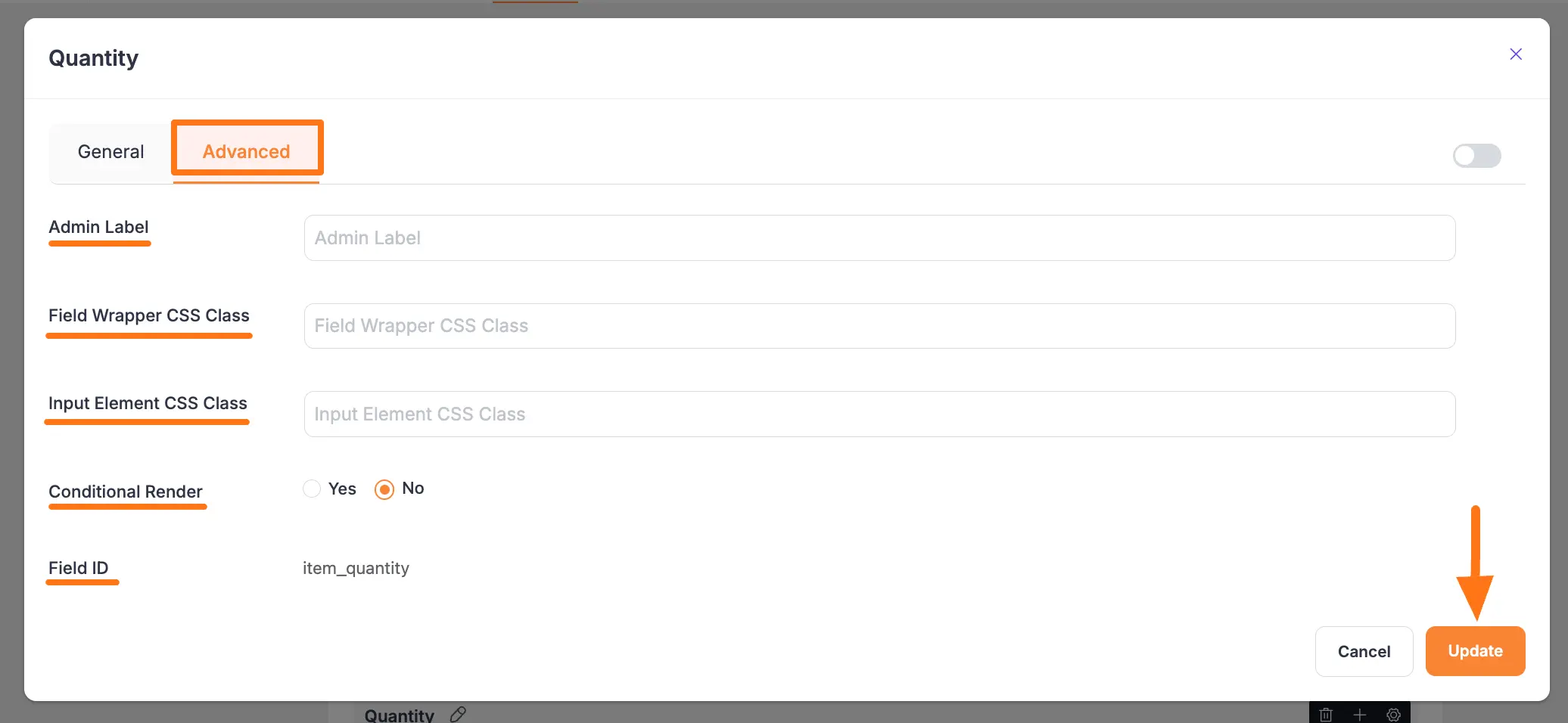
Embedding Form into Frontend #
Here, you can see the Item Quantity field and other necessary fields are added to the form.
Now, to embed and display the form on a specific Page/Post, copy this Shortcode and paste it into your desired Page/Post.
Once you complete the edit, press the Save button to save all the changes you made. And, to see the Preview of the form, click the Eye icon.

Preview of Item Quantity field #
Here is the preview of the Item Quantity field in a Form.
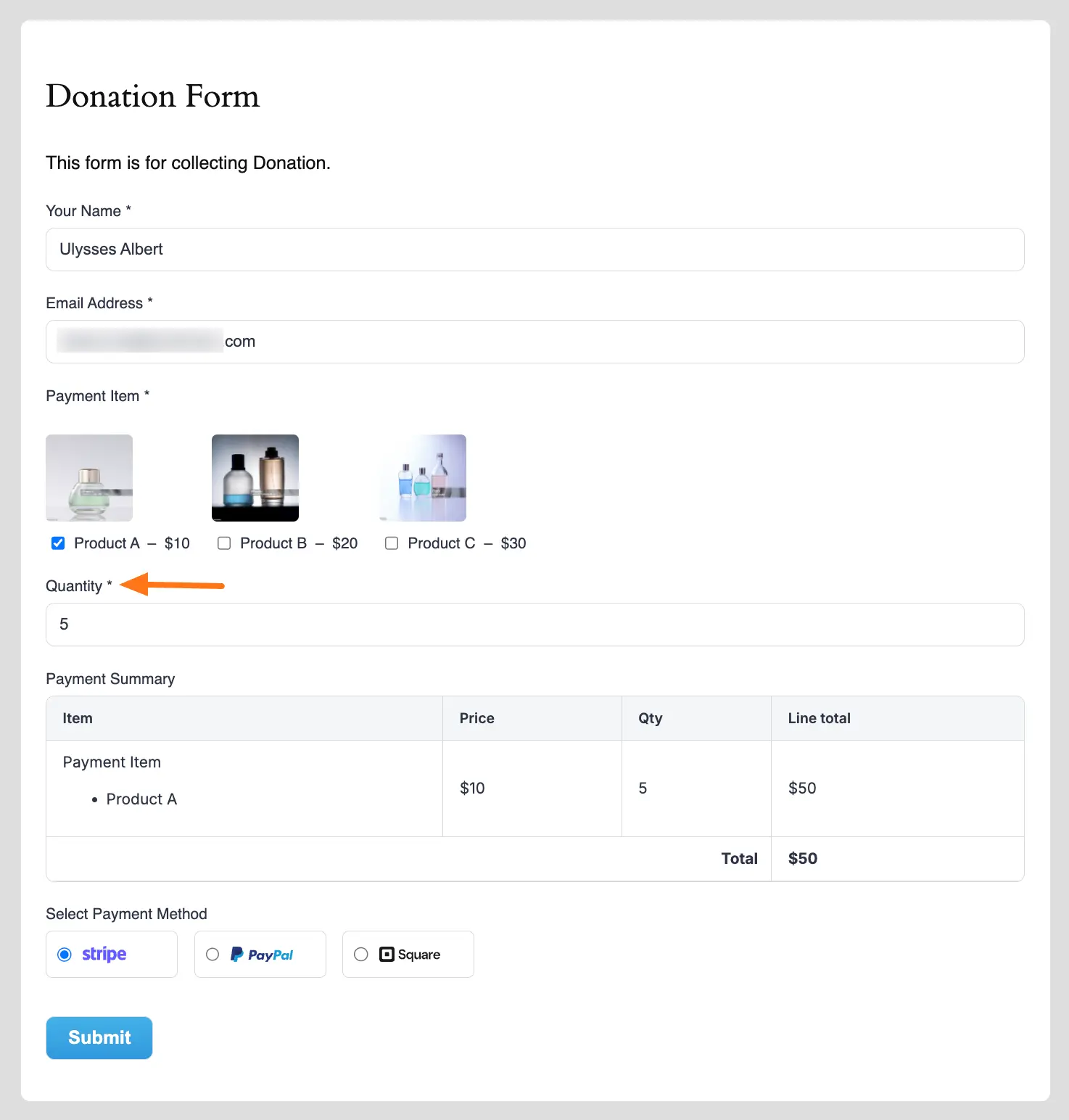
This way you can easily add the Item Quantity field in Paymattic Forms!
If you have any further questions, concerns, or suggestions, please do not hesitate to contact our @support team. Thank you.





