Square is a globally recognized payment gateway to integrate with Paymattic. This article will guide you through configuring Square in your WordPress Site with the Paymattic plugin.
Configuring Square Payment Method #
To learn how to configure the Square payment gateway through Paymattic, follow the steps with screenshots below –
First, go to Payment Gateway from the Paymattic Navbar, click the Square tab from the left sidebar, and the Square Settings page will open.
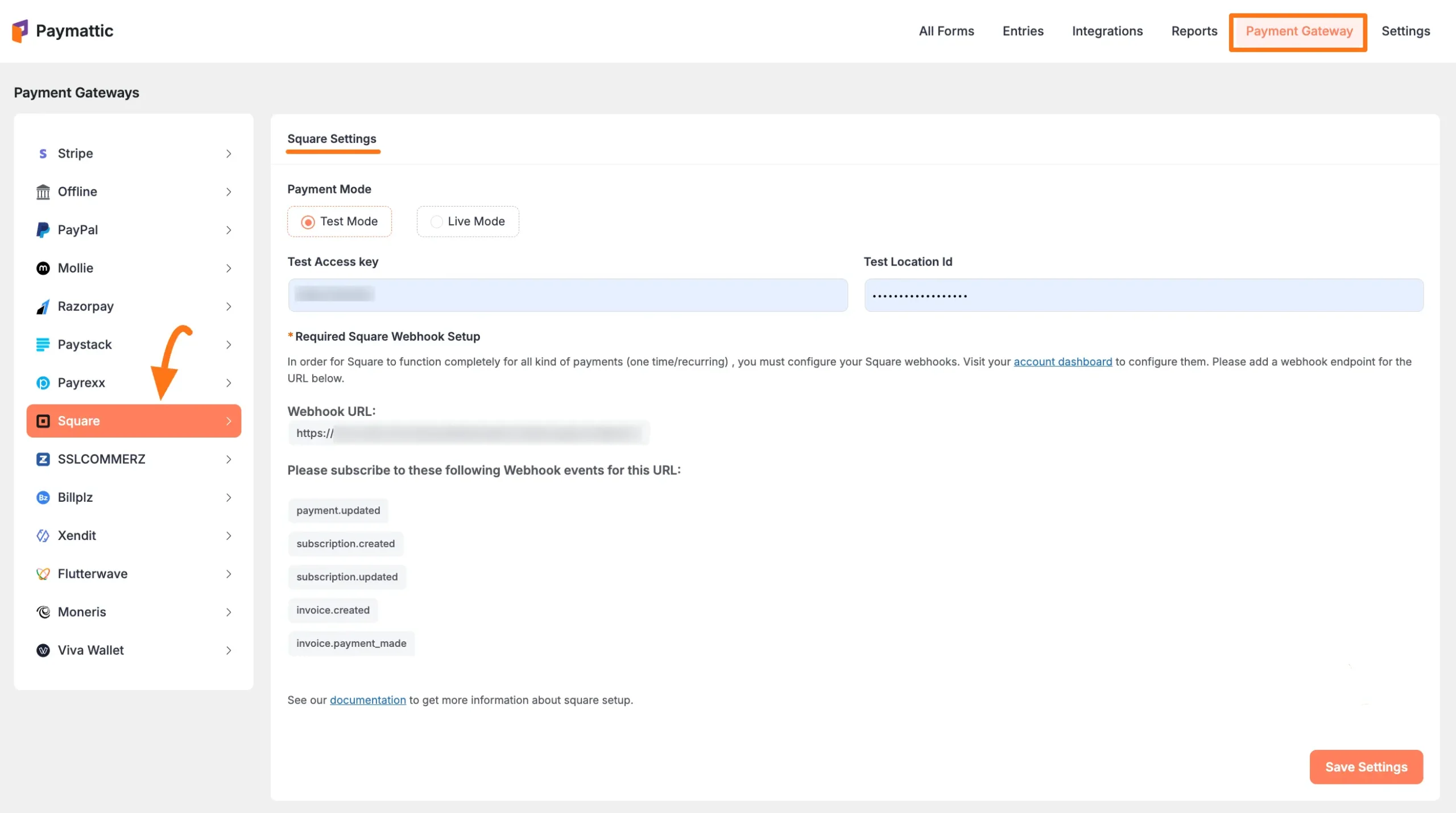
Select any Payment Mode between Test (for test payments) and Live (for real payments) as both options follow the same configuration process, e.g., I choose the Test Mode.
Then, you need to obtain the Access key and Location ID from your Square Account.
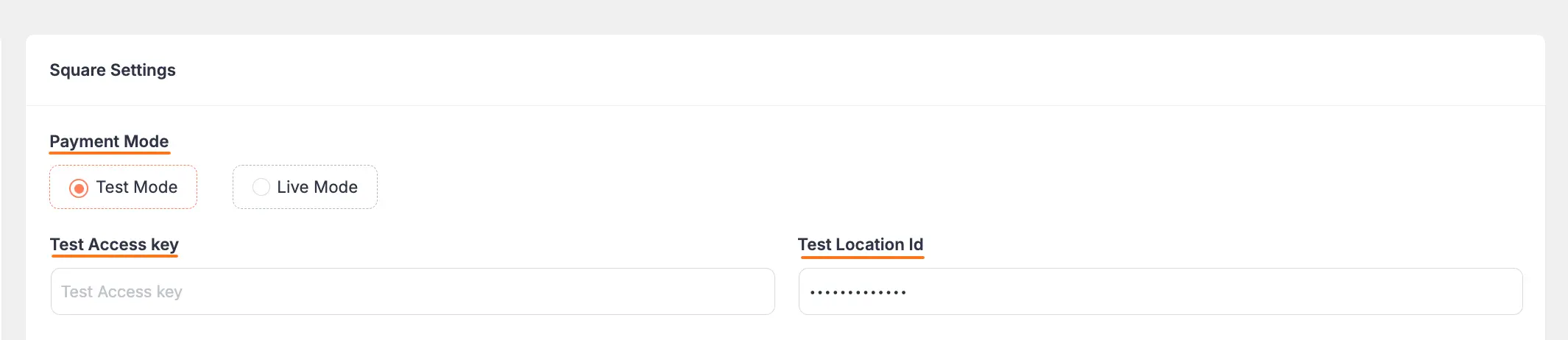
Get the Access Token and Location ID from Square #
To learn how to get an Access Token and Location ID from your Square, follow the steps with screenshots below –
First, log in to your Square account from here. If you do not have an account, sign up from here.
To get the credentials for configuration you need to create an app in your Square account. To learn how to create an Application, follow accordingly.
Once you log in to the Square Dashboard, go to the Account section from the Navbar, and click the Developer Dashboard tab.
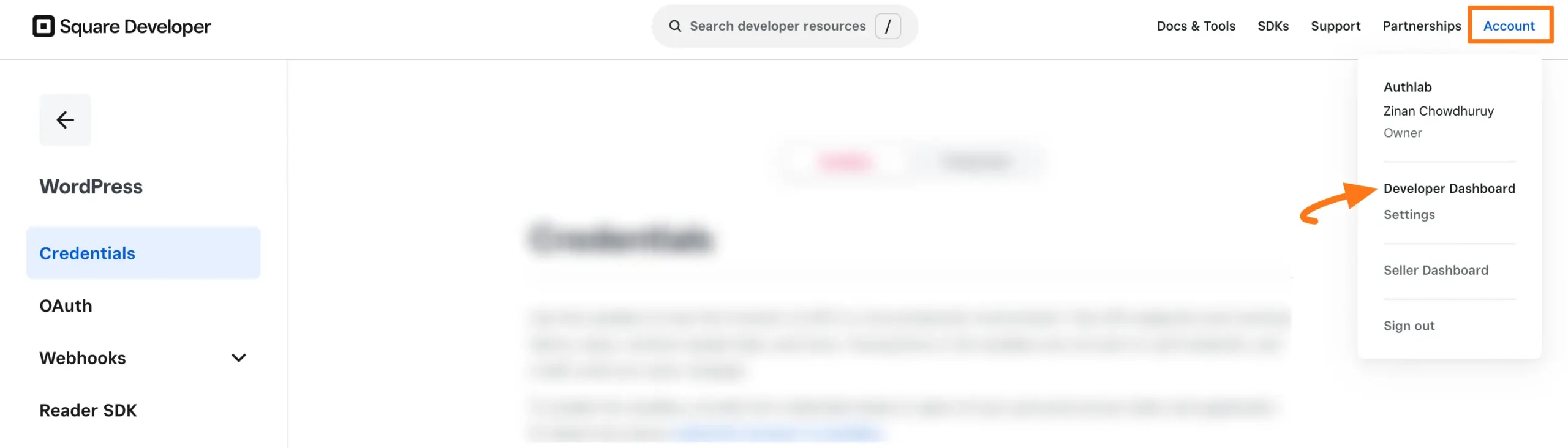
Click the Plus Icon under the Applications tab to create a new application.
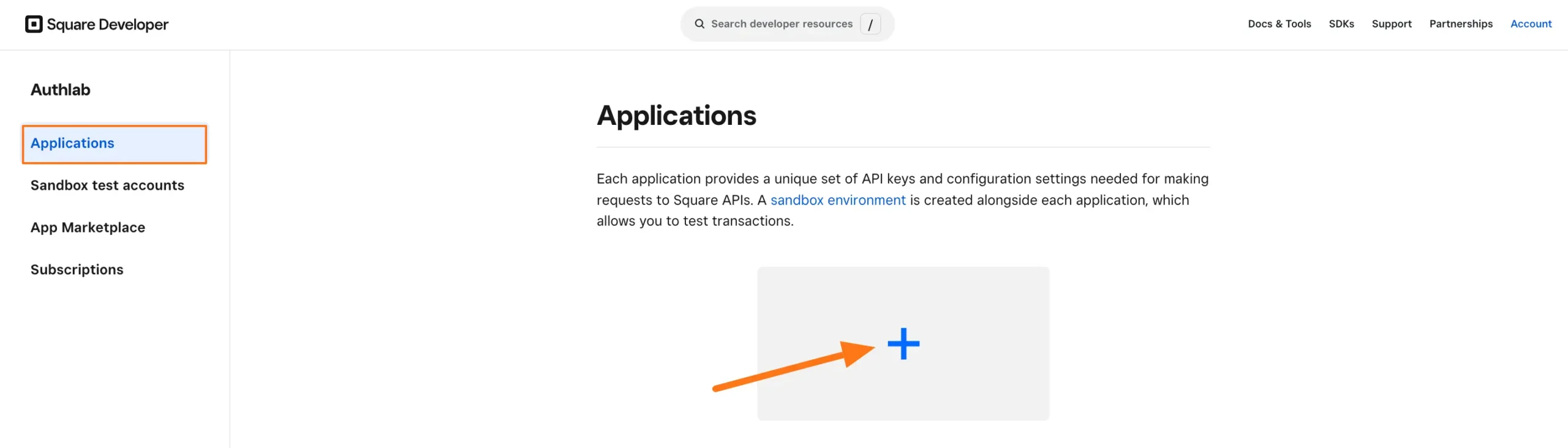
Now, give a Name to your application and click the Next button.
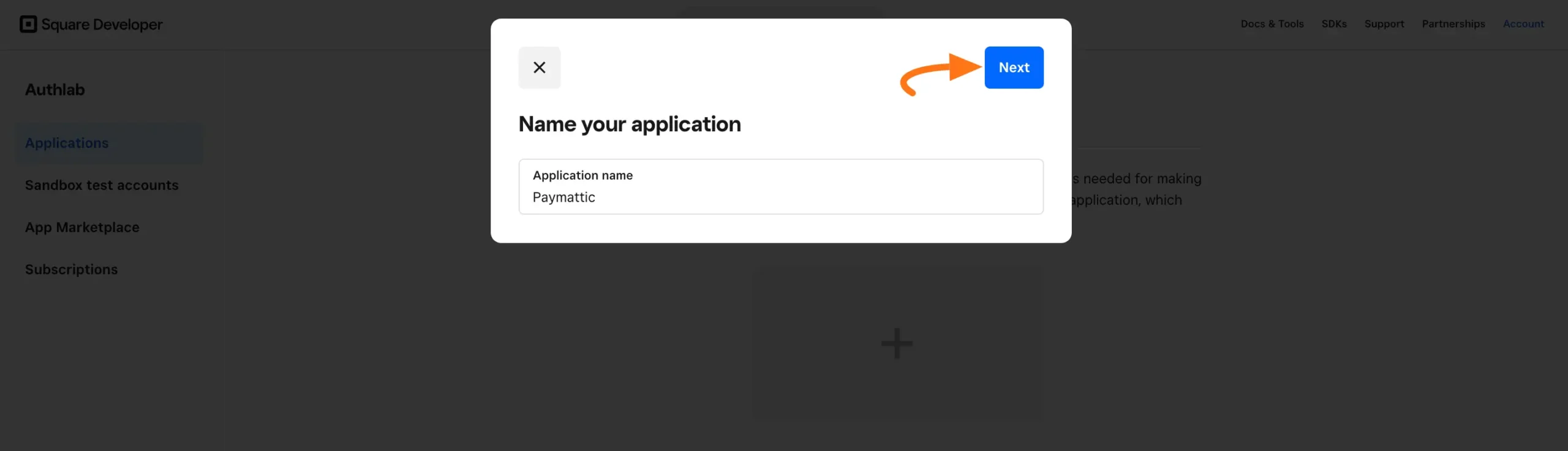
Check the Accept Payments box and click on the Next button.
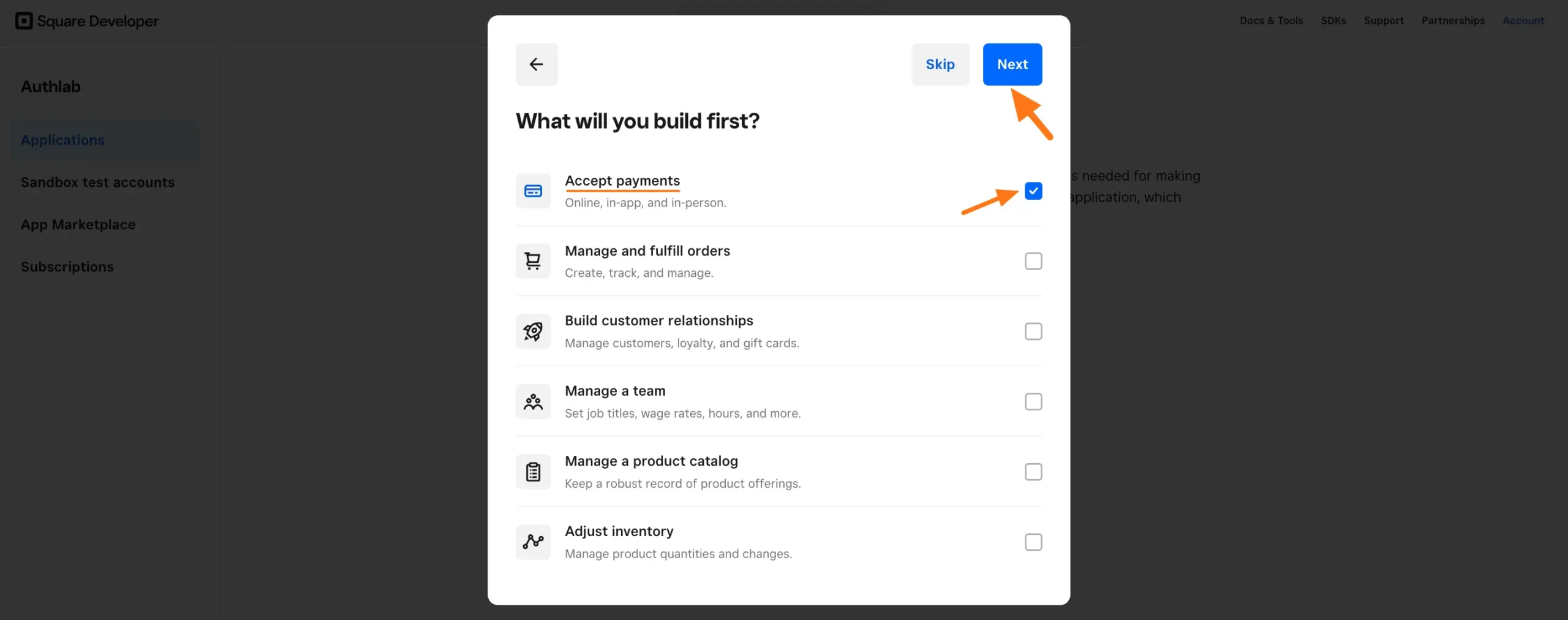
Select your desired option from the popup with the Find your Audience option, and click the Complete button.
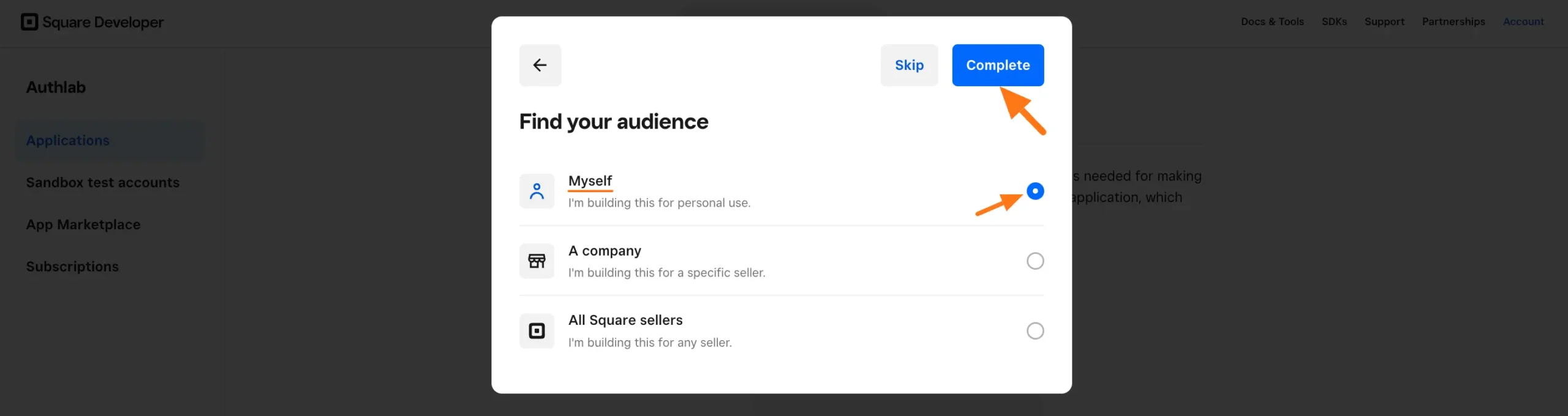
After creating the application, you will find the Access Key in the Sandbox Access Token field under the Credentials. Copy it.
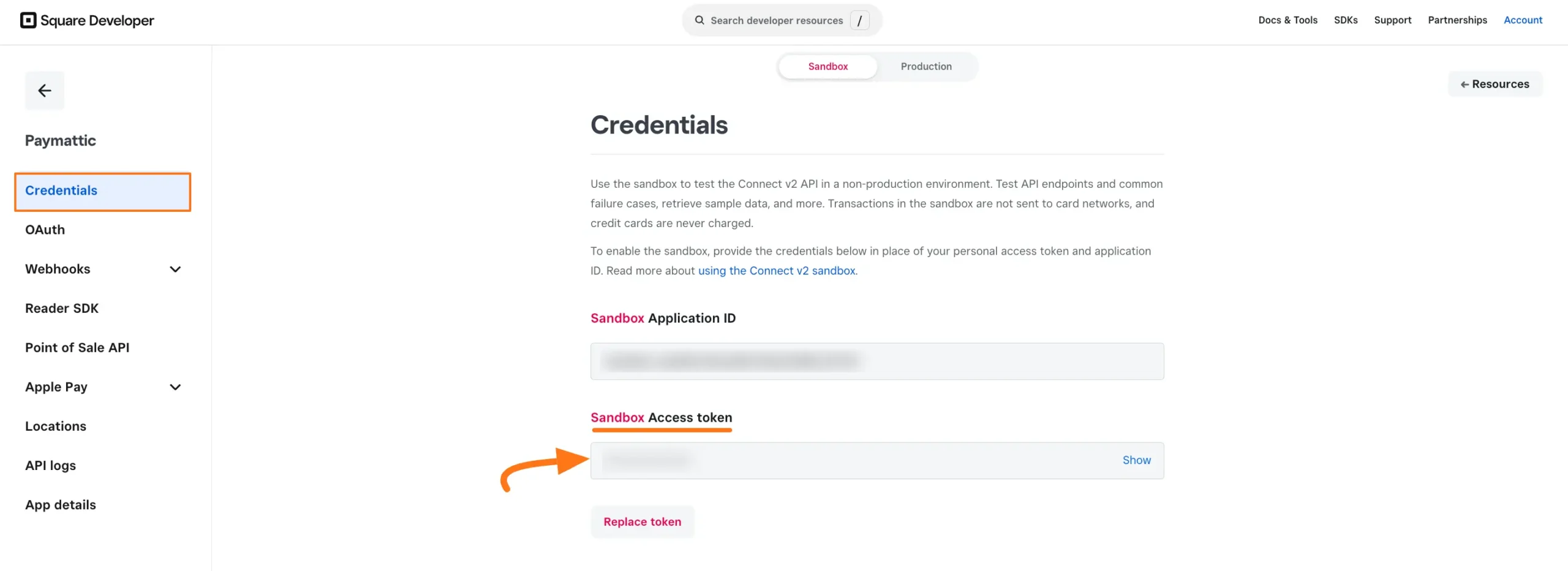
Now, go to the Locations tab from the left sidebar, and copy the Location ID.
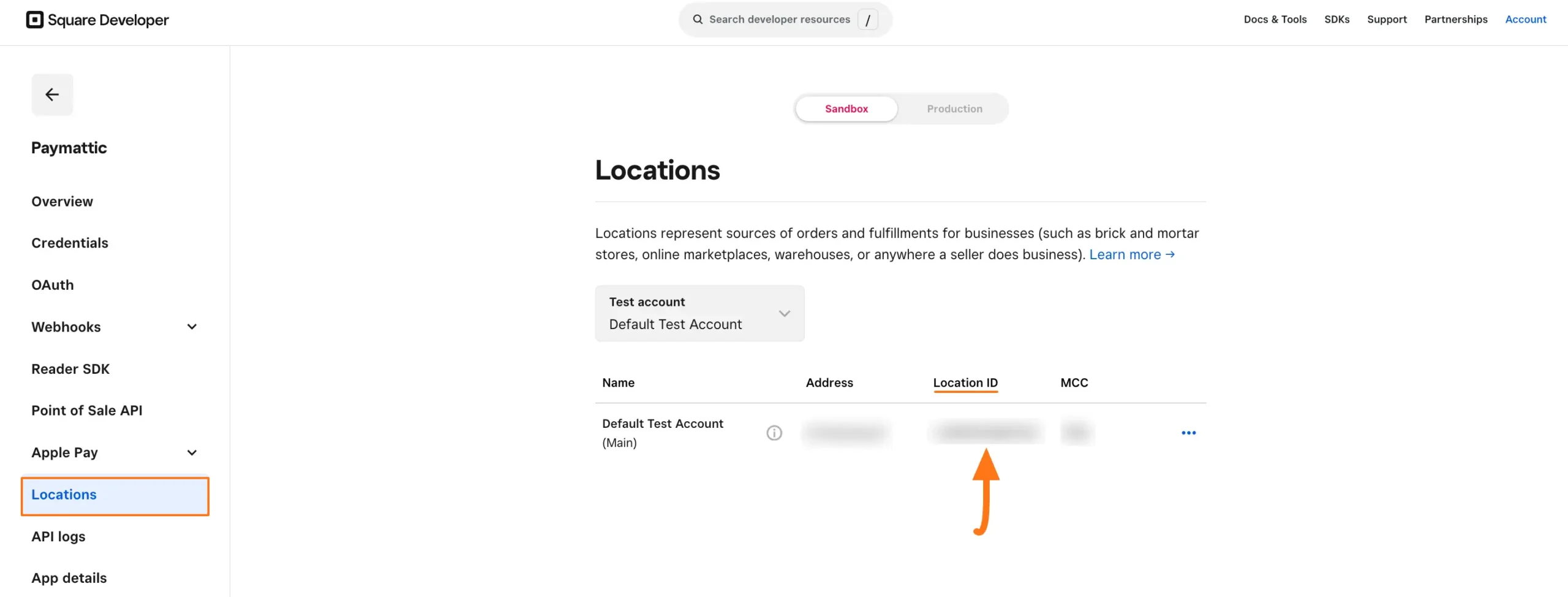
Go back to Payment Gateway from the Paymattic Navbar, click the Square tab, and paste the copied Access Token and Location ID into the Access key and Location ID fields respectively.
Finally, press the Save Settings button and your Square account will be integrated with Paymattic for your WordPress Site.
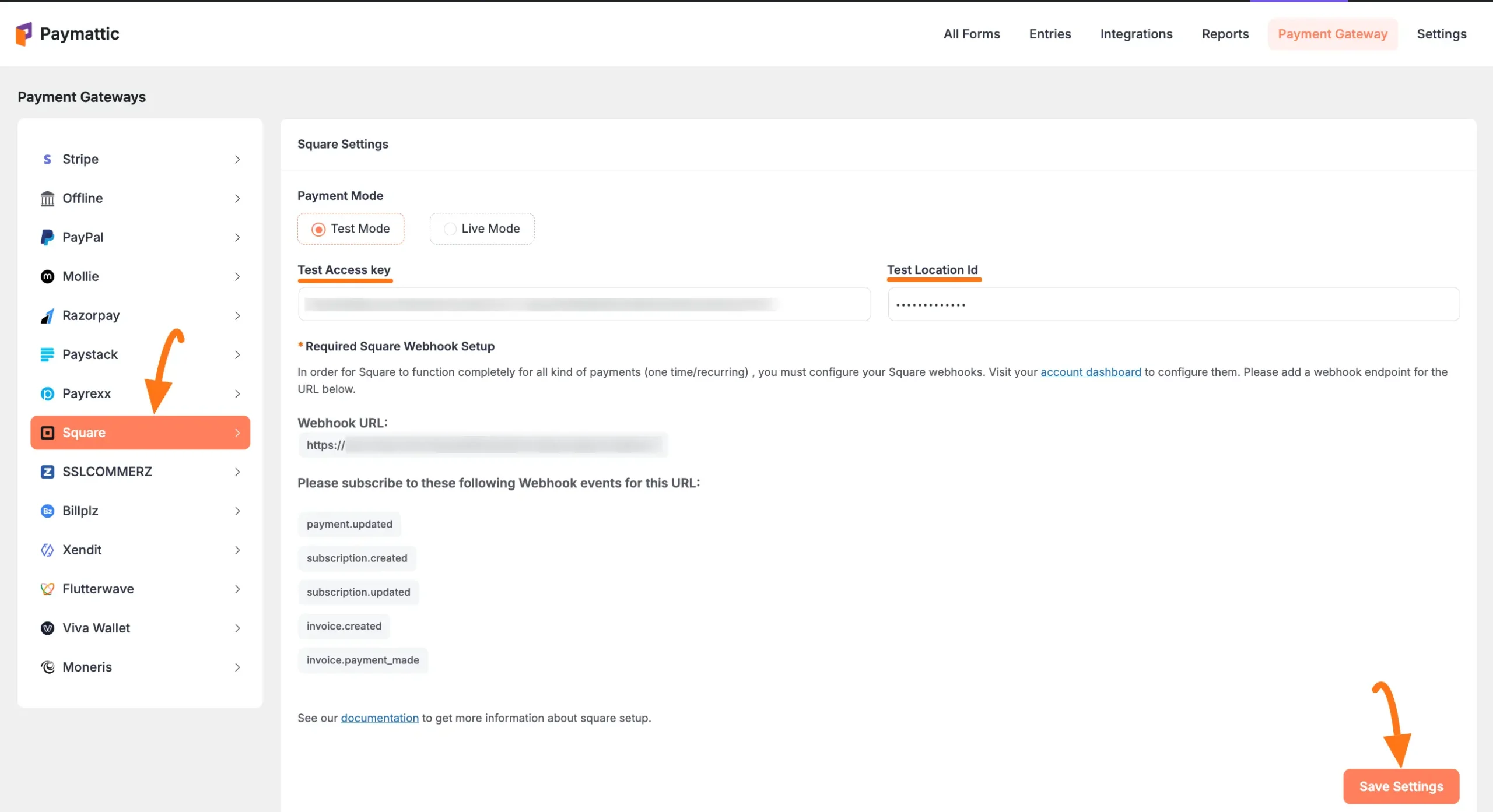
Add Square Webhooks #
To learn how to configure the Square Webhooks to your WordPress Site, follow the steps with the screenshots below –
To ensure your Square dashboard and Paymattic dashboard are in sync and fully function for all kinds of payment (one-time/recurring), you must configure the Square Webhooks.
First, copy the Webhook URL and recommended Webhook Events for smooth transactions based on Square Data related to One-time/Recurring payments.
You will need them later to configure Square Webhooks to your WordPress Site.
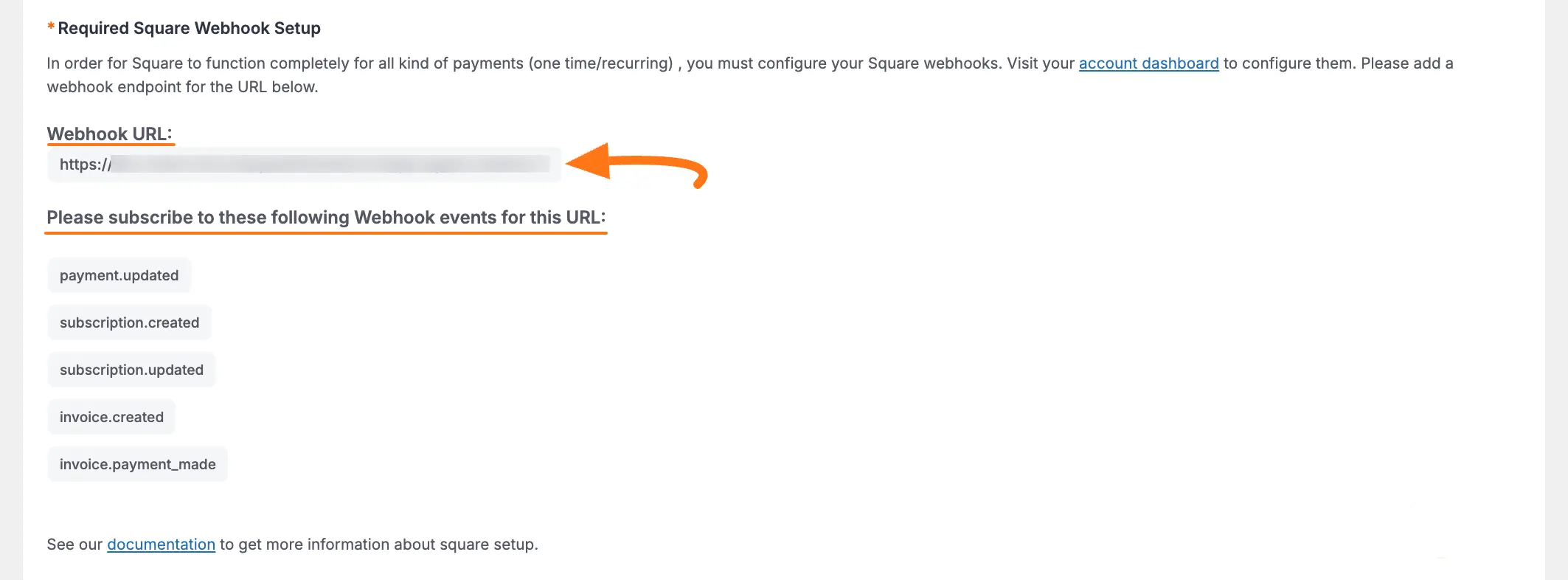
Now, go to the Square Dashboard, expand the Webhook section from the left sidebar, open the Subscriptions tab, and click the Add Subscription button.
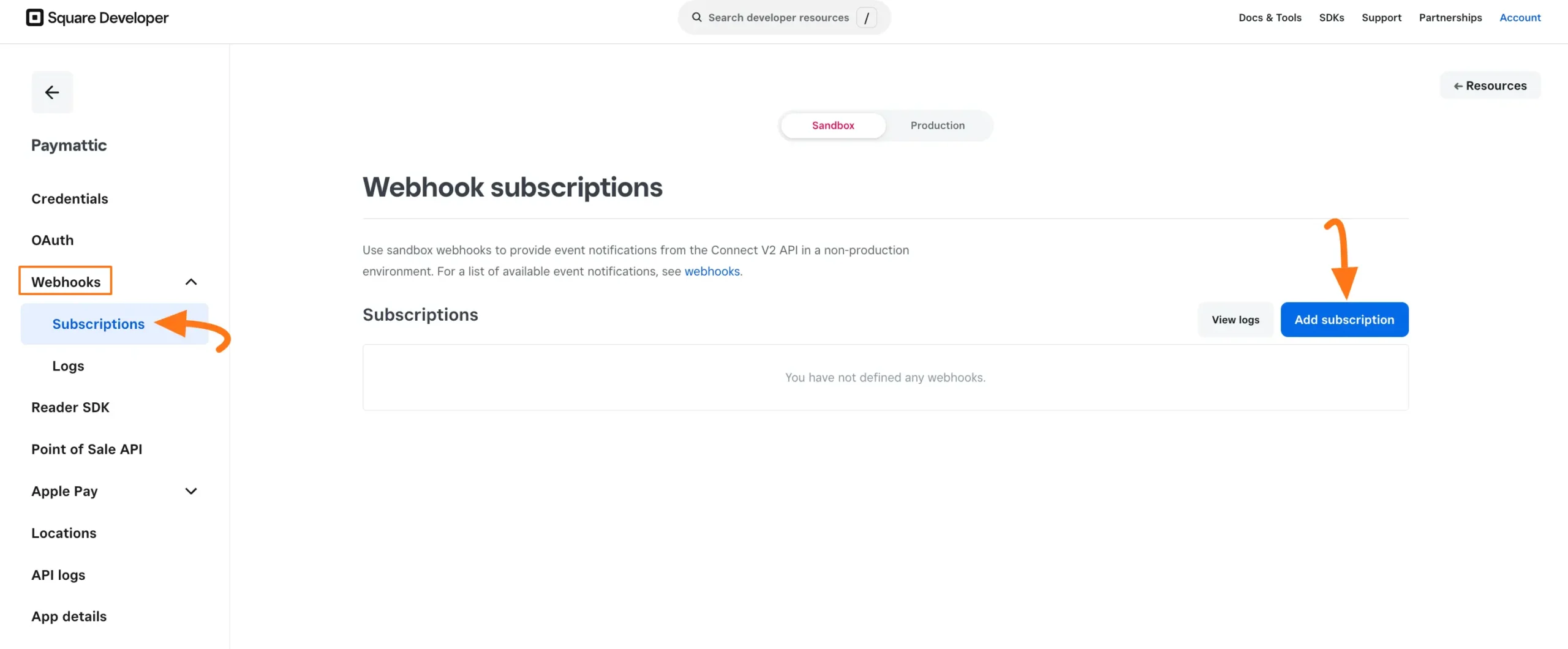
Now, Name your webhook, paste the URL copied from Paymattic’s Square Settings page, and confirm your desired API version.
Then, select the Events recommended from Paymattic for Square by clicking the checkbox.
The Events recommended by Paymattic are briefly explained below:
- invoice.created: This triggers when an invoice is created for a customer, typically after an order is placed or at the start of a subscription billing cycle.
- invoice.payment_made: This triggers when a customer successfully completes a payment for a previously issued invoice, either partially or fully.
- payment.updated: This triggers when the status or details of a payment change. It covers updates such as payment completions, declines, or refunds on the Square dashboard.
- subscription.created: This triggers when a customer subscribes to a plan.
- subscription.updated: This triggers when a subscription’s details are changed, such as its status (e.g., paused, resumed, or canceled), or other attributes like billing cycles or pricing.
Once you select all the suggested Webhook Events, Click the Save button.
And, the Square Webhooks will be configured with your WordPress Site!
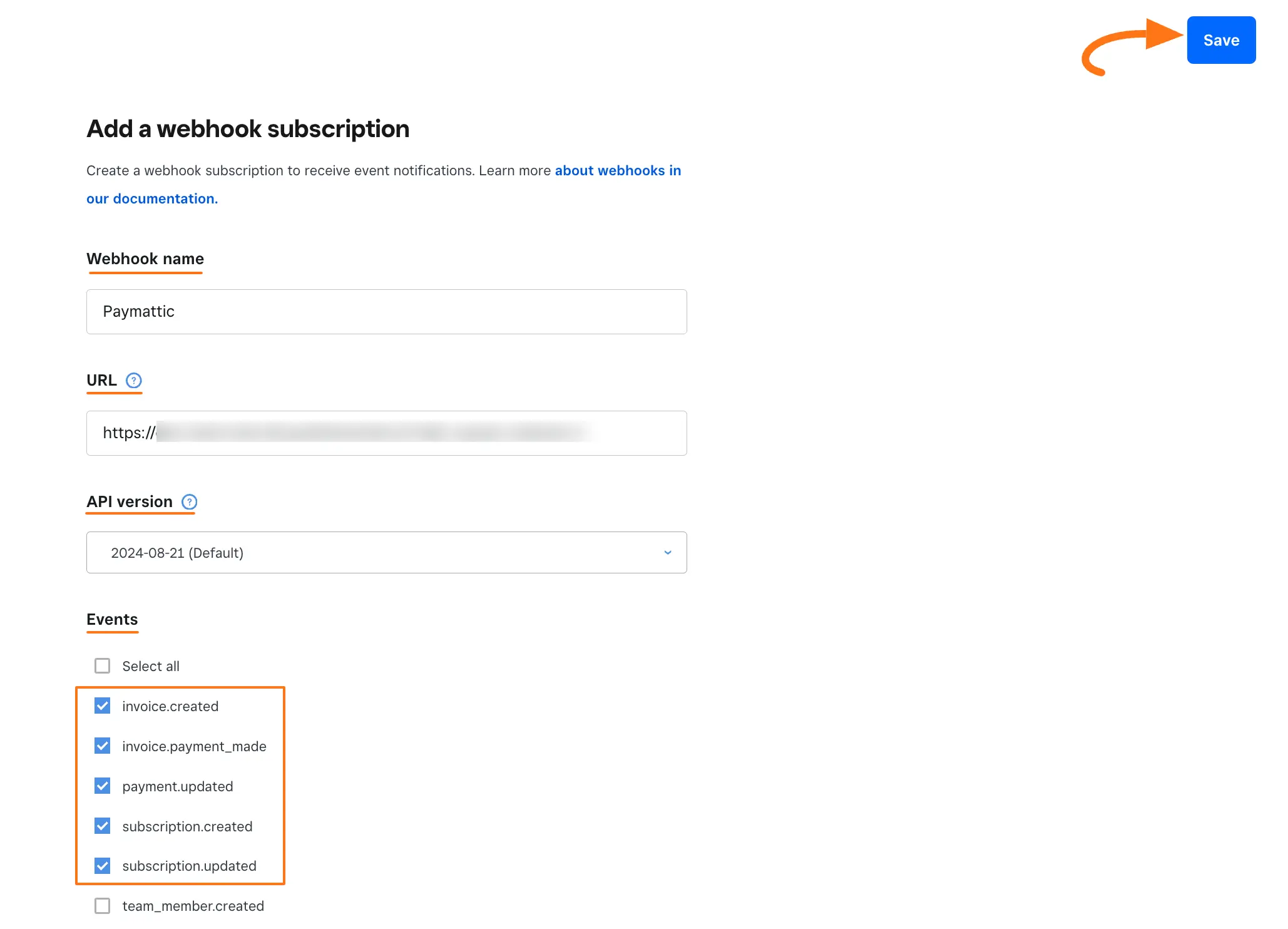
Add Square in Forms #
Once you finish setting up your Square payment gateway, you can easily add this payment method to any of your existing Payment Form.
If you do not have any existing forms, read Create a Form from Scratch or Create a Form using Templates documentation.
To learn the detailed process of adding a payment method to an existing form, read this Documentation.
But, remember, the added Square payment method in your Form will not function unless you complete the configuration process properly.
If you have any further questions, concerns, or suggestions, please do not hesitate to contact our @support team. Thank you.





