Paymattic introduces another impressive module to make the user registration process fast and simple. You can make forms that create user accounts in WordPress with the WP User Registration module. his article will guide you through integrating WP User Registration with Paymattic on your WordPress Site.
WP User Registration is the Premium Feature of the Paymattic Plugin. So, you need Paymattic Pro to integrate this.
Enable WP User Registration Integration #
To learn how to enable WP User Registration integration, follow the steps with the screenshots below –
First, go to Integrations from the Paymattic Navbar and you will get the WP User Registration integration module.
Here, you will see the WP User Registration’s Settings Icon on the right side, click on it.
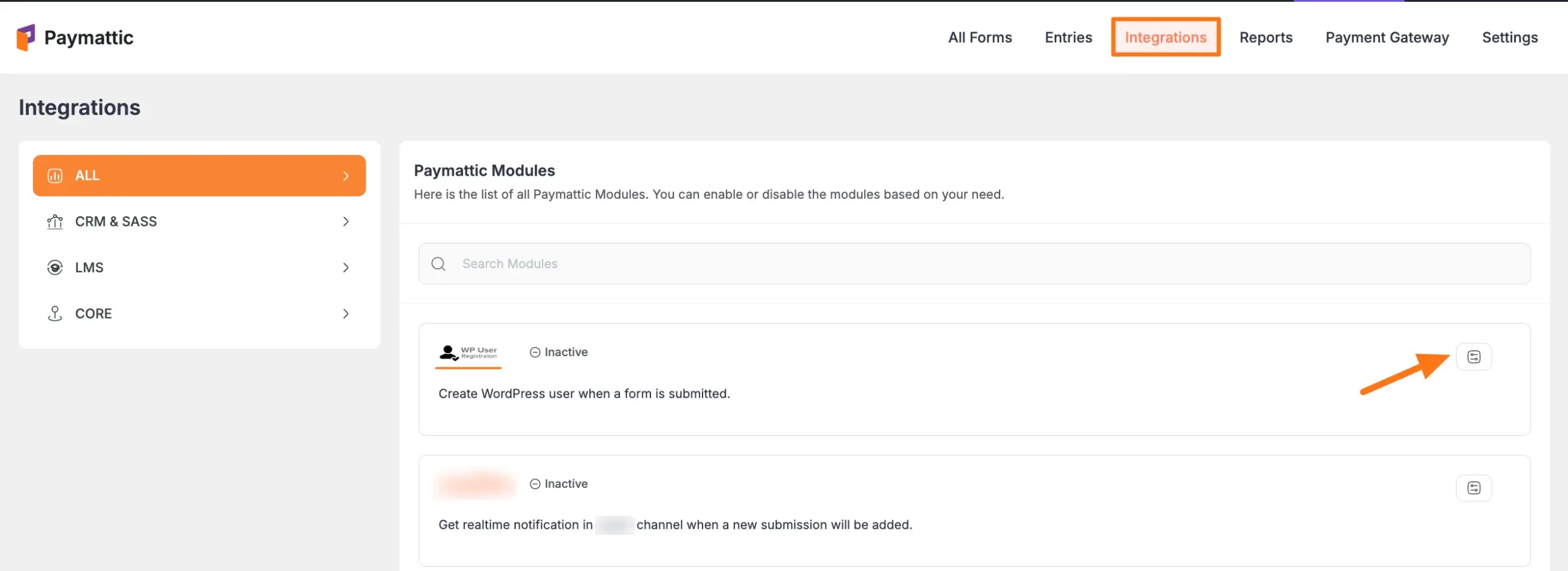
Click the Toggle button to enable the WP User Registration.
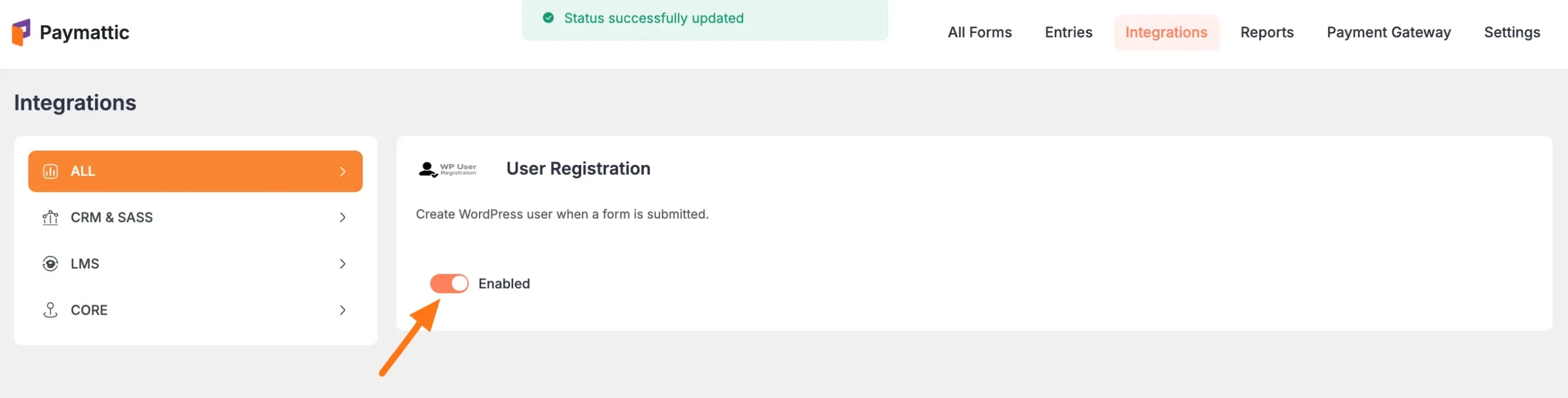
Integrate WP User Registration into Paymattic Forms #
To learn how to integrate WP User Registration into any specific Form in Paymattic, follow the steps with the screenshots below –
First, go to All Forms from the Paymattic Navbar, select the Desired Form where you want to integrate your WP User Registration and click the Pencil/Editor Icon.
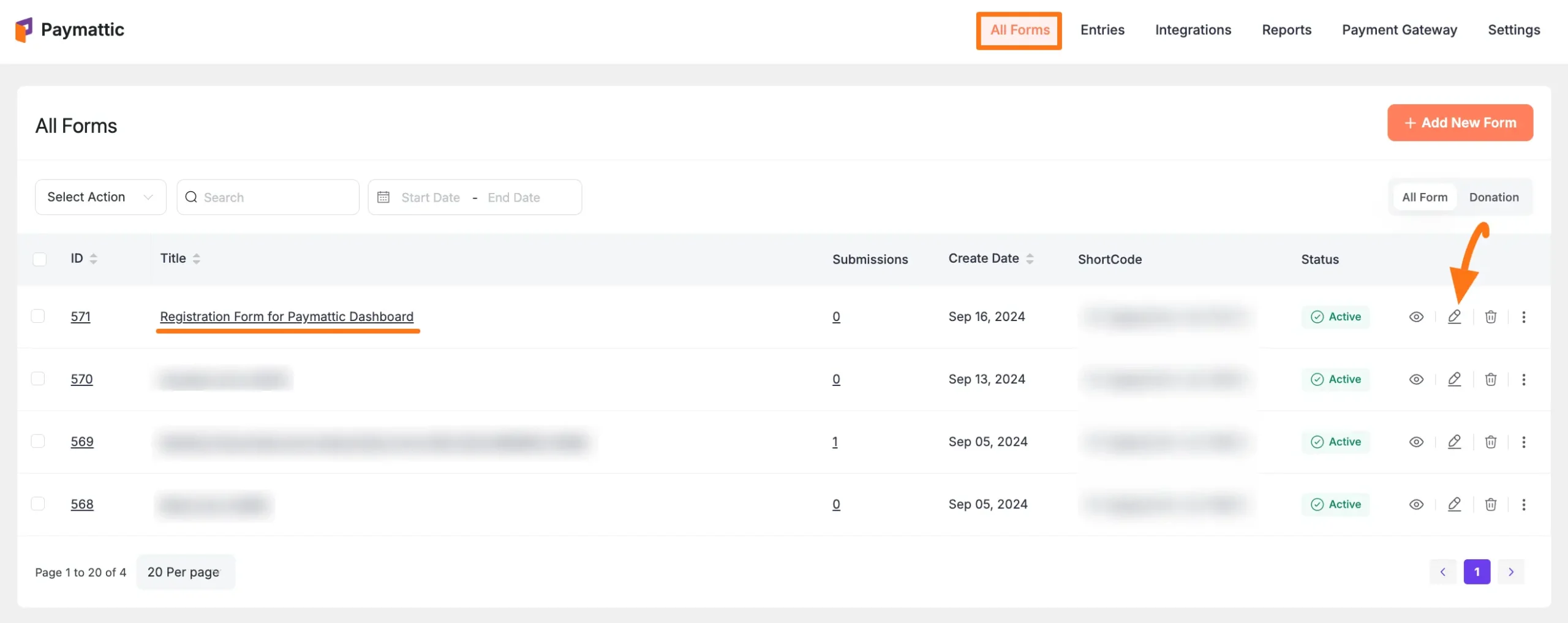
Once the Editor page opens, go to the Integrations tab.
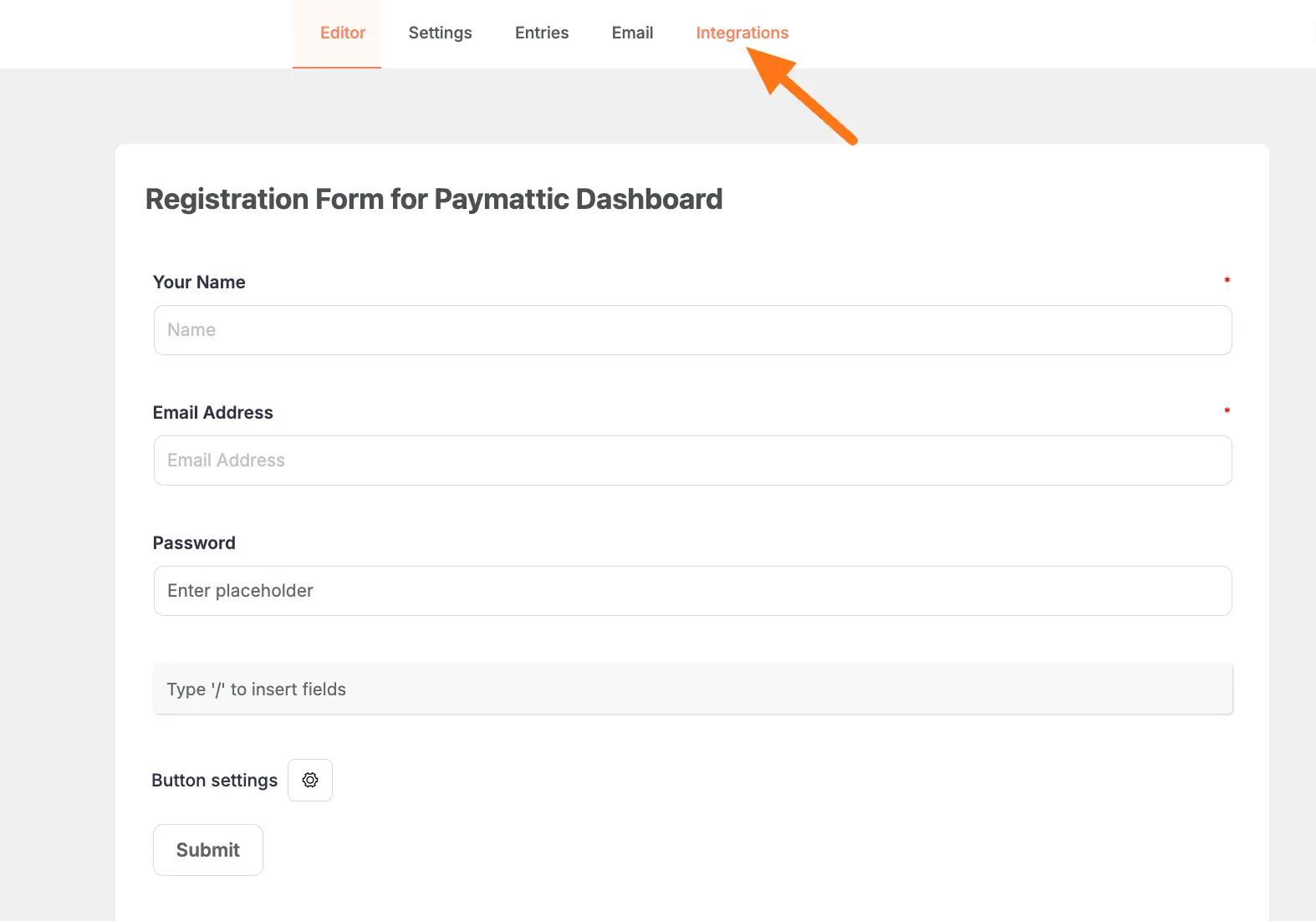
Click the Add New Integration button & select User Registration Integration feed from the dropdown list.
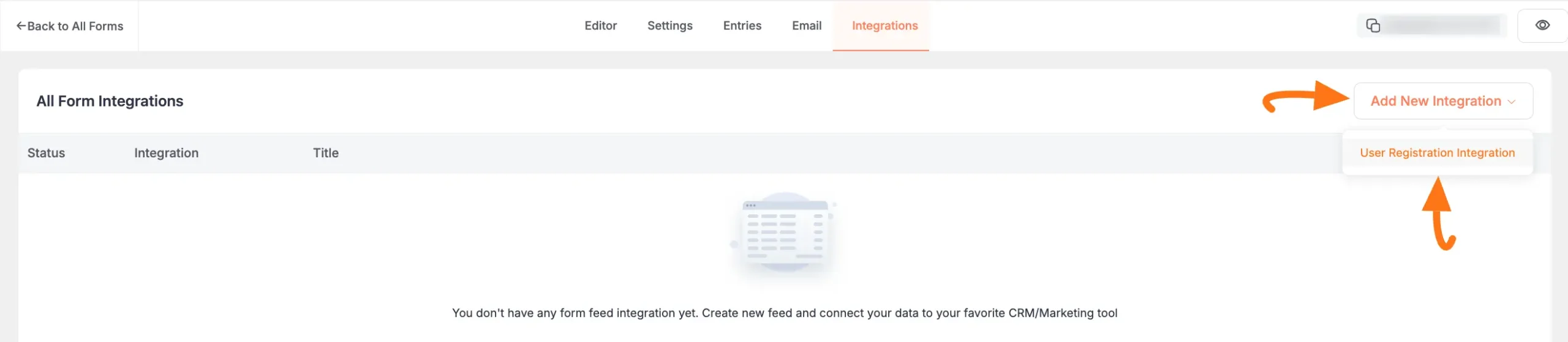
Now, a pop-up page will appear with various settings options for configuring User Registration.
All the settings options mentioned in the screenshot below are briefly explained:
- Name: Here, you can set a name according to your preference for your feed.
- Email Address: In this field, you have to select the Email Address.
- User Name: Here, you can set the {input.customer_email} shortcode by clicking the Shortcode Icon because your customer email will be the user name to log in to your Paymattic user dashboard field.
- Full Name: Here, you can use the {input.customer_name} shortcode by clicking the Shortcode Icon.
- Password: Here, use the {input.password} shortcode to address your password by clicking the Shortcode Icon.
- Default User Role: You can select all available user role for your user.
- User Meta: Here, you can add some User Meta Key and Meta Value if needed.
- Allow the user login automatically after registration: Enable this option and your user will be directly logged into your Paymattic User Dashboard after registration.
- Send default WordPress welcome email to user after registration: Here you will also get the checkbox option to give a Welcome Email Notification to your user.
- Don’t create a user if one already exists in the database with the same email address: If you want to disable the form submission of already existing users then just simply check this box.
- Conditional logics: If you have any conditions about this submission just set the conditions from the Conditional Logic option. To learn more, read this Documentation.
- Enable this field: If you check this option, all the actions of this feed will only run for the visitors who are in a logged-out state and the email that is not registered yet.
Once the setup is done, finally, click the Create User Registration Feed button.
And, your WP User Registration will be integrated into this specific form!
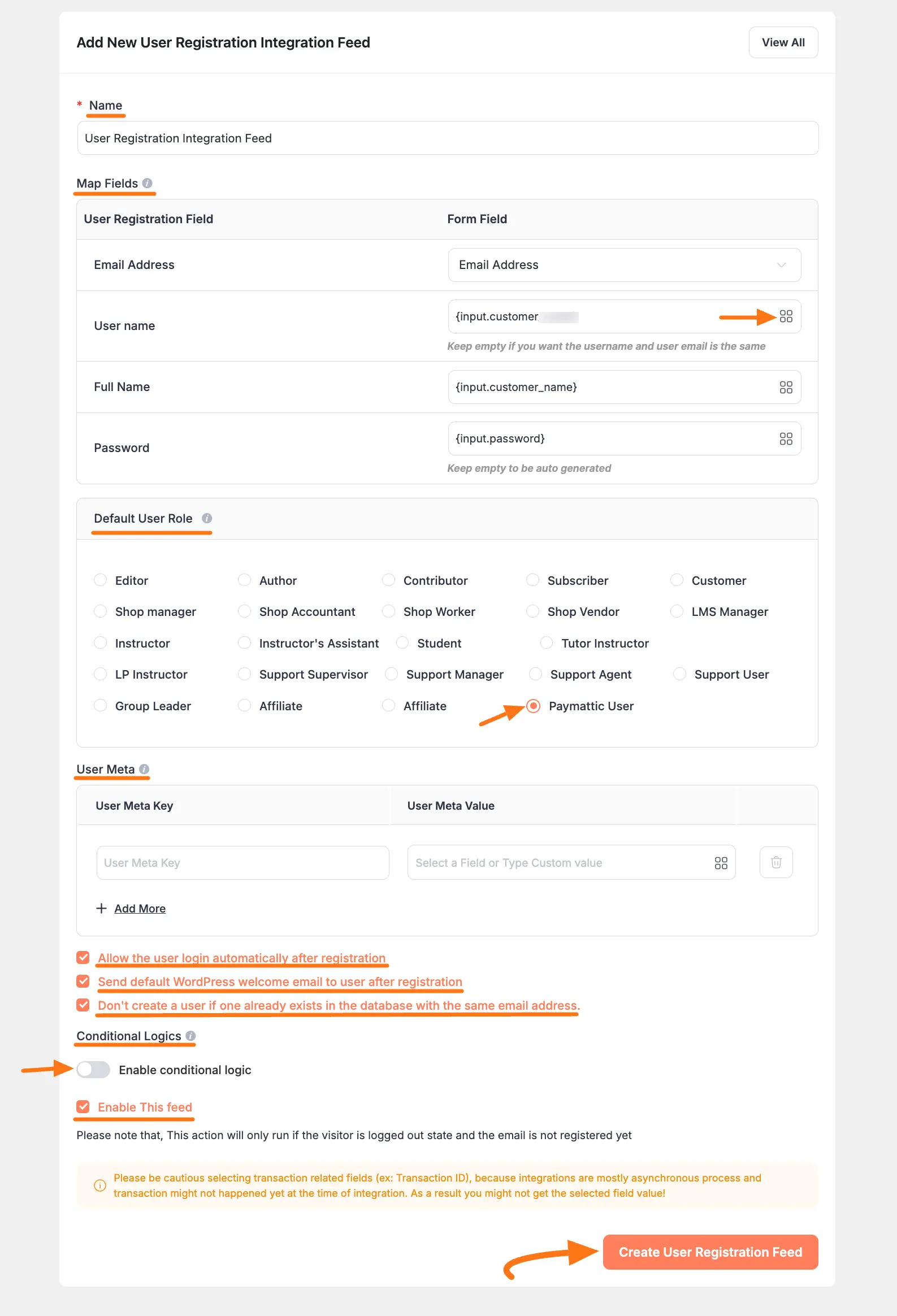
After successful Integration, now you will see that your User Registration Integration Feed has been added here.
You can modify your feed anytime by clicking the Pencil Icon and delete it by clicking the Trash Icon.
Also, you can disable or enable this feed anytime by clicking the Toggle button if needed.
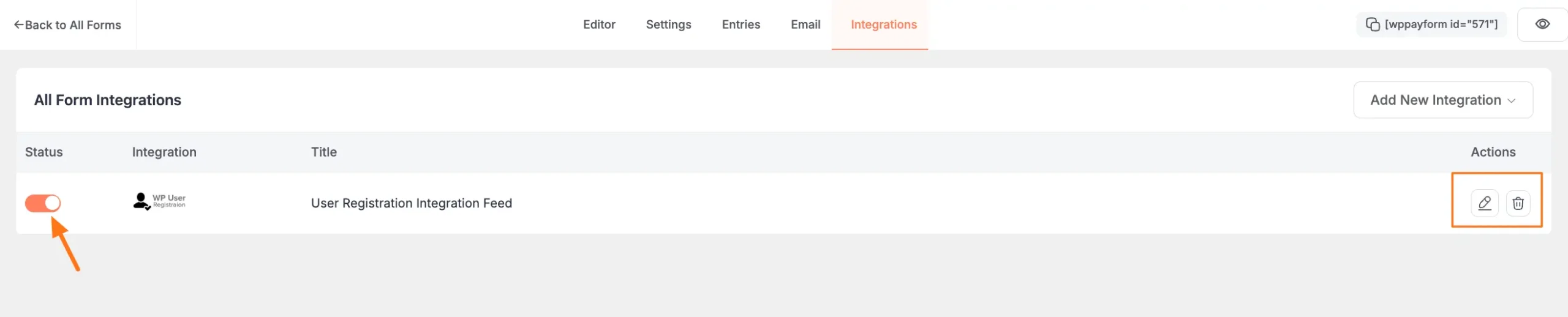
Preview of Integrated WP User Registration #
Here, you can see the preview of the automatically added users in WordPress through the Form entries that I set up during the integration.
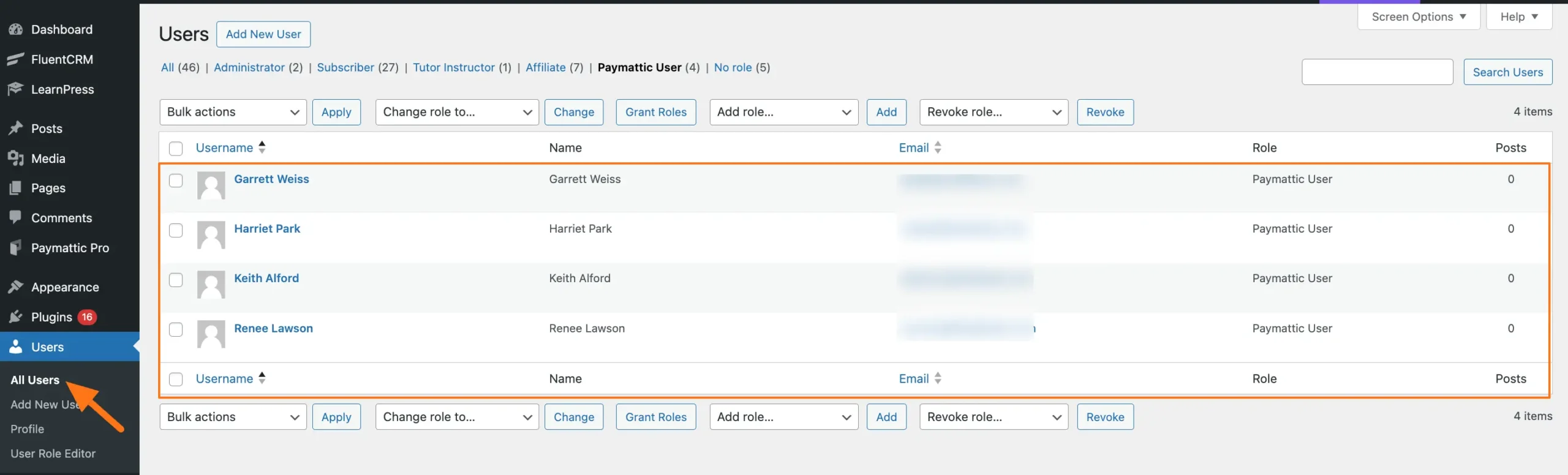
This way you can easily integrate WP User Registration with Paymattic!
If you have any further questions, concerns, or suggestions, please do not hesitate to contact our @support team. Thank you.





