Paymattic allows you to Export any specific Form Entry/Entries in CSV, Excel, ODS, and JSON format. This article will guide you through the process of how you can Export your Form entries through Paymattic.
Remember, to export form entries, you must have the Paymattic Pro Plugin installed and activated on your site.
Exporting a Single Form Entry #
To learn how you can export a single form entry, follow the steps with screenshots below –
First, go to Entries from the Paymattic Navbar where you have all your existing form entries. Now, click the View Details button of the desired form entry you want to export.
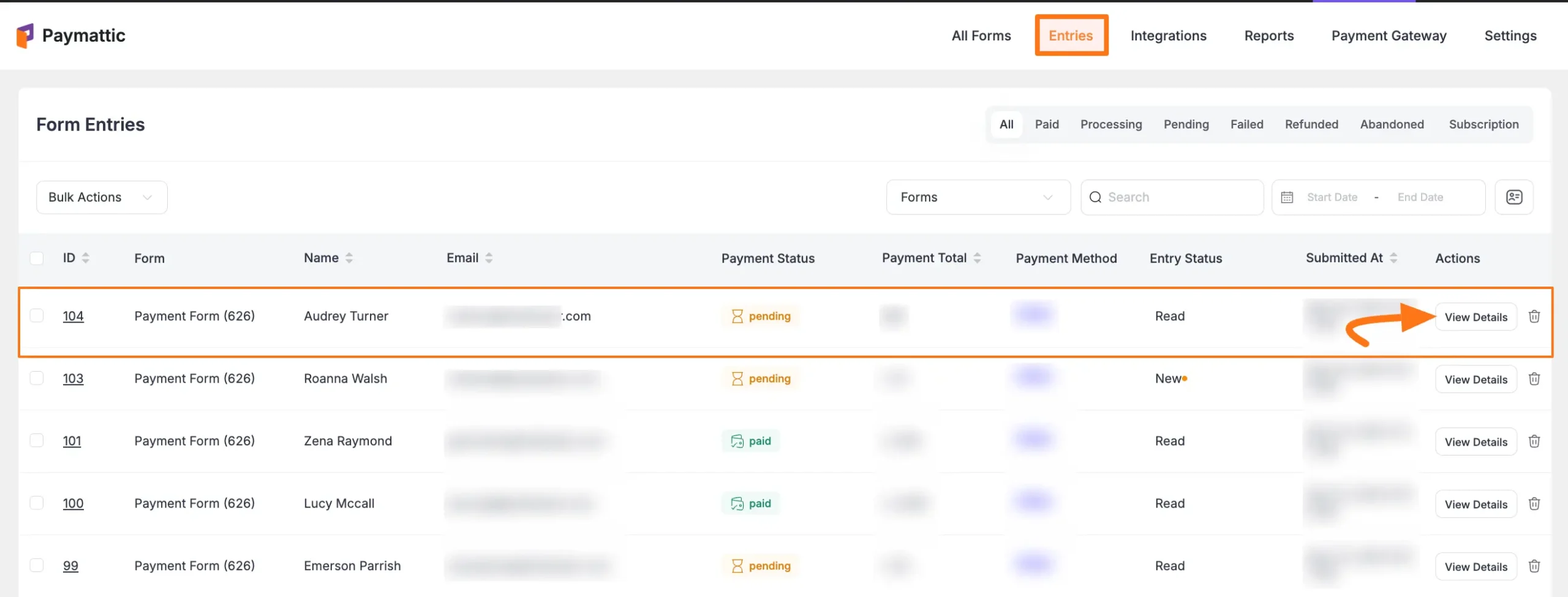
Once on the detail entry page, click the Export JSON button on the right sidebar, and the entry will be downloaded in JSON format to your device.
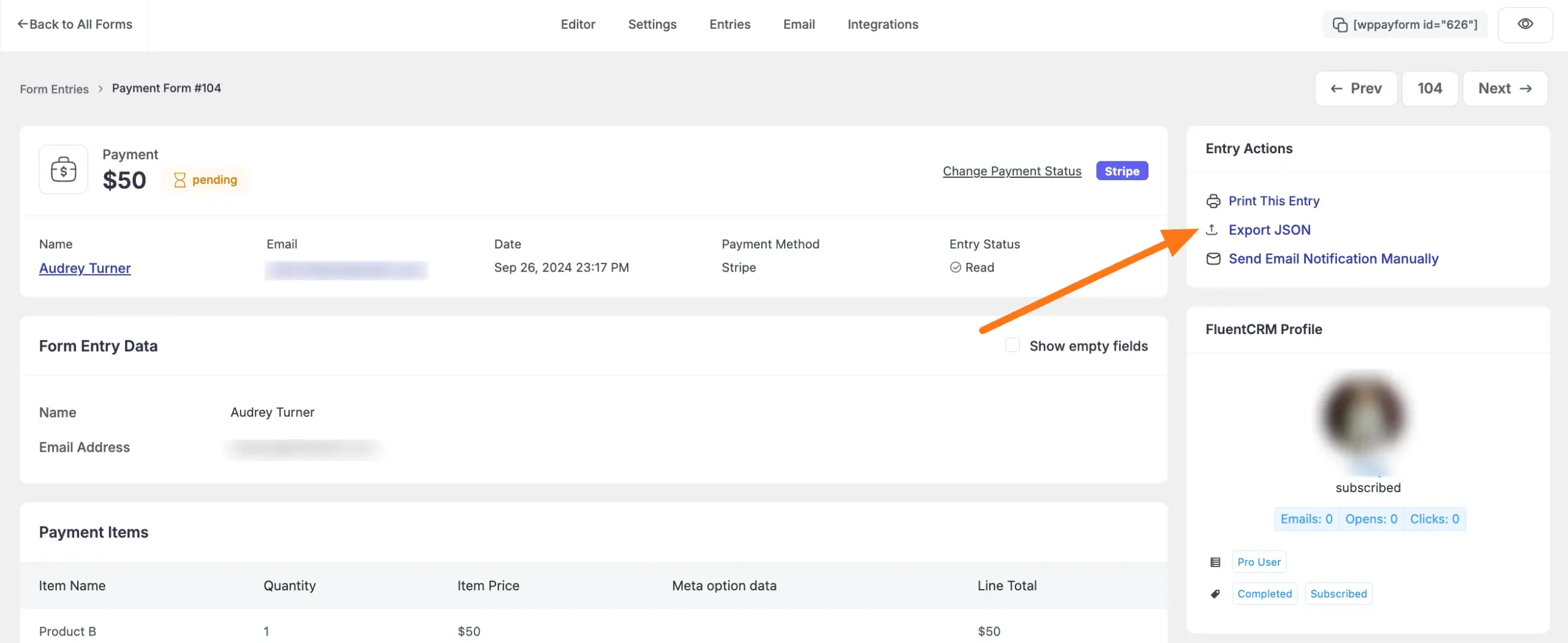
Exporting All Entries In A Specific Form #
To learn how you can export all entries under one specific form, follow the steps with screenshots below –
First, go to All Forms from the Paymattic Navbar where you have all your existing forms.
Now, click the Three-dot-icon of the desired form which all entries you want to export, and press the Entries button.
Or, you can click the Pencil Icon of your desired form to access the Entries tab from the Editor page.
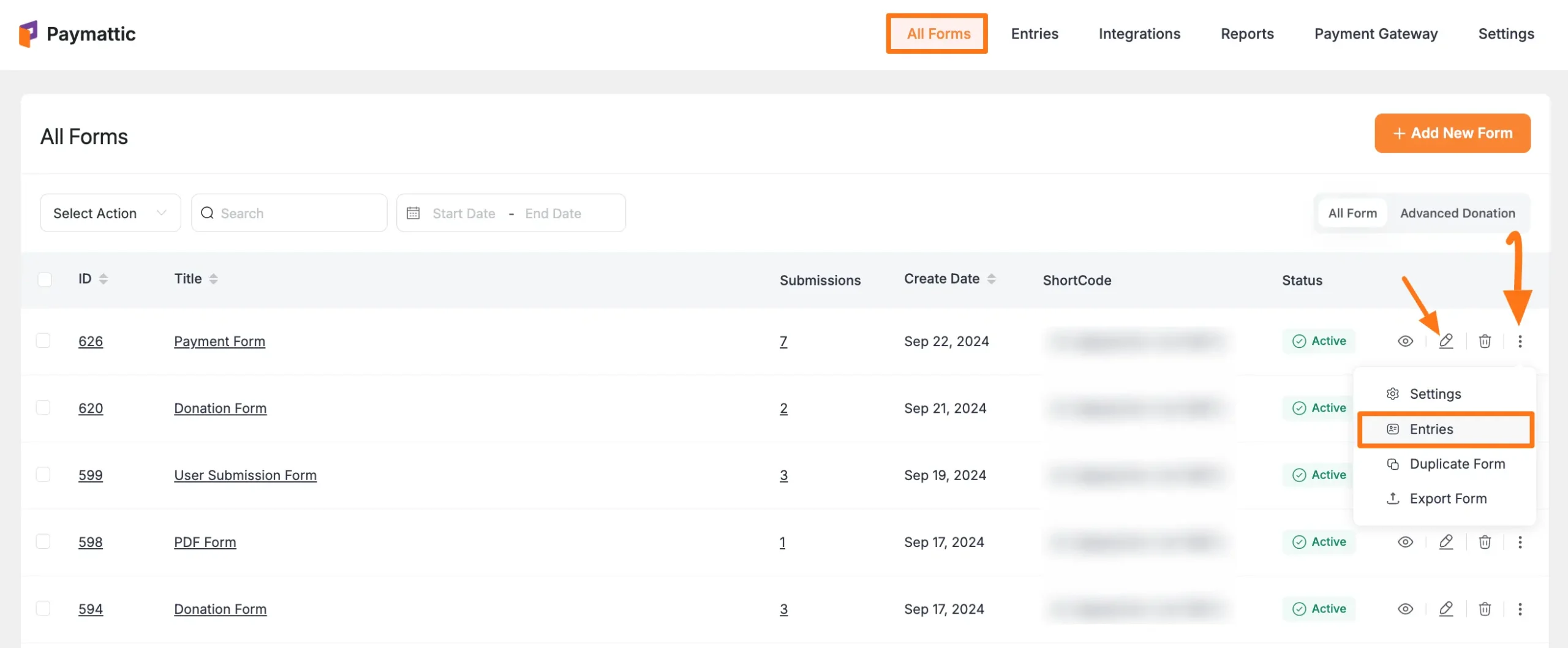
Once you are in the Entries tab, you can see all the form entries for this specific form.
Now, expand the Export dropdown list and click on the Desired Format (CSV, Excel, ODS, JSON), and all form entries will be downloaded in your desired format to your device.
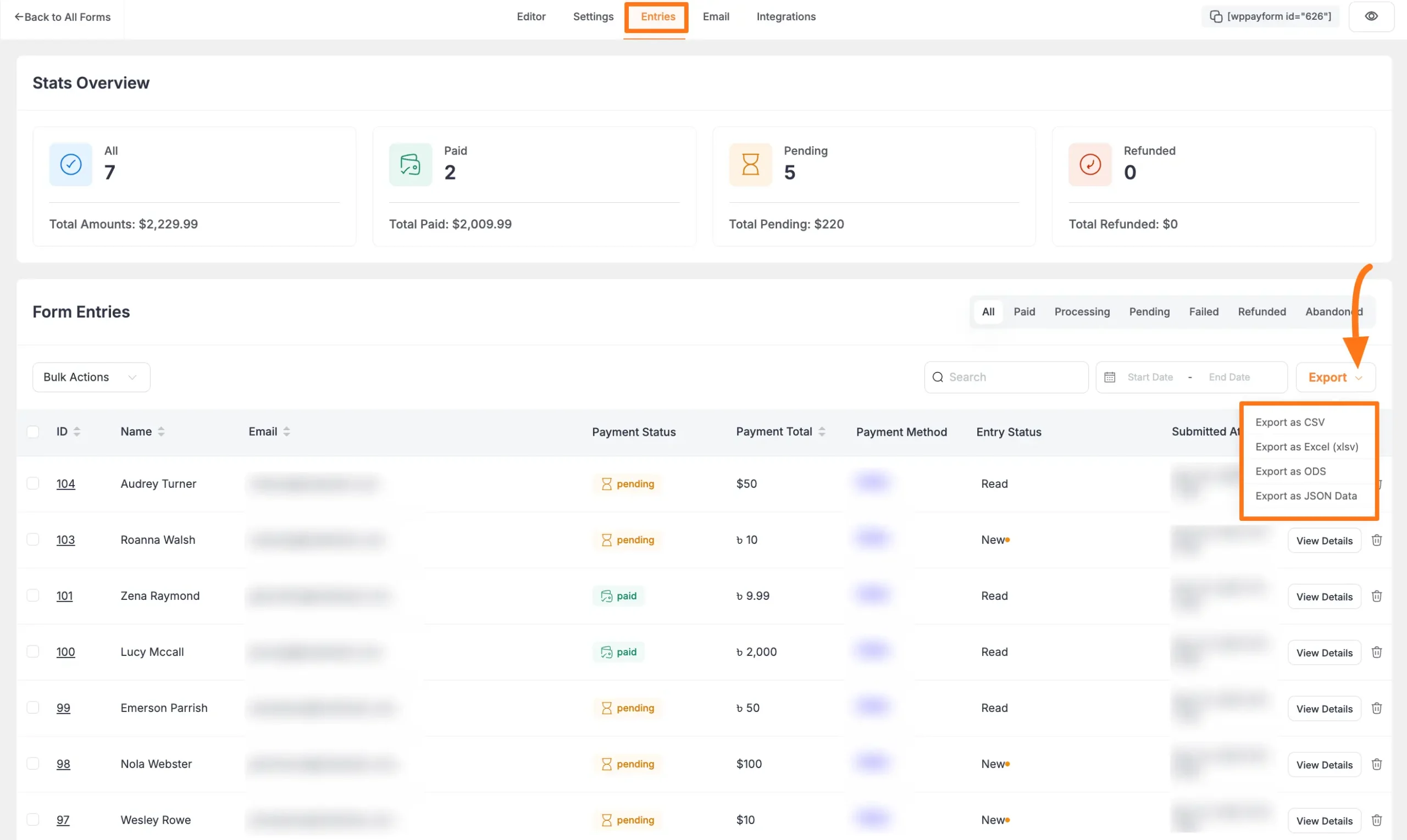
This way you can easily Export as many form entries as you want with Paymattic!
If you have any further questions, concerns, or suggestions, please do not hesitate to contact our @support team. Thank you.





