SSLCOMMERZ is the largest Bangladesh-based payment gateway and aggregator that offers 30+ payment options including all types of debit cards, credit cards, prepaid cards, mobile banking, E-Wallets, and EMI. This article will guide you through configuring SSLCOMMERZ on your WordPress Site with the Paymattic plugin.
Remember, to get access to the SSLCOMMERZ payment gateway, you need the Paymattic Pro Plugin.
Configuring SSLCOMMERZ Payment Method #
To learn how to configure the SSLCOMMERZ payment gateway through Paymattic, follow the steps with screenshots below –
First, go to Payment Gateway from the Paymattic Navbar, click the SSLCOMMERZ tab from the left sidebar, and the SSLCOMMERZ Settings page will open.
Select any Payment Mode between Test (for test payments) and Live ( for real payments) as both options follow the same configuration process, e.g., I choose the Test Mode.
Then, you need to obtain the Store ID and Secret Key from your SSLCOMMERZ Account.
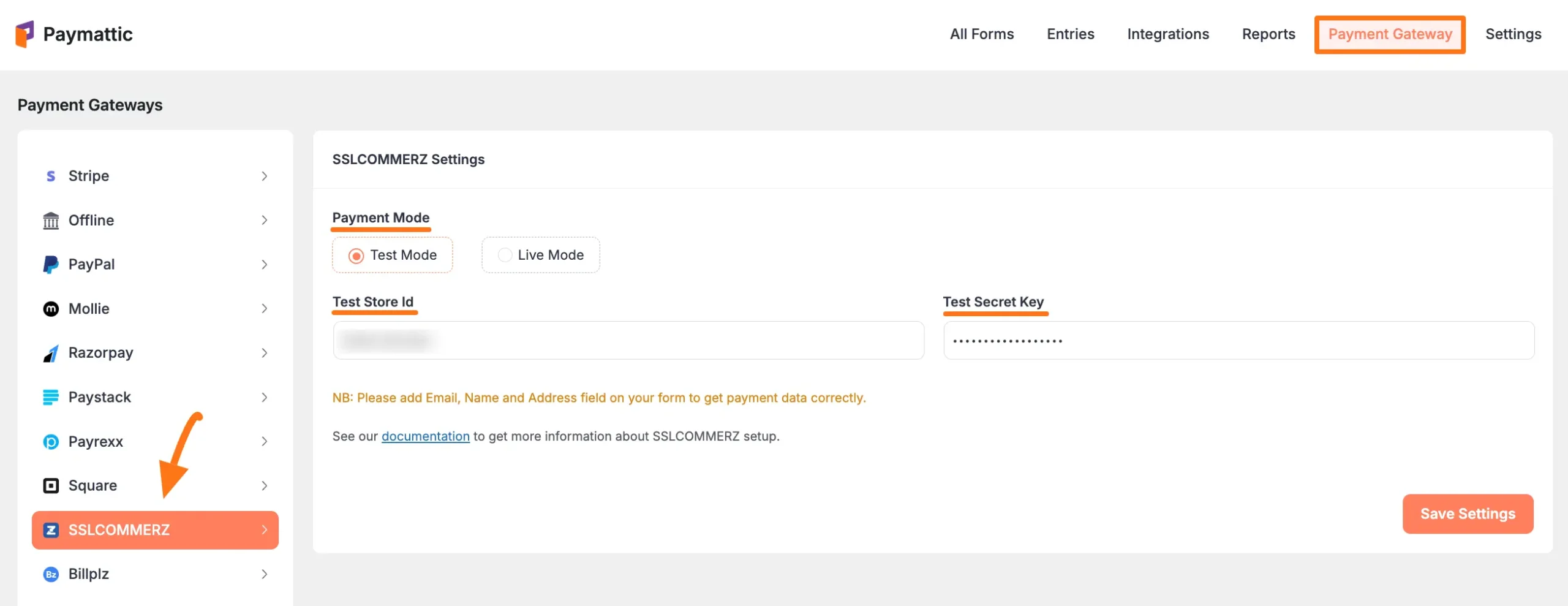
Get the Store ID & Secret Key from SSLCOMMERZ #
To learn how to get the Store ID and Secret key from your SSLCOMMERZ, follow the steps below –
First, open a merchant account with SSLCOMMERZ by clicking here.
Remember, you must add your Email, Name, and Address field on your SSLCOMMERZ Signup Form to get payment data correctly.
But, if you already have an existing account, contact the SSLCOMMERZ manager manually through the official channel to get your Store ID and Store Password/Secret Key.
Once you open the account, you’ll receive a welcome email with all your account details including Store ID and Secret Key similar to the screenshot below. Simply copy them.
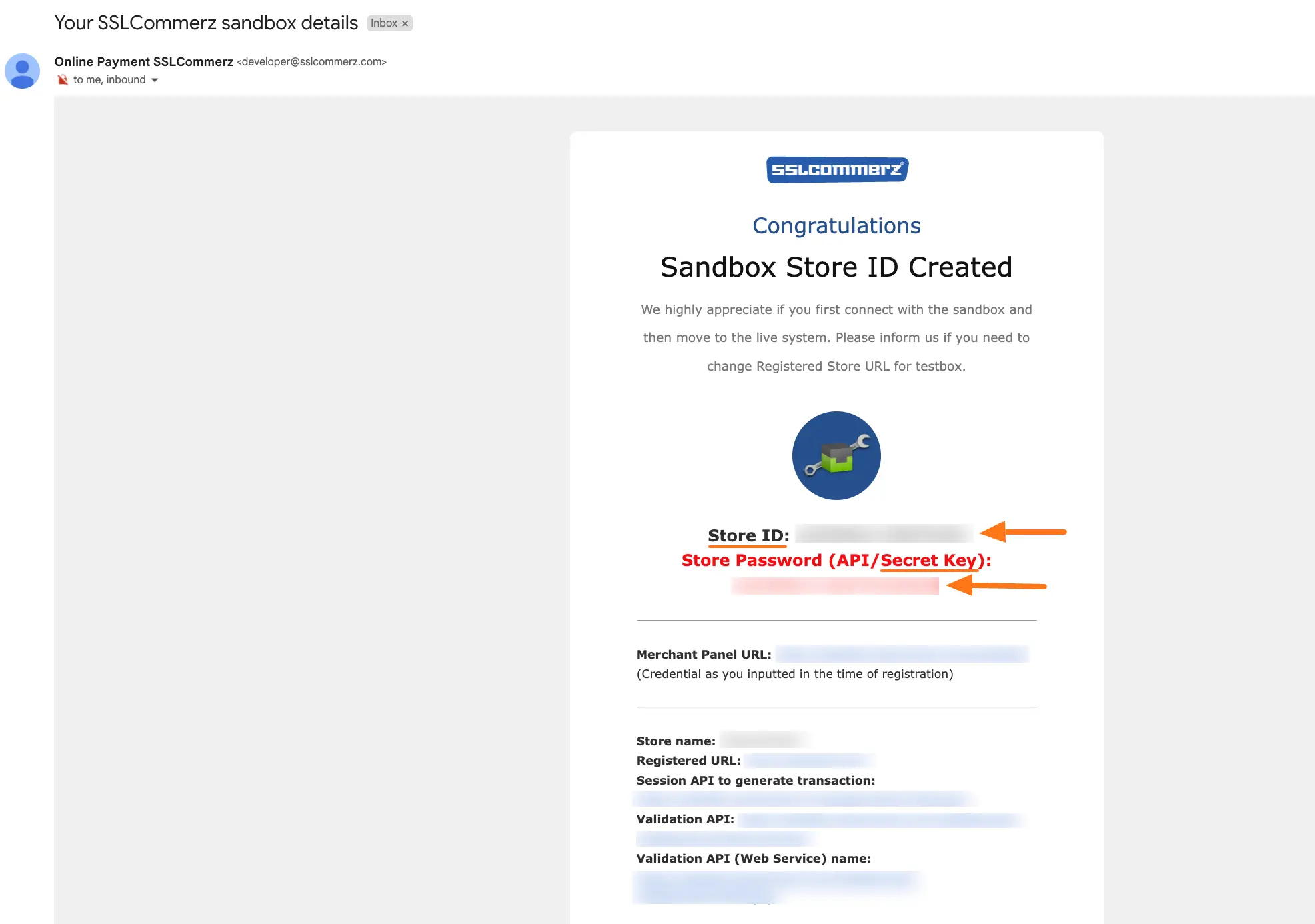
Go back to Payment Gateway from the Paymattic Navbar, click the SSLCOMMERZ tab, and paste the copied Store ID and Secret key into the respective fields.
Finally, press the Save Settings button and your SSLCOMMERZ account will be integrated with Paymattic for your WordPress Site.
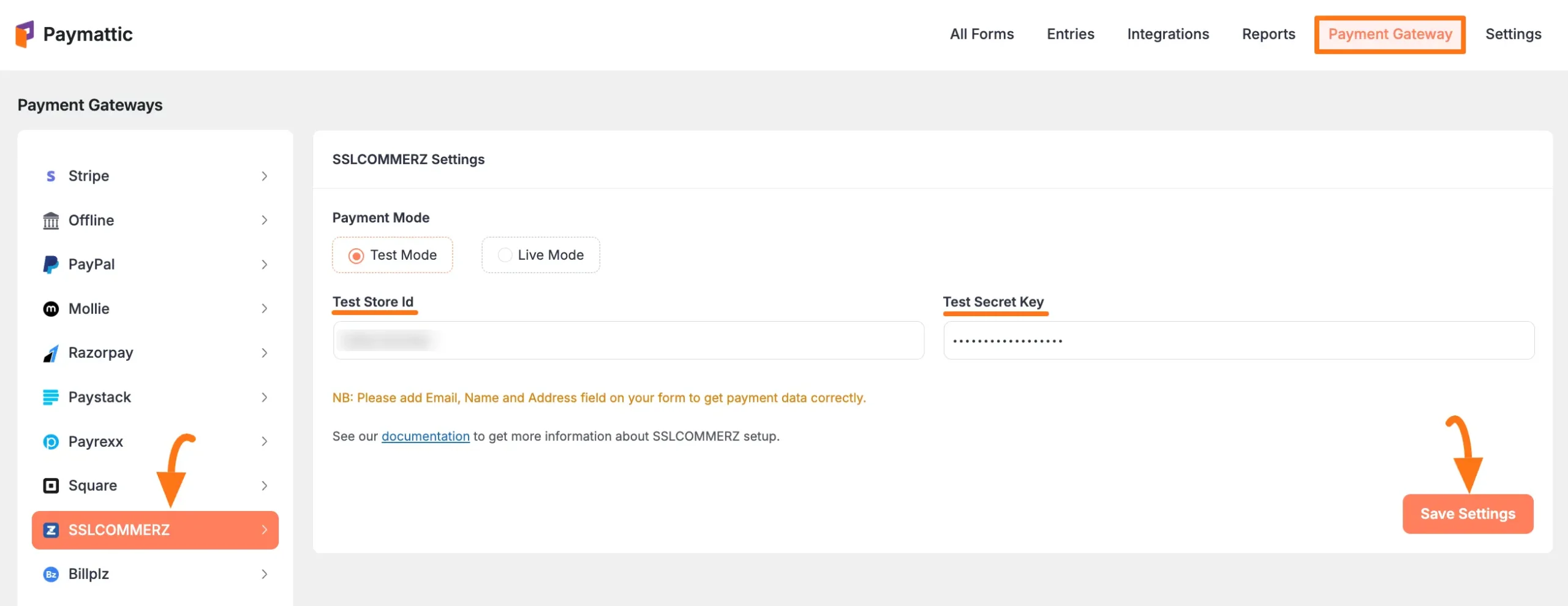
Add SSLCOMMERZ in Forms #
Once you finish setting up your SSLCOMMERZ payment gateway, you can easily add this payment method to any of your existing Payment Form.
If you do not have any existing forms, read Create a Form from Scratch or Create a Form using Templates documentation.
To learn the detailed process of adding a payment method to an existing form, read this Documentation.
But, remember, the added SSLCOMMERZ payment method in your Form will not function unless you complete the configuration process properly.
If you have any further questions, concerns, or suggestions, please do not hesitate to contact our @support team. Thank you.





