Payrexx is a worldwide recognized fast and secure payment gateway that allows you to collect payments globally. You can accept payments via Visa, Mastercard, Paypal, Apple Pay, Samsung Pay, and a further 200+ available payment options through Payrexx. This article will guide you through configuring Payrexx on your WordPress Site with the Paymattic plugin.
Remember, to get access to the Payrexx payment gateway, you need the Paymattic Pro Plugin.
Configuring Payrexx Payment Method #
To learn how to configure the Payrexx payment gateway through Paymattic, follow the steps with screenshots below –
First, go to Payment Gateway from the Paymattic Navbar, click the Payrexx tab from the left sidebar, and the Payrexx Settings page will open.
Select the Checkout Style Type as either Modal checkout style (allows you to collect Payments on your site) or Hosted payrexx.com style (it will redirect users to the Payraxx Website for checkout).
Then, you need to obtain the Instance Name and API Key from your Payrexx Account.
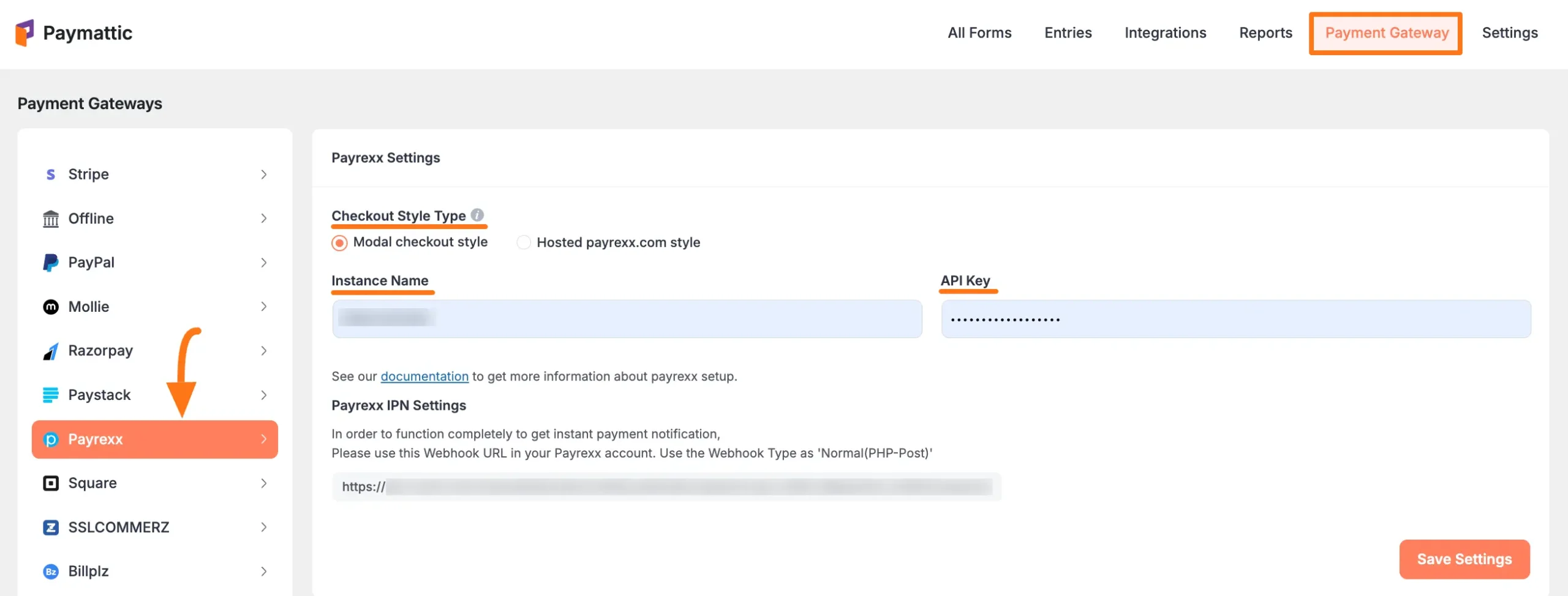
Get the API key & Secret key from Payrexx #
First, log in to your Payrexx Account. If you do not have an account, sign up from here.
Once you log in to the Payrexx Dashboard, go to the API & Plugins section from the left sidebar, and click the Add API Key button.
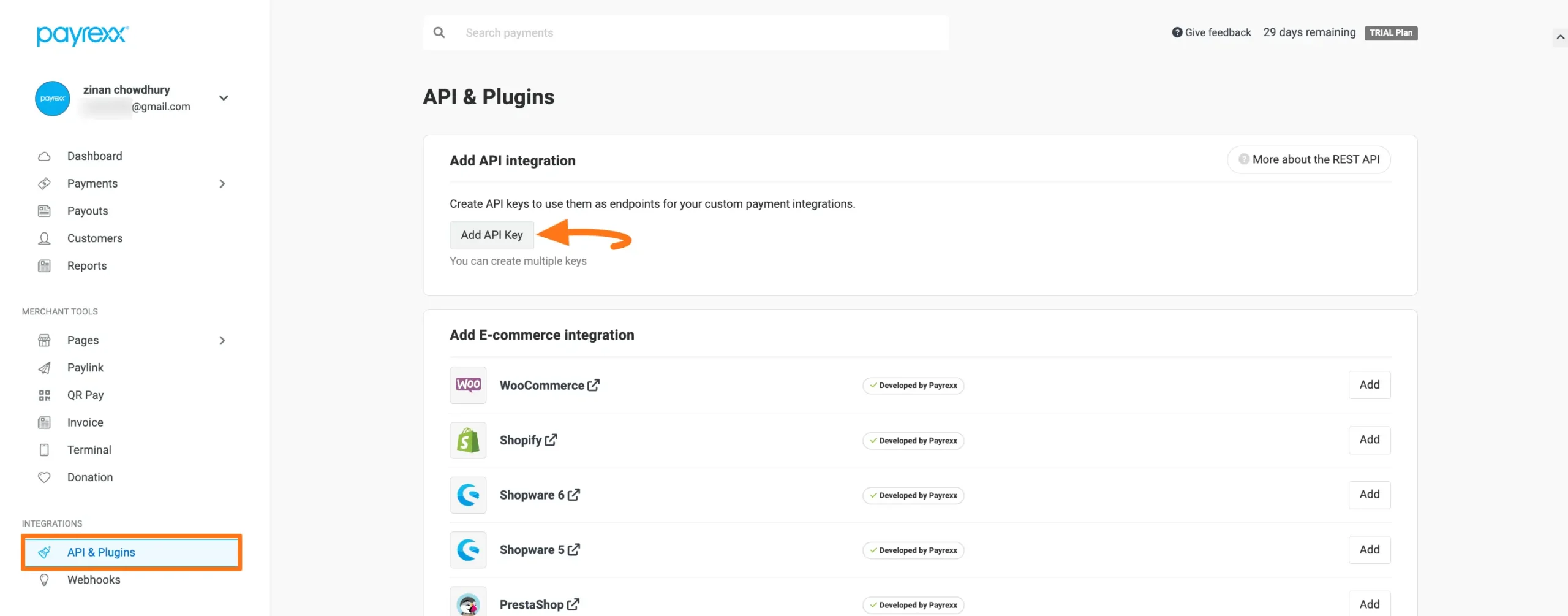
Now, provide a Name for your integration into the Integration Name field and click the Add button.
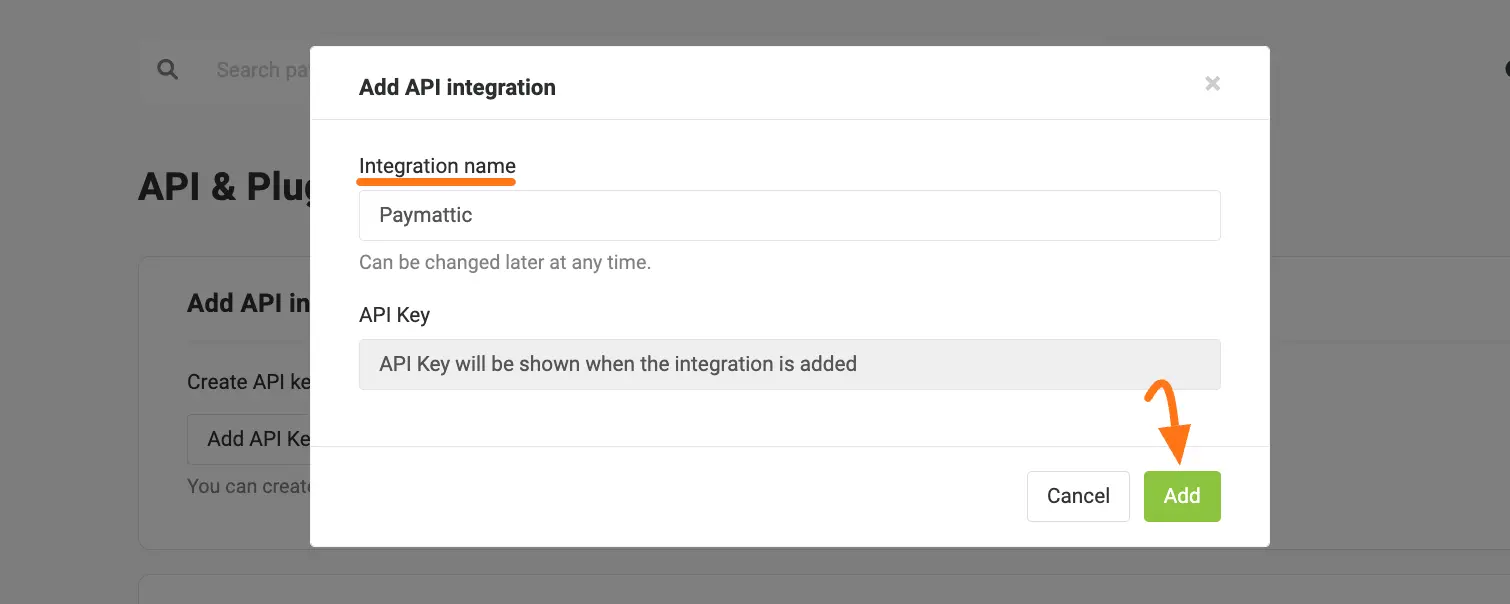
Here, you will get your API Key, simply copy it.
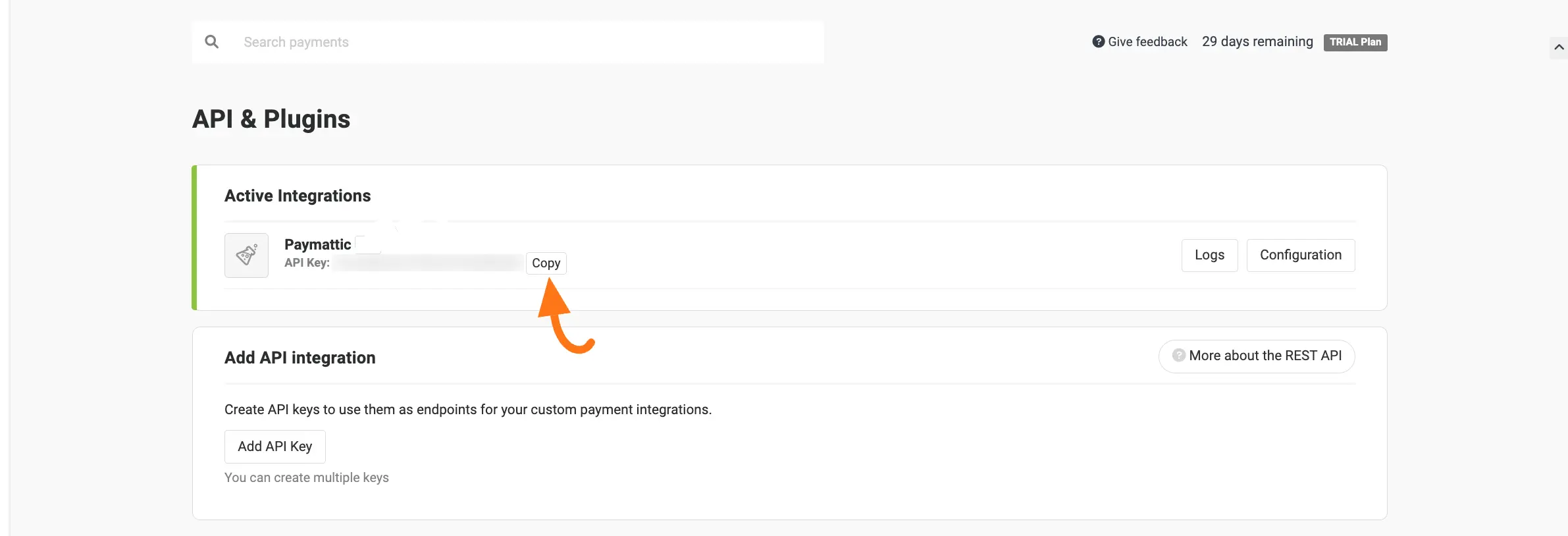
Next, collect the Instance Name that Payrexx sent with the welcome email while opening the Payrexx account.
Remember, if your payment page URL is https://example.payrexx.com then the example is your Instance Name.
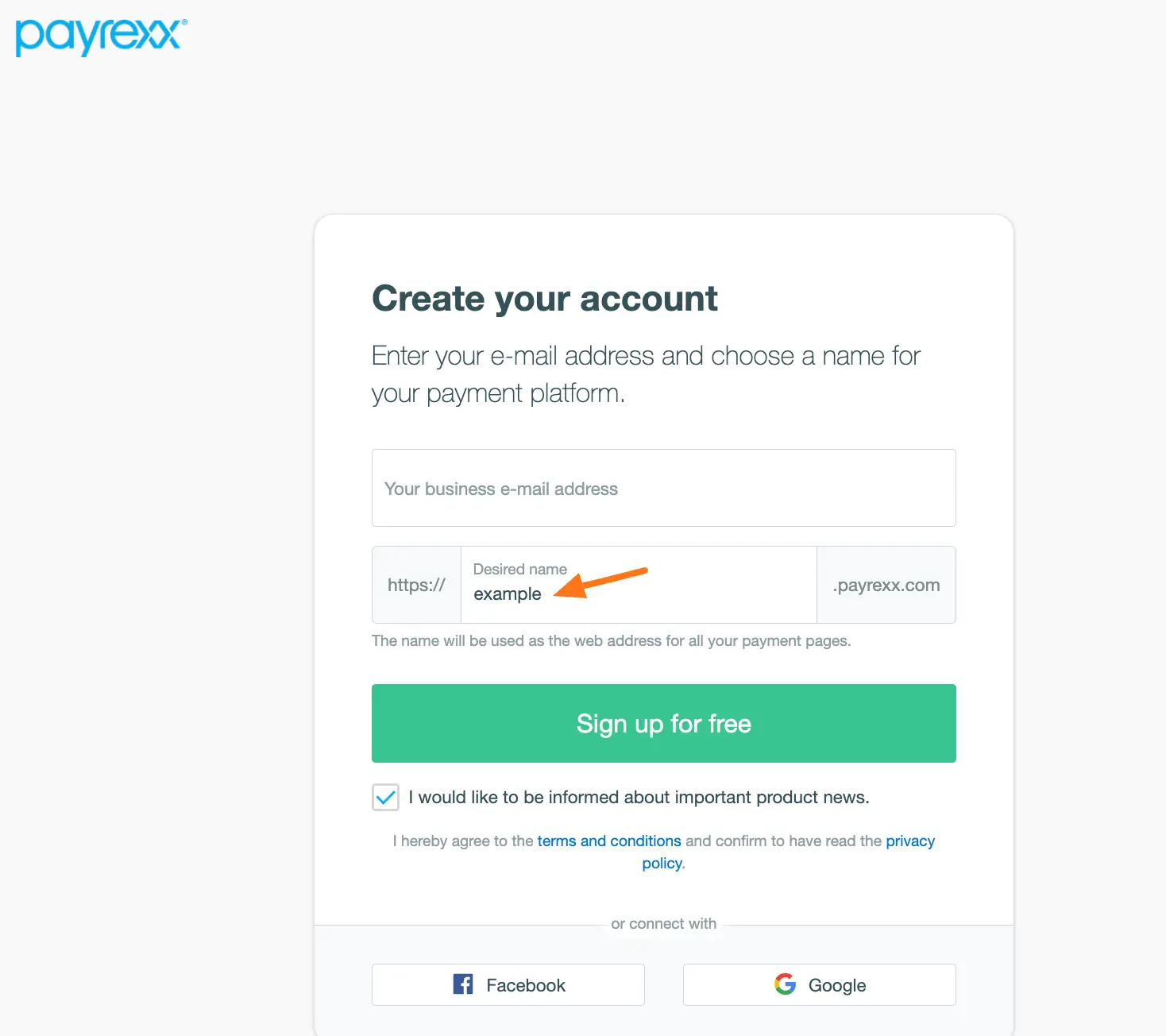
Go back to Payment Gateway from the Paymattic Navbar, click the Payrexx tab, and paste the copied Instance Name and API Key into the respective fields.
Finally, press the Save Settings button and your Payrexx account will be integrated with Paymattic for your WordPress Site.
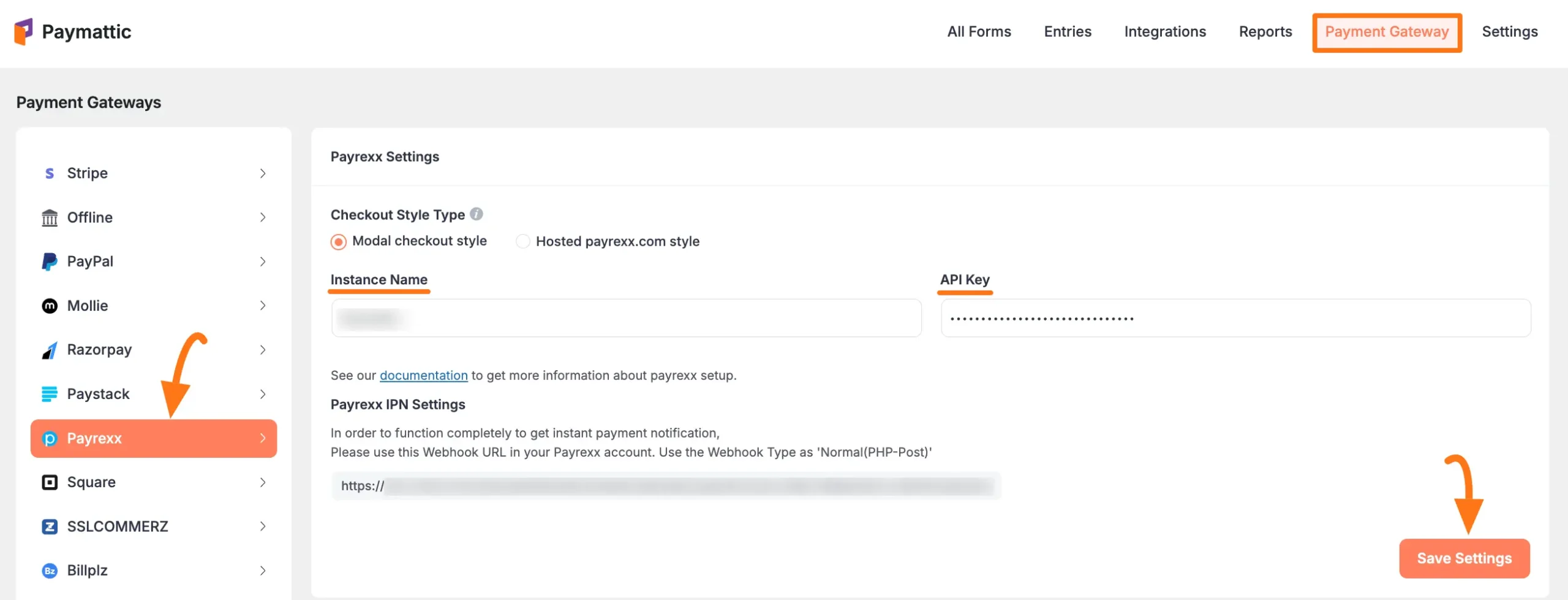
Payrexx IPN Settings #
To learn how to configure the Webhook URL io your Payrexx follow the steps with the screenshots below –
To ensure your Payrexx function completely to get IPN (instant payment notifications), configure the Webhook URL given by Paymattic in your Payrexx account.
Again, go to Payment Gateway from the Paymattic Navbar, click the Payrexx tab, and copy the Webhook URL.
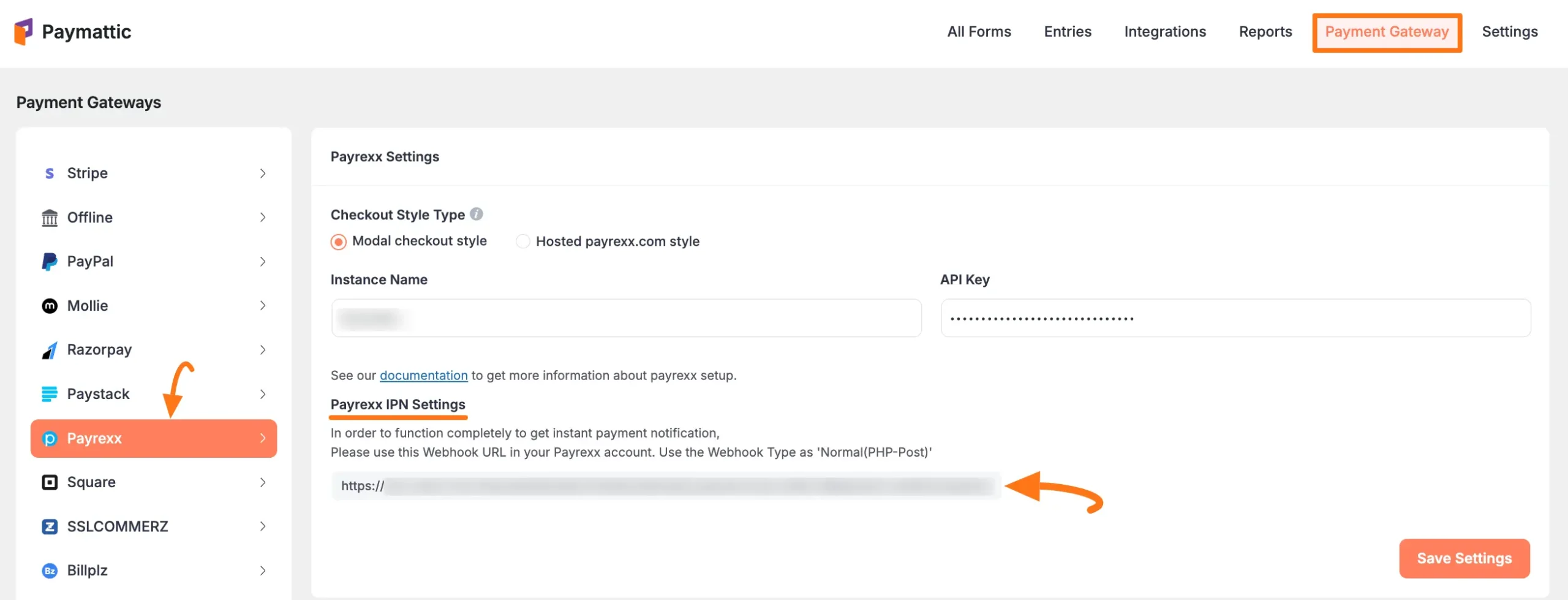
Now go back to the Payrexx Dashboard, paste the URL you copied from the Payrexx Settings page into the Webhook URL field, and use the Webhook Type as Normal(PHP-Post).
Finally, click the Add button, and the webhook will be configured in Payrexx to get the INP notification on your WordPress Site.
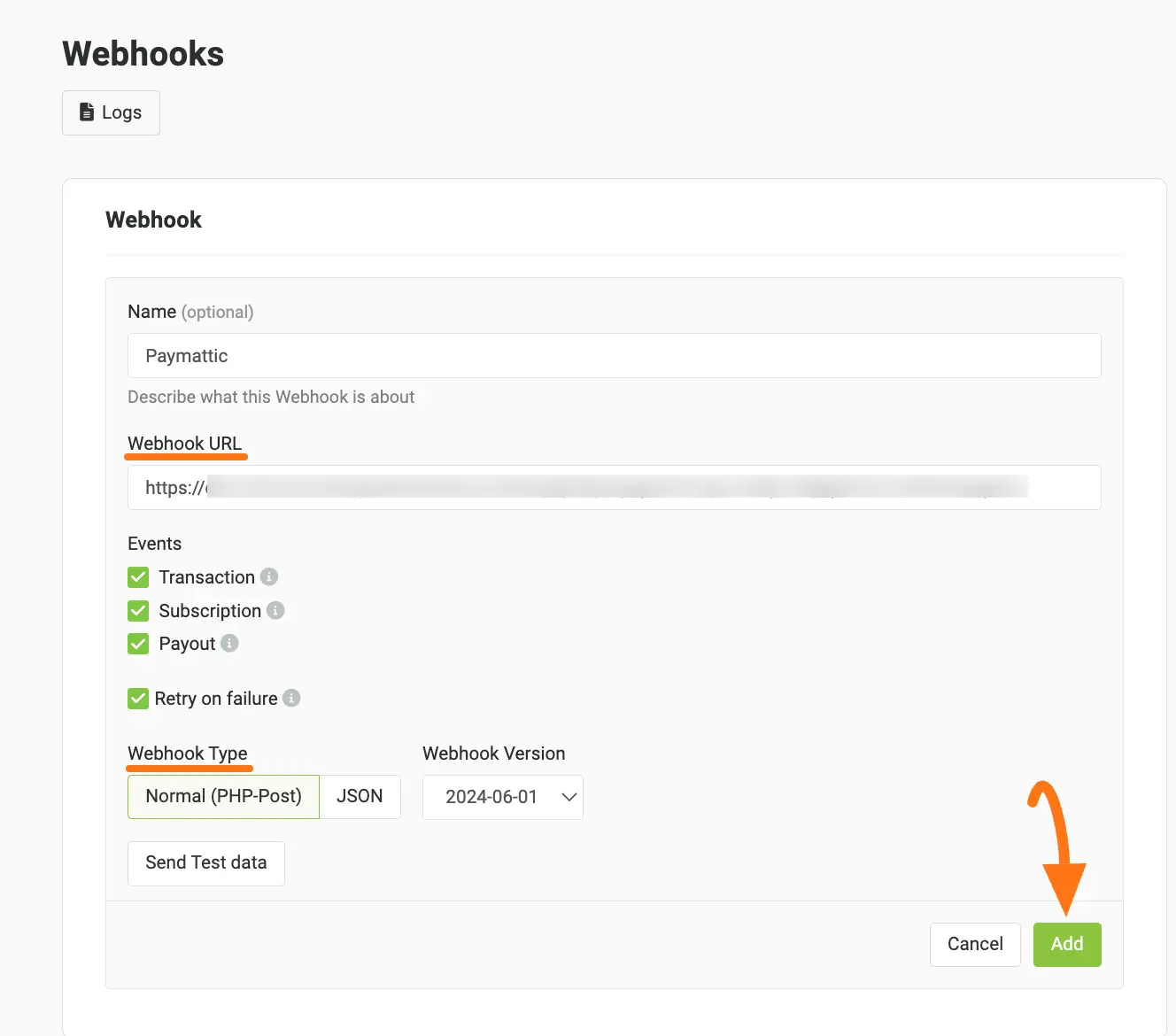
Add Payrexx in Forms #
Once you finish setting up your Payrexx payment gateway, you can easily add this payment method to any of your existing Payment Form.
If you do not have any existing forms, read Create a Form from Scratch or Create a Form using Templates documentation.
To learn the detailed process of adding a payment method to an existing form, read this Documentation.
But, remember, the added Payrexx payment method in your Form will not function unless you complete the configuration process properly.
If you have any further questions, concerns, or suggestions, please do not hesitate to contact our @support team. Thank you.





