Paymattic allows the Admin/User to manually cancel any subscription. This article will guide you through the process of canceling subscriptions from the Admin-end.
Cancel Subscription from Admin-end #
Remember, to cancel any user subscription from the Admin-end, the entry has to be an Active Subscription.
An admin can manually cancel any subscription of a user in two ways. These are:
- Cancel Subscription from Paymattic Dashboard
- Cancel Subscription from the Payment Method Dashboard
Cancelling from Paymattic Dashboard #
First, go to Entries from the Paymattic Navbar and click the View Detail button of your desired Subscription Entry of a user that you want to cancel.
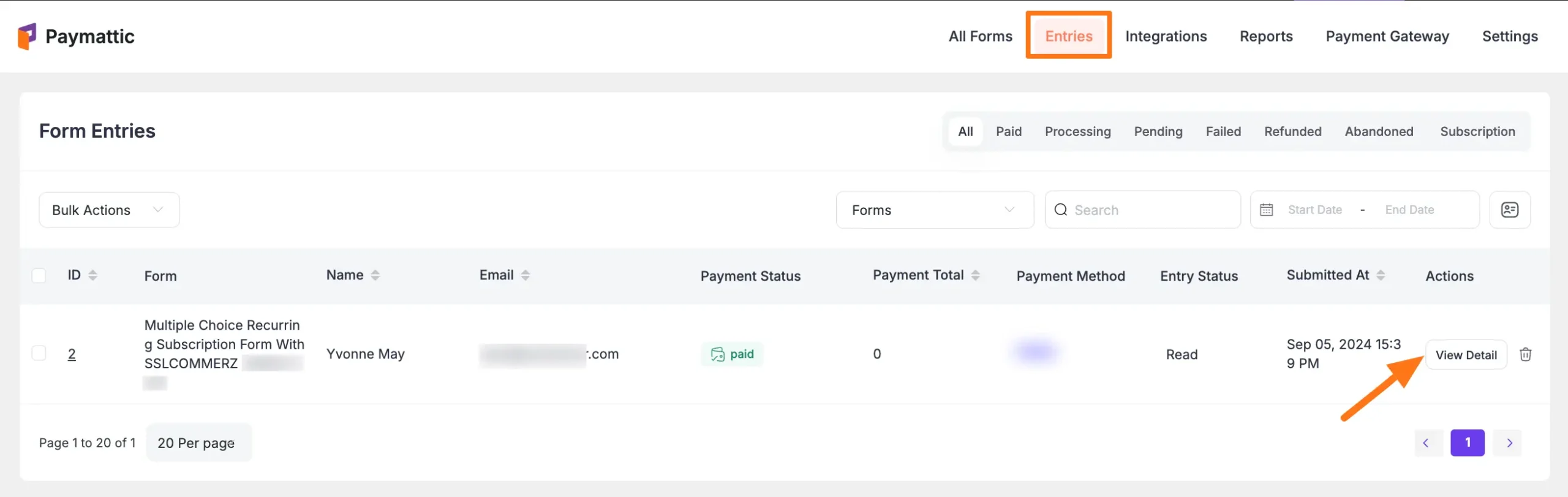
Now, scroll down to the Subscription (Recurring Payments) section where you will find the Cancel Subscription button under the Three-dot-icon, click on it.
And, the subscription will be canceled!
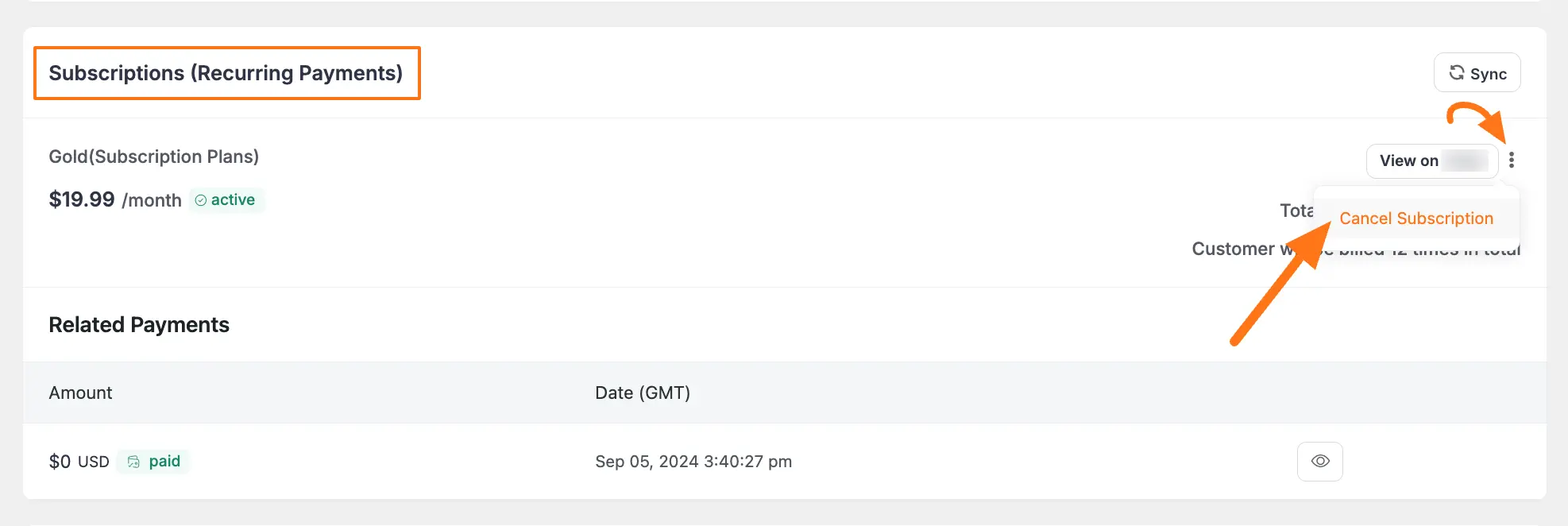
Cancelling from Payment Method Dashboard #
First, go to Entries from the Paymattic Navbar and click the View Detail button of your desired Subscription Entry of a user that you want to cancel.
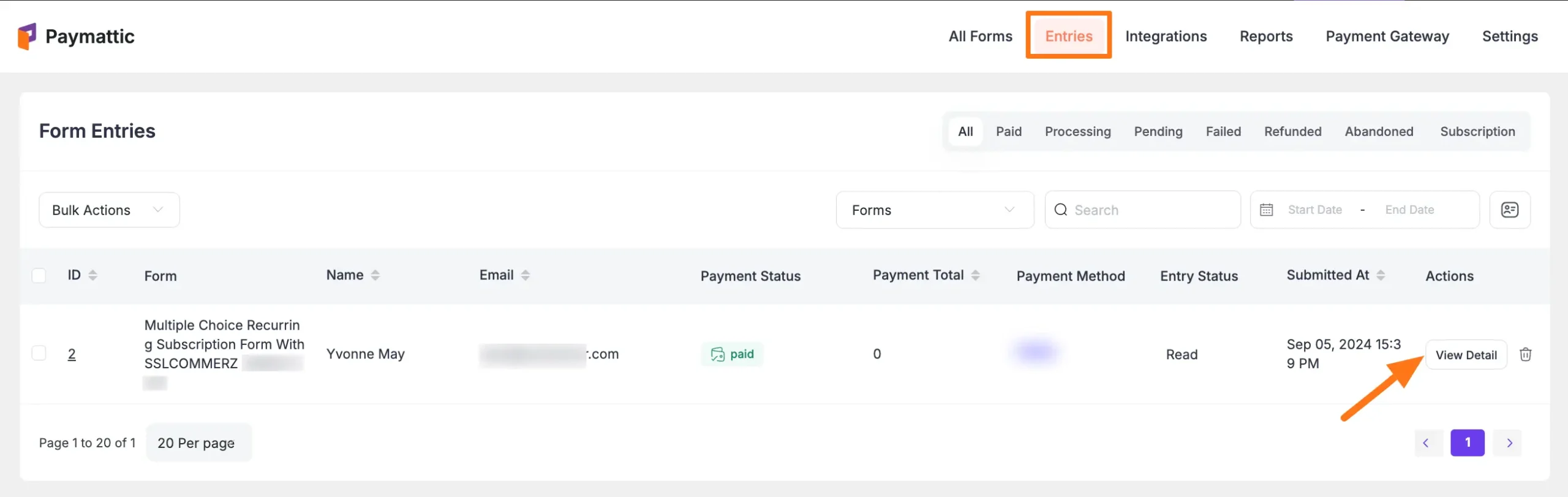
Now, scroll down to the Subscription (Recurring Payments) section where you will find the Button to view the desired subscription directly on your Payment Method Dashboard.
For example, here user paid the subscription bill with Stripe, so you can see the View on Stripe button.
Now, simply click on it and it will redirect to the specific subscriptions on the Stripe Dashboard.
Remember, as of now, Paymattic only allows users to pay the subscription bill using the Stripe, PayPal, Square, and Moneris payment methods.
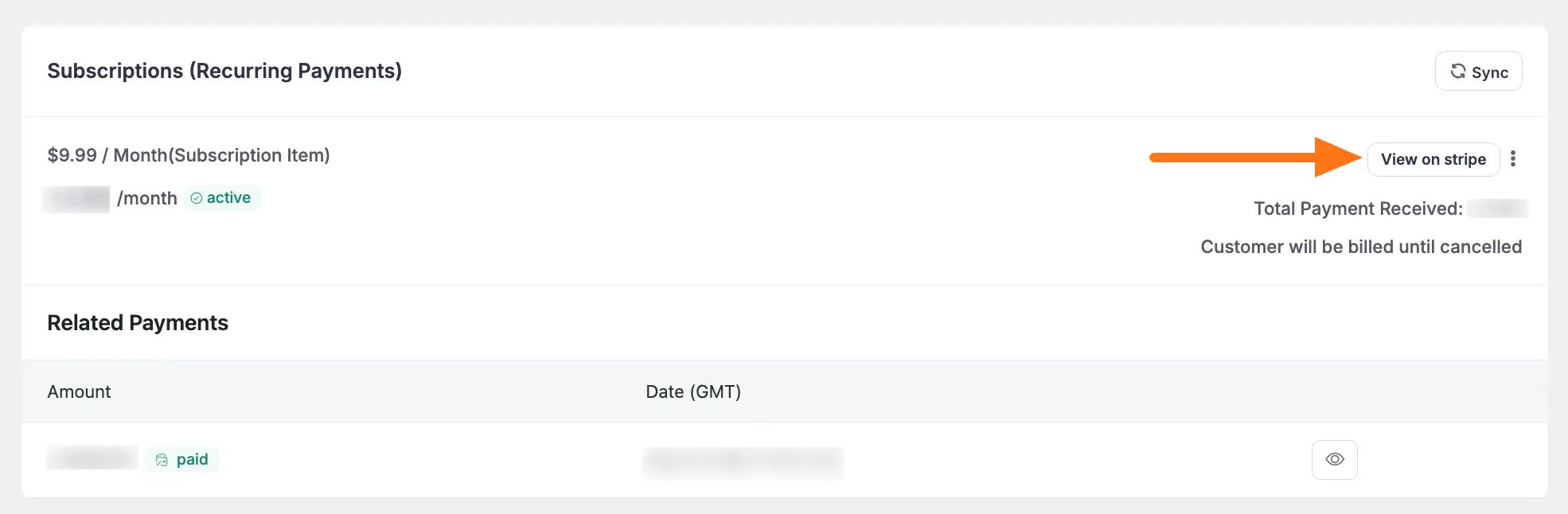
Now, expand the Actions dropdown list from the right corner of the dashboard page, and click the Cancel Subscription button.
And, the subscription will be canceled!
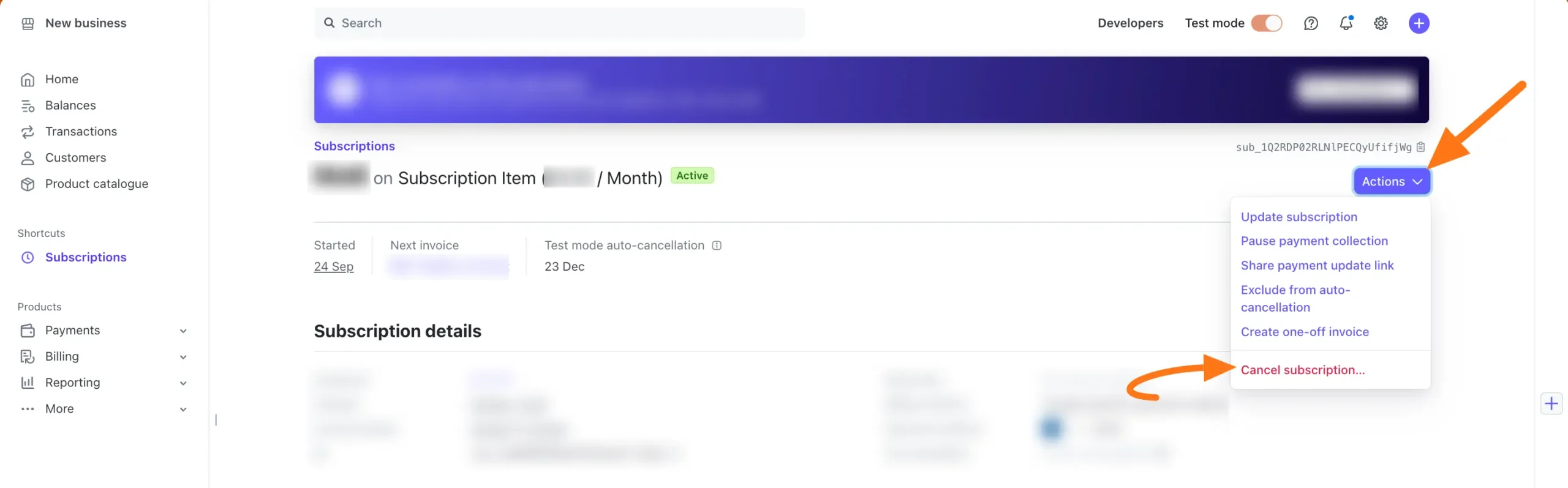
Cancel Subscription from User-end #
Paymattic also allows users to cancel their subscriptions from their dashboard.
Remember, users can cancel their subscriptions from their User Dashboard only if the Admin gives them access to do it.
To give the desired access to your users, go to Settings from the Paymattic Navbar, open the User Dashboard tab from the left sidebar, and check the Cancel subscription button under the Paymattic User settings.
To learn more details about how to cancel any subscription from the User Dashboard, read this Documentation.
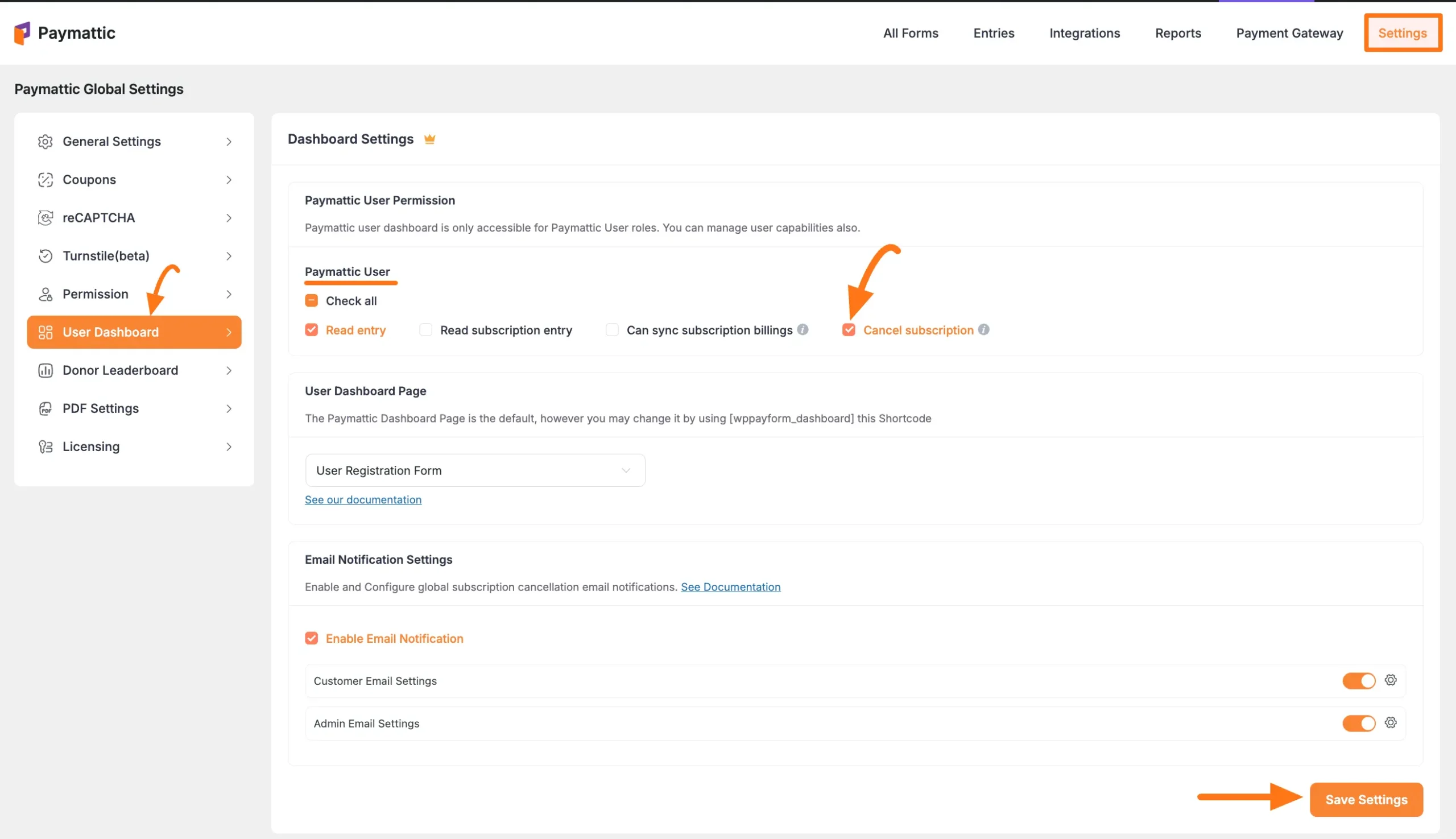
If you have any further questions, concerns, or suggestions, please do not hesitate to contact our @support team. Thank you.





